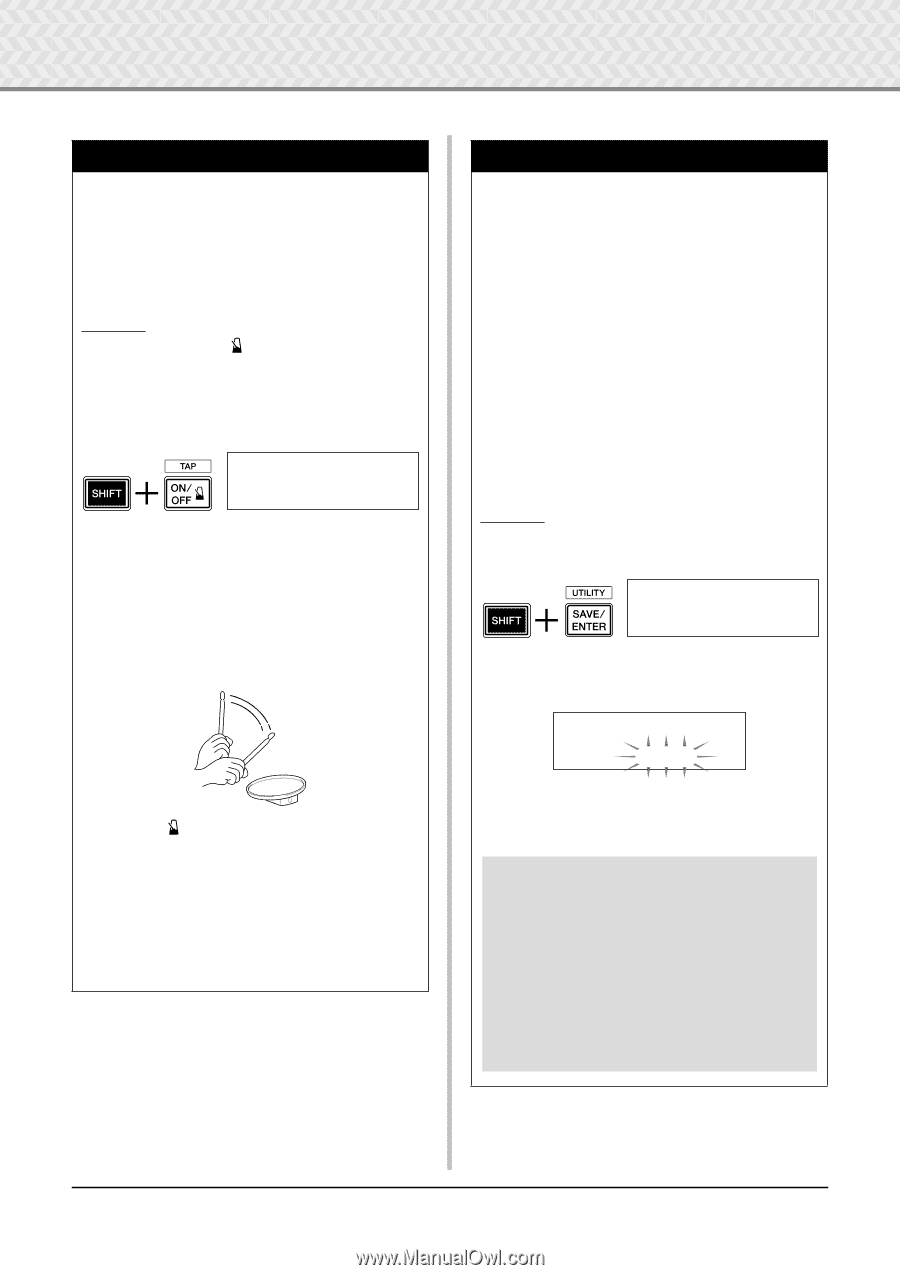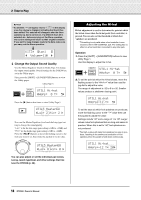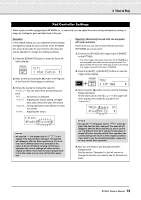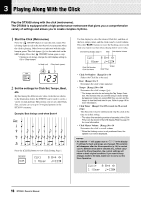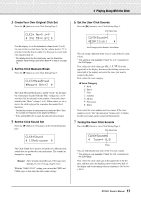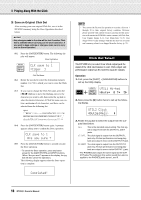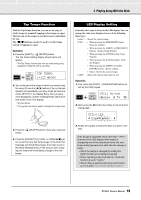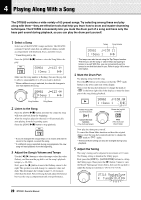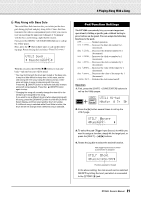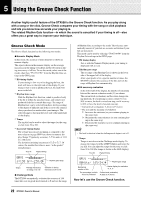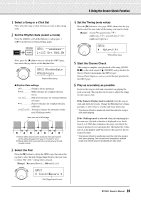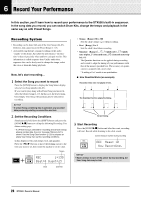Yamaha DTX500K Owner's Manual - Page 19
Tap Tempo Function, LED Display Setting
 |
View all Yamaha DTX500K manuals
Add to My Manuals
Save this manual to your list of manuals |
Page 19 highlights
3 Playing Along With the Click Tap Tempo Function With the Tap Tempo Function, you can set the song or click's tempo by manually tapping in the tempo on a pad. This lets you set the tempo to one that is most comfortable for you. The [] buttons can also be used to set the tempo instead of tapping on a pad. Operation 1. Press the [SHIFT] + [ ON/OFF] button. The Tap Tempo Setting display shown below will appear. * The Tap Tempo function can even be used during song playback or while the click is sounding. TAP~TEMPO ¤=123~≠ªªªª 2. Tap on the pad at the tempo in which you want to play the song. (Or use the [] buttons.) Tap on the pad steadily and repeatedly-as many times as there are circles in the display. Every time you tap a circle disappears, and the resulting tempo value is set and shown in the LED display. * Any pad will do. * The jog dial can also be used to change the tempo value. 3. Press the [ ON/OFF] button to hear your newly set tempo. 4. Press the [DRUM KIT], [CLICK], or [SONG >/■] button to exit from the Tap Tempo page. In the Click Setting page and Song Select page, the tempo is set to the newly selected tempo. If the song or click is playing, the tempo will immediately change to the new tempo. LED Display Setting Generally, the tempo is shown in the LED display. You can change the value to be displayed to one of the following three types. tempo ..... Shows the current tempo. mode When pressing the [DRUM KIT] button: Drum kit Number • When pressing the [SHIFT] + [DRUM KIT] buttons: Trigger Setup Number • When pressing the [SONG] button: Song Number • When pressing the [CLICK] button: Click Set Number • When pressing the [SHIFT] + [SAVE/ ENTER] buttons: Shows nothing. • Others: Shows the current tempo. timer ......Shows the current click timer (p. 16). Operation 1. First, press the [SHIFT] + [SAVE/ENTER] buttons to call up the Utility pages. UTIL1~Hi-hat HHofs=~~0~T=~~5, 2. Next, press the [>] button four times to call up the following page. UTIL4~LED "~Disp=tempo~~~, 3. Rotate the jog dial to select the type you want to display. Even though a parameter value other than "tempo" is shown in the LED display, when tempo is changed by one of the operations below, the new tempo briefly appears in the LED after the change is made. • When the tempo is changed by holding the [SHIFT] button and rotating the jog dial. • When operating a pad controller (p. 15) whose function is set to "tempo." • When hitting a specific pad whose pad function (p. 21) is set to "inc tempo" or "dec tempo." 19 DTX500 Owner's Manual