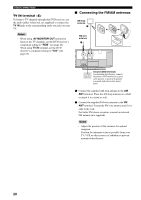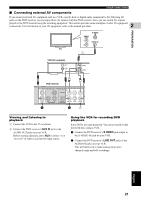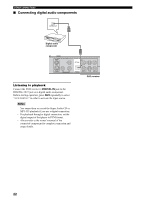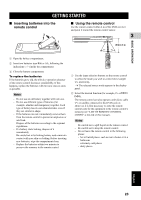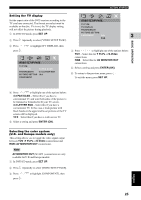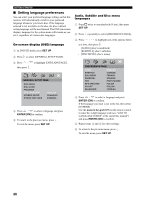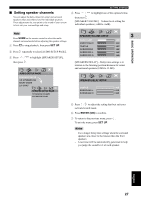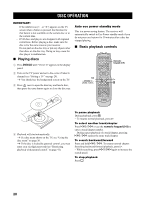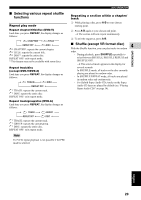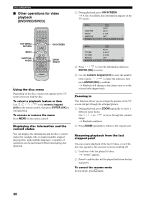Yamaha DVX-S302 Owner's Manual - Page 30
English, VIDEO SETUP
 |
View all Yamaha DVX-S302 manuals
Add to My Manuals
Save this manual to your list of manuals |
Page 30 highlights
GETTING STARTED Setting the TV display Set the aspect ratio of the DVD receiver according to the TV you have connected. The format you select must be available on the disc. If it is not, the TV display setting will not affect the picture during playback. 1 In DVD/CD mode, press SET UP. 2 Press repeatedly to select [VIDEO SETUP PAGE]. 3 Press / press . to highlight [TV DISPLAY], then VIDEO SETUP PAGE TV TYPE TV DISPLAY 4:3 PAN SCAN PROGRESSIVE 4:3 LETTER BOX PICTURE SETTING 16:9 COMPONENT VIDEO SETUP PAGE TV TYPE TV DISPLAY PROGRESSIVE PICTURE SETTING COMPONENT YUV 3 RGB BASIC OPERATION 4 Press / to highlight one of the options below: YUV - Select this for Y PB PR or S-Video connections. RGB - Select this for AV MONITOR OUT connections. 5 Select a setting and press ENTER (OK). 6 To return to the previous menu, press . To exit the menu, press SET UP. 4 Press / to highlight one of the options below: 4:3 PAN SCAN - Select this if you have a conventional TV and want both sides of the picture to be trimmed or formatted to fit your TV screen. 4:3 LETTER BOX - Select this if you have a conventional TV. In this case, a wide picture with black bands on the upper and lower portions of the TV screen will be displayed. 16:9 - Select this if you have a wide-screen TV. 5 Select a setting and press ENTER (OK). Selecting the color system (U.K. and Europe models only) This setting allows you to toggle the video signal output between YUV (Y PB PR or S-Video connections) and RGB (AV MONITOR OUT connections). Note AV MONITOR OUT (SCART ) connections are only available for U.K and Europe models. 1 In DVD/CD mode, press SET UP. 2 Press repeatedly to select [VIDEO SETUP PAGE]. 3 Press / press . to highlight [COMPONENT], then English 25