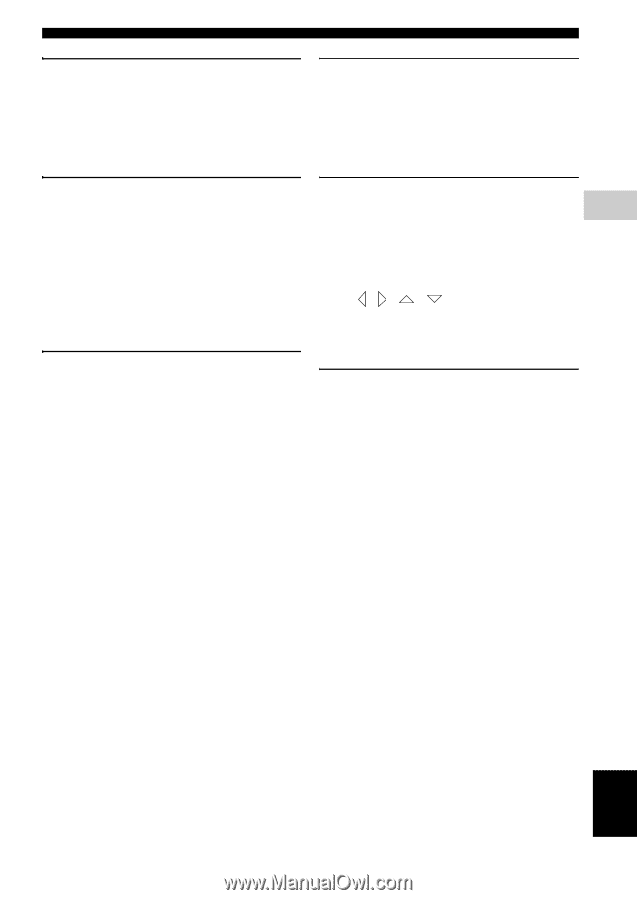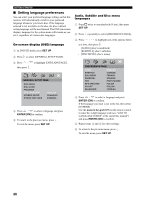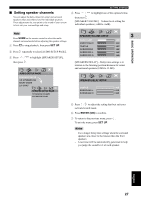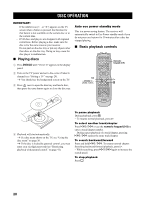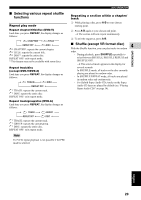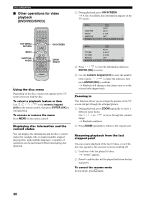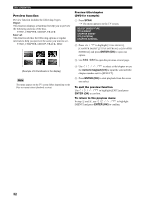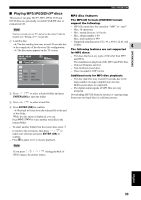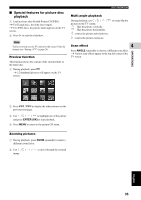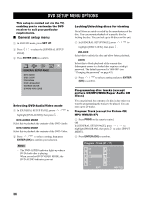Yamaha DVX-S302 Owner's Manual - Page 36
OPERATIONS, AUDIO, SUBTITLE, ANGLE, TOP MENU/RETURN, the numeric keypad, ENTER OK, numeric, keypad 0-9
 |
View all Yamaha DVX-S302 manuals
Add to My Manuals
Save this manual to your list of manuals |
Page 36 highlights
Advancing by frame 1 During playback, press e on the remote control. → Play will pause and sound will be mute. 2 Press e again to select the next picture frame. 3 To resume normal playback, press h. DISC OPERATION Viewing from another angle (DVD only) If the disc contains sequences recorded from different camera angles, this function allows you to view the picture from a number of different angles. Press ANGLE repeatedly to select the desired angle. → Playback changes to the selected angle. Changing sound track language This operation works only on DVDs with multiple soundtrack language, you can change the language you want while playing a DVD. Press AUDIO repeatedly to select the available audio languages. For VCD - changing the audio channel Press AUDIO repeatedly to select the available audio channels provided by the disc (STEREO, LEFT MONO, RIGHT MONO or MIX MONO). Changing subtitle language (DVD only) This operation works only on DVDs with multiple subtitle languages, you can change the language you want while playing a DVD. Press SUBTITLE repeatedly to select from the various subtitle languages. OPERATIONS Selecting a title (DVD only) Some DVDs may contain several titles. If the disc has 4 been recorded with a title menu recorded on it, you can start playback from the selected movie title. 1 Press TOP MENU/RETURN. → The disc title menu appears on the TV screen. 2 Use / / / or the numeric keypad (0-9) to select a play option. 3 Press ENTER (OK) to confirm. Playback control (PBC) (VCD only) PBC playback allows you to play Video CDs interactively, following the menu on the display. This function can also be accessed via the 'PREFERENCE PAGE' menu (see "PBC" on page 42). For VCDs with Playback Control (PBC) feature (version 2.0 only) With playback stopped, press MENU to toggle between 'PBC ON' and 'PBC OFF'. → If you select 'PBC ON', the disc menu (if available) will appear on the TV. Use b / a or the numeric keypad (0-9) to select a play option and press ENTER (OK) to confirm. → If you select 'PBC OFF', the VCD will skip the index menu and playback directly from the beginning. English 31