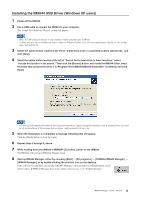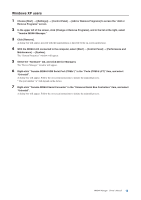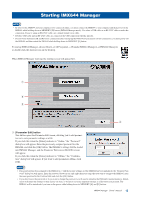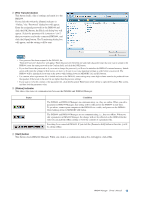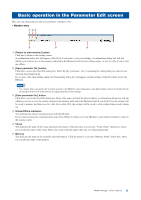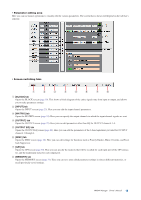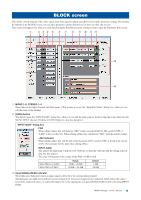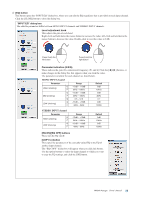Yamaha IMX644 Imx644 Manager Owner's Manual - Page 17
Basic operation in the Parameter Edit screen, Return to start window.] button
 |
View all Yamaha IMX644 manuals
Add to My Manuals
Save this manual to your list of manuals |
Page 17 highlights
Basic operation in the Parameter Edit screen Here you can edit parameters and save parameter settings to a file. • Header area 1 23 4 5 6 1 [Return to start window.] button Click this to return to the starting screen. A confirmation dialog box will appear; click [Yes] if you want to save your settings. A confirmation dialog box will ask whether you want to save to the memory indicated in the Memory field if you're editing online, or save to a file if you're editing offline. 2 [Open parameter file.] button Click this to access the Open File dialog box. Select the file (extension ".i6x") containing the settings that you want to load, and click the [Open] button. If you open a file while editing online, the Transferring dialog box will appear, and the settings of the file will be sent to the IMX644. NOTE • Use caution; when a parameter file is loaded and sent to the IMX644, some settings may cause high-volume sound to be produced from the speakers if the levels in the new file are higher than the previous settings. 3 [Save parameter file.] button Click this to access the Save File dialog box. Enter a file name and click the [Save] button; a confirmation dialog box will ask whether you want to save the current settings to the memory indicated in the Memory field. If you click [Yes], the settings will be saved to memory and then saved to a file. If you click [No], the settings will be saved to a file without being saved to memory. 4 Online/Offline indication This indicates the state of communication with the IMX644. If you want to change the communication status from Offline to Online, press the [Return to start window.] button to return to the starting screen. 5 Venue This indicates the name of the venue (parameter file name). Click the name to access the "Venue Name" dialog box, where you can edit the name of the venue. This is also used as the file name when you save the parameter file. 6 Memory This indicates the name of the currently selected memory. Click the name to access the "Memory Name" dialog box, where you can edit the name of the memory. IMX644 Manager Owner's Manual 17