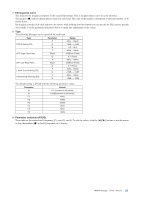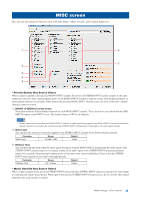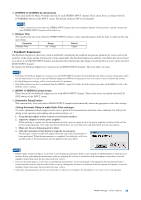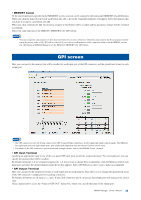Yamaha IMX644 Imx644 Manager Owner's Manual - Page 26
OUTPUT EQ screen, CHANNEL, COPY to] button, Speaker Preset] button, DELAY
 |
View all Yamaha IMX644 manuals
Add to My Manuals
Save this manual to your list of manuals |
Page 26 highlights
OUTPUT EQ screen Here you can edit the parameters of the 6-band equalizers provided for OUTPUT channels 1 through 4. 1 2 7 3 4 5 8 6 9 1 CHANNEL Use this to select the OUTPUT channel whose EQ you want to edit. 2 [A&B]/[A]/[B] buttons If OUTPUT channel 1 or 2 is selected, you can choose whether to edit channels A and B together or individually. A dialog box will appear when you switch between [A]/[B] and [A&B], asking you to confirm that you want to copy parameters between channels A/B. Channel A will be copied to B when you switch from [A] to [A&B], and channel B will be copied to A when you switch from [B] to [A&B]. 3 [EQ ON]/[EQ OFF] buttons These turn the EQ on/off. 4 [COPY to] button This copies the parameters of the currently-edited EQ to the EQ of another OUTPUT channel. The "EQ COPY" dialog box will appear when you click this button. Use the option buttons to select a copy-destination OUTPUT channel, and click the [OK] button. 5 [Speaker Preset] button This lets you recall preset parameters for various models of speakers. The preset parameters contain EQ settings optimized for the response of various speakers. A list of speaker presets will appear when you click this button; select the name of the appropriate speaker. The selected preset parameters will be recalled and applied to the EQ settings. Select "--FLAT--" if you want to return the EQ to the default (flat) settings. 6 DELAY This sets the delay time of each OUTPUT channel. These parameters are the same as in the BLOCK screen's "DELAY" dialog box; refer to page 21 for details. IMX644 Manager Owner's Manual 26