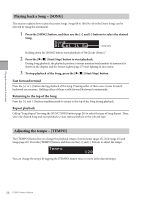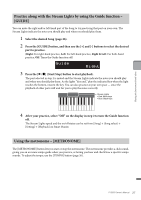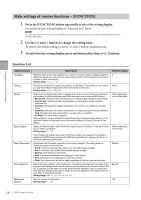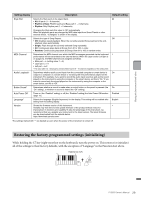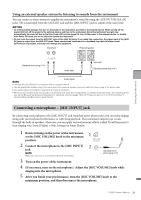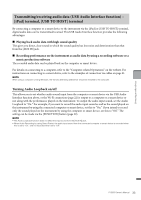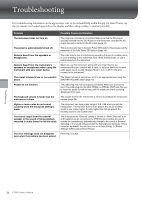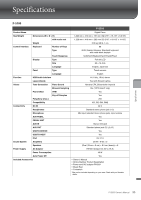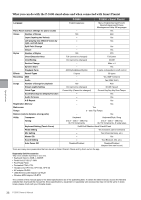Yamaha P-S500 P-S500 Owners Manual - Page 31
Connecting a microphone – [MIC INPUT] jack
 |
View all Yamaha P-S500 manuals
Add to My Manuals
Save this manual to your list of manuals |
Page 31 highlights
Using an external speaker system for listening to sounds from the instrument You can connect a stereo system to amplify the instrument's sound by using the AUX OUT [R]/[L/L+R] jacks. The sound input from the [AUX IN] jack and the [MIC INPUT] jack is output at the same time. NOTICE • To avoid possible damage, first turn on the power to the instrument, and then to the external device. When turning off the power, first turn off the power to the external device, and then to the instrument. Since this instrument's power may automatically be turned off due to the Auto Power Off function (page 29), turn off the power to the external device, or disable Auto Power Off when you do not intend to operate the instrument. • Do not route the output from the AUX OUT jacks to the [AUX IN] jacks. If you make this connection, the signal input at the [AUX IN] jacks is output from the AUX OUT jacks. These connections could result in a feedback loop that will make normal performance impossible, and may even damage the equipment. Instrument Powered speaker Connecting to other devices Standard phone plug (1/4") Audio cable Input jack Standard phone plug (1/4") Audio signal NOTE • Use only the [L/L+R] jack for connection with a monaural device. • Use an appropriate adaptor plug if the input jack of the powered speaker does not match the phone plug of the audio cable. • Use audio cables and adaptor plugs having no (zero) resistance. • When you are monitoring the sound output via the AUX OUT jacks from headphones connected to the instrument, we recommend that you set the Binaural Sampling and Stereophonic Optimizer functions (page 19) to off. These can be turn on or off from [Utility] [Sound Setting] [Binaural] on Smart Pianist. Connecting a microphone - [MIC INPUT] jack By connecting a microphone to the [MIC INPUT] jack (standard mono phone jack), you can enjoy singing along with your keyboard performance or with Song playback. The instrument outputs your vocals through the built-in speakers. Moreover, you can apply various harmony effects (called Vocal Harmony) to your singing voice from [Utility] → [Mic Setting] on Smart Pianist. 1 1 Before turning on the power of the instrument, set the [MIC VOLUME] knob to the minimum position. 2 2 Connect the microphone to the [MIC INPUT] jack. NOTE Make sure you have a conventional dynamic microphone. Standard mono phone plug (1/4") 3 Turn on the power of the instrument. 4 (If necessary, turn on the microphone.) Adjust the [MIC VOLUME] knob while singing into the microphone. 5 After you finish your performance, turn the [MIC VOLUME] knob to the minimum position, and then disconnect the microphone. P-S500 Owner's Manual 31