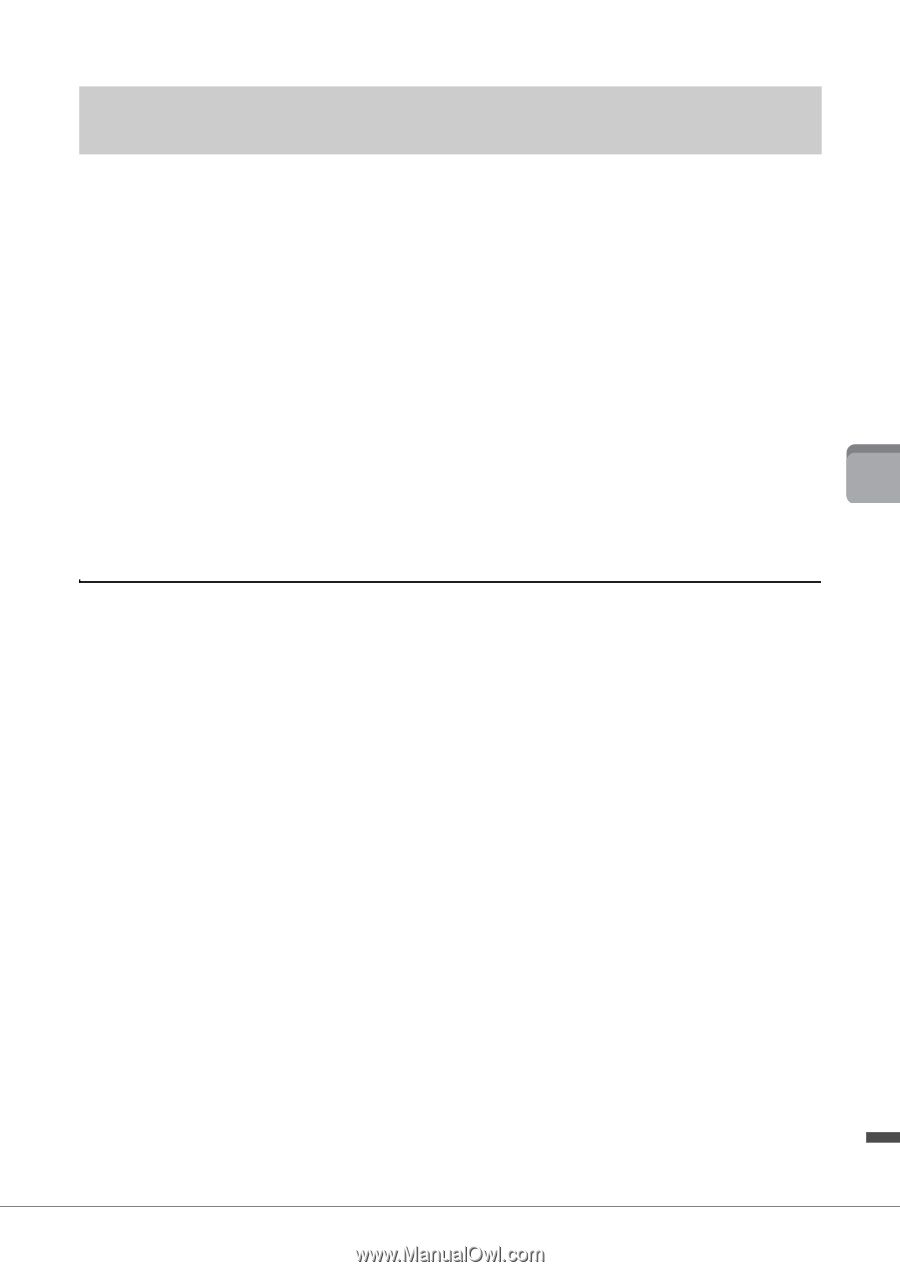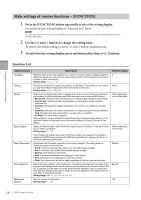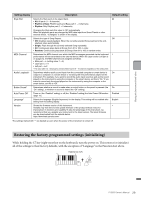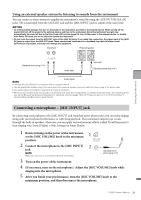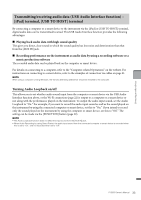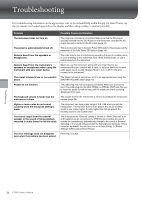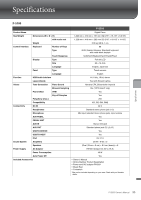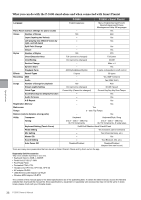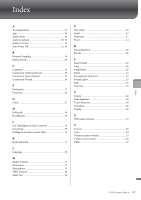Yamaha P-S500 P-S500 Owners Manual - Page 33
Transmitting/receiving audio data (USB Audio Interface function) – [iPad] terminal
 |
View all Yamaha P-S500 manuals
Add to My Manuals
Save this manual to your list of manuals |
Page 33 highlights
Connecting to other devices Transmitting/receiving audio data (USB Audio Interface function) - [iPad] terminal, [USB TO HOST] terminal By connecting a computer or a smart device to the instrument via the [iPad] or [USB TO HOST] terminal, digital audio data can be transmitted/received. This USB Audio Interface function provides the following advantages: Playing back audio data with high sound quality This gives you direct, clear sound in which the sound quality has less noise and deterioration than that from the [AUX IN] jack. Recording performance on the instrument as audio data by using a recording software or a music production software The recorded audio data can be played back on the computer or smart device. For details on connecting to a computer, refer to the "Computer-related Operations" on the website. For instructions on connecting to a smart device, refer to the examples of connection via cables on page 21. NOTE When using a computer running Windows, the Yamaha Steinberg USB Driver should be installed to the computer. Turning Audio Loopback on/off This allows you to set whether audio sound input from the computer or smart device via the USB Audio Interface function above, or the Wi-Fi connection (page 22) is output to a computer or a smart device or not along with the performance played on the instrument. To output the audio input sound, set the Audio Loopback to "On." For example, if you want to record the audio input sound as well as the sound played on the instrument by using the connected computer or smart device, set this to "On." If you intend to record only the sound played on the instrument by using the computer or smart device, set this to "Off." The setting can be made via the [FUNCTION] button (page 29). NOTE • The Audio Loopback function does not affect the input sound from the [AUX IN] jack. • When Audio Recording by using Smart Pianist, the audio input sound from the connected computer or smart device is recorded when this is set to "On," and not recorded when set to "Off." P-S500 Owner's Manual 33