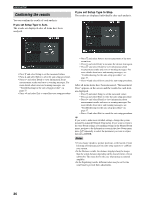Yamaha RX Z9 MCXSP10 Manual - Page 45
Selecting sound field programs, Selecting MULTI CH INPUT, Playing video sources in the, background
 |
UPC - 027108918204
View all Yamaha RX Z9 manuals
Add to My Manuals
Save this manual to your list of manuals |
Page 45 highlights
■ Selecting MULTI CH INPUT Press MULTI CH INPUT so that "Input MULTI CH" appears in the front panel display and "MULTI CH ON/ OFF" appears on the video monitor. MULTI CH INPUT MULTI CH IN or Front panel Remote control PLAYBACK Selecting sound field programs ■ Front panel operation STANDBY /ON PURE DIRECT 2CH/8CH INPUT SELECTOR SPEAKERS A B REC OUT/ZONE 2 SOURCE/REMOTE DTV/LD DVD CABLE MD/TAPE SAT CD-R VCR 1 CD VCR 2 DVR VIDEO AUX TUNER PHONO INPUT MODE TUNING MODE MULTI CH INPUT MEMORY STRAIGHT DSP PROGRAM MULTI JOG EFFECT FM/AM PRESET /TUNING SILENT MIC VIDEO AUX BALANCE TONE CONTROL PHONES S VIDEO VIDEO L AUDIO R OPTICAL VOLUME Note If you want to select another input source with INPUT SELECTOR (or one of the input selector buttons on the remote control) when "Input MULTI CH" is shown on the front panel display or "MULTI CH ON" is shown on the video monitor, press MULTI CH INPUT to turn off this setting. ■ Playing video sources in the background You can combine a video image from a video source with a sound from an audio source. For example, you can enjoy listening to classical music while having beautiful scenery from the video source on the video monitor. Use the input selector buttons to select a video source, then select an audio source. Video sources V-AUX TUNER PHONO CABLE SAT MD/TAPE CD-R CD DTV/LD VCR 1 VCR 2 DVR DVD Audio sources PROGRAM Press DSP PROGRAM, then rotate MULTI JOG to select the desired program. The name of the selected program appears on the front panel display and on the video monitor. DSP PROGRAM MULTI JOG MULTI CH V-AUX DVR HiFi DSP VCR 2 SP A VCR 1 SAT CABLE DTV/LD DVD MD/TAPE CD-R CD JAZZ CLUB Village Gate TUNER PHONO VOLUME LFE L CR SL SR Program name Note If you want to enjoy audio from the MULTI CH INPUT jacks together with a video source, use the on-screen display menu (see "BGV (Background video)" on page 67). BASIC OPERATION English 41