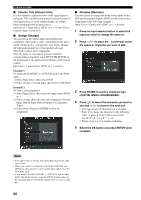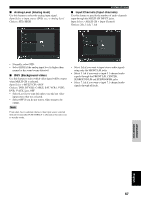Yamaha RX Z9 MCXSP10 Manual - Page 74
LFE Level Low-frequency effect level, Dynamic Range Dynamic range, Audio Option Audio option
 |
UPC - 027108918204
View all Yamaha RX Z9 manuals
Add to My Manuals
Save this manual to your list of manuals |
Page 74 highlights
SYSTEM OPTIONS Treble (Treble control) Use this feature to adjust high-frequencies output to your speakers or headphones. Choices: -6 to +6 (dB), Initial: 0 dB You can adjust three frequency bands: 2.5kHz, 3.5kHz, 8.0kHz. ■ Dynamic Range (Dynamic range) Use to select the amount of dynamic range compression to be applied to your speakers and headphones. This setting is effective only when the unit is decoding Dolby Digital and DTS signals. To access these parameters, select: Manual Setup > Sound > Dynamic Range > Choices: MAX (maximum), STD (standard), MIN (minimum) Note TONE CONTROL is not effective when: - The THX (page 56) or DIRECT STEREO (page 45) program is selected. - PURE DIRECT is selected. ■ LFE Level (Low-frequency effect level) Use to adjust the output level of the LFE (low-frequency effect) channel according to the capacity of your subwoofer or headphones. The LFE channel carries lowfrequency special effects which are only added to certain scenes. This setting is effective only when this unit decodes Dolby Digital or DTS signals. To access these parameters, select: Manual Setup > Sound > LFE Level > Choices: -20 to 0 (dB) Speaker (Speaker) Select to adjust the speaker compression. Headphone (Headphone) Select to adjust the headphone compression. • Select MAX for feature films. • Select STD for general use. • Select MIN for listening to sources at low volume levels. ■ Audio Option (Audio option) Use to customize this unit's overall audio settings. To access these parameters, select: Manual Setup > Sound > Audio Option > Audio Delay (Audio delay) Use to delay the sound output and synchronize it with the video image. This may be necessary when using certain LCD monitors or projectors. Choices: 0 to 200 (ms) Speaker (Speaker) Select to adjust the speaker LFE level. Headphone (Headphone) Select to adjust the headphone LFE level. Note Depending on the settings of LFE Level, some signals may not be output from the SUBWOOFER jack. 70