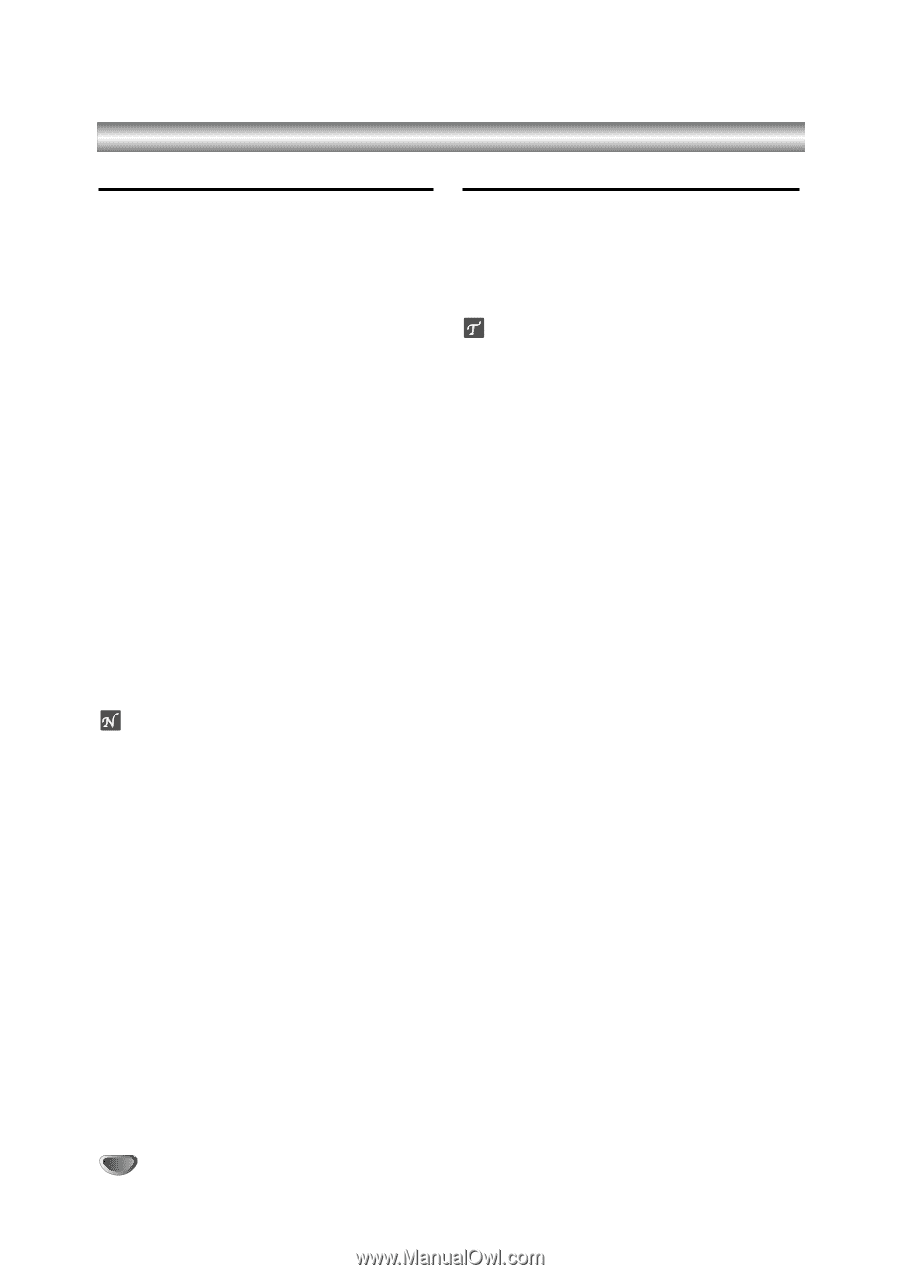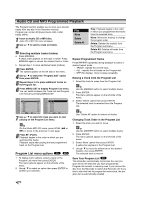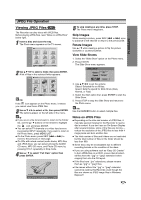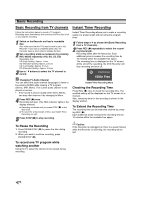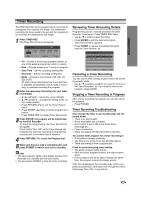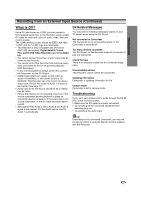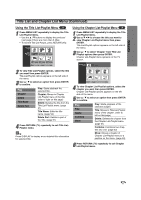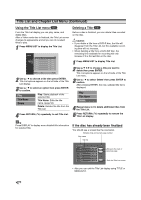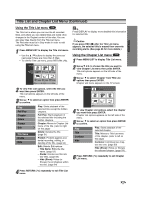Zenith DVR413 Operating Guide - Page 42
Recording from an External Input Source, Recording from External Components, Recording from
 |
View all Zenith DVR413 manuals
Add to My Manuals
Save this manual to your list of manuals |
Page 42 highlights
Recording from an External Input Source Recording from External Components Recording from a Digital Camcorder You can record from an external A/V device, such as a camcorder or VCR, connected to any of the Recorder's external inputs. 1 Make sure that the component you want to record from is connected properly to the DVD Recorder. See page 19. 2 Press INPUT repeatedly to select the external input to record from. • Tuner: Built-in tuner • AV1: AUDIO IN 1 / VIDEO IN 1 on back panel • AV2: INPUT 2 (VIDEO, AUDIO (L/R), S-VIDEO IN) on front panel • DV: DV IN on front panel 3 Load a recordable disc. 4 Select the recording mode as necessary by pressing REC MODE repeatedly. (HQ, SQ, LQ, EQ) HQ; High Quality, SQ; Standard Quality, LQ: Low Quality, EQ: Extended Quality 5 Press REC (z) once. Recording will start. (The REC indicator lights in the display window.) Recording continues until you press STOP (x) or the disc is full. To record for a fixed length of time, see Instant Timer Recording on page 40. 6 Press STOP (x) to stop recording. ote If your source is copy-protected using CopyGuard, you will not be able to record it using this Recorder. See Copyright on page 10 for more details. You can record from a digital camcorder connected to the DV IN port on the front panel of this Recorder. Using the Recorder's remote, you can control both the Camcorder and this Recorder. Before recording, make sure that the audio input for the DV IN port is set up (see page 27). ips • The source signal must be DVC-SD format. • Some camcorders cannot be controlled using this Recorder's remote. • If you connect a second DVD Recorder using a DV cable, you cannot control the second DVD from this one. • You can't control this unit remotely from a component connected to the DV IN port. • You can't record date and time information from a DV cassette. 1 Make sure your Digital Camcorder is connected to the front panel DV IN port. See page 19. 2 Check that the DV audio input is as you require. You can choose between Audio 1 (original audio) and Audio 2 ((over-dubbed audio). • DV Input is set from the DV Rec Audio in sub-menu of the Setup menu. See DV Rec Audio on page 27 for more information. 3 Press INPUT repeatedly to select the DV input. DV appears in the display window and on the TV screen. 4 Find the place on the Camcorder tape that you want to the recording to start from. For best results, pause playback at the point from which you want to record. • Depending on your Camcorder, you can use this Recorder's remote to control the Camcorder using the STOP, PLAY and PAUSE functions. 5 Press REC (z) once to start recording. • Recording is automatically stopped if the Recorder detects no signal. • You can pause or stop the recording by pressing PAUSE/STEP (X) or STOP (x). You cannot control the Camcorder from this Remote Control during recording. • In Video mode, the final frame of the recording may remain displayed on screen for a while after recording stops. • For timer recording to work properly on this Recorder, the Digital Camcorder must also be switched on and be operating. 42