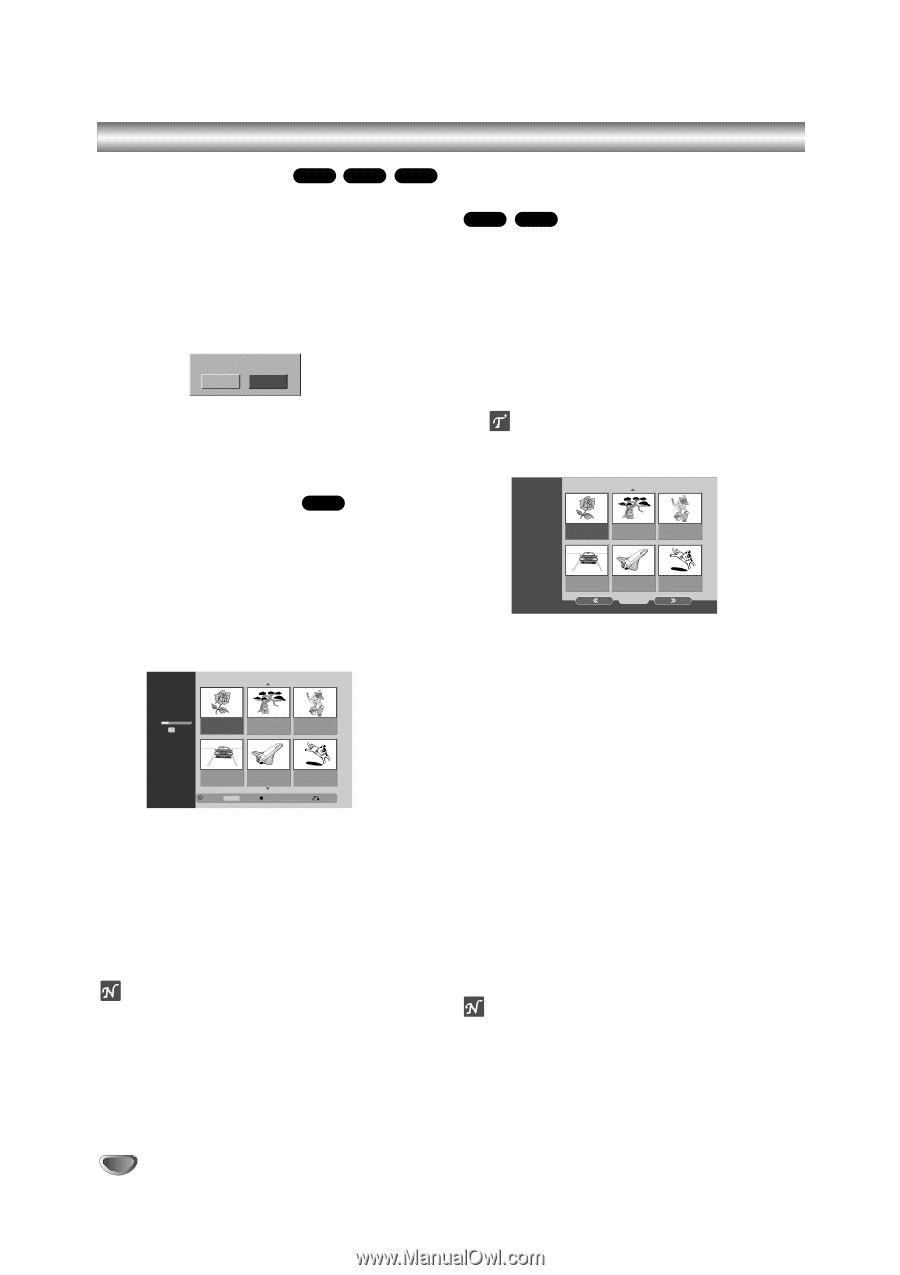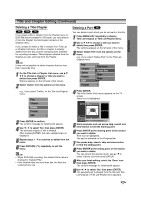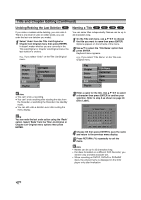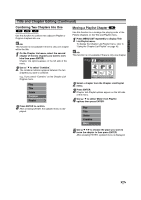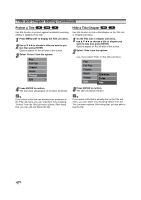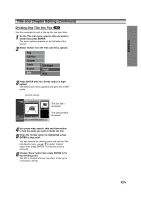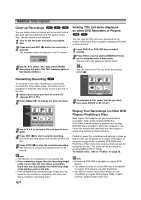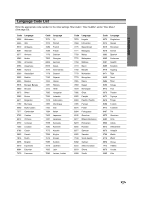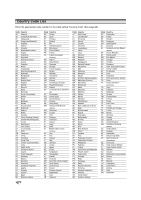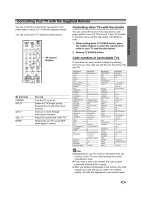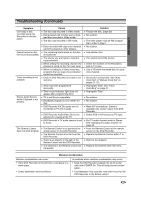Zenith DVR413 Operating Guide - Page 56
Addition Information
 |
View all Zenith DVR413 manuals
Add to My Manuals
Save this manual to your list of manuals |
Page 56 highlights
Addition Information Clean-up Recordings Video VR +RW You can simply clean-up (erase) all the contents from a disc then start recording from the first section of the disc. The disc format is not changed. 1 Turn on the Recorder and load a recordable disc. 2 Press and hold REC (z) button for more than 3 seconds. The message below will appear on the TV screen. Delete all title and record? Yes No Viewing Title List menu displayed on other DVD Recorders or Players +RW +R You can view the Title List menu displayed on the another DVD player that is capable of playing DVD+RW or DVD+R discs. 1 Insert DVD+R or DVD+RW disc recorded already. 2 Press TITLE or press and hold MENU/LIST button for three seconds in Stop mode. Title List menu will appear as shown below. 3 Use b / B to select "Yes" then press ENTER. Recording will start. (The REC indicator lights in the display window.) Overwriting Recording +RW To overwrite a new video recording on a previously recorded title, follow these steps. This feature is not available for DVD+Rs, that always record at the end of the Disc. 1 Select input source you want to record (TV channel, AV1-2, DV). 2 Press MENU/LIST to display the Title List menu. Title List 1/12 DVD+RW HQ 1H 5M Free TITLE 1 TITLE 2 TITLE 3 7/12 0:16:00 9/12 0:35:00 10/12 0:30:00 TITLE 4 TITLE 5 TITLE 6 13/12 0:08:00 16/12 0:10:00 19/12 0:15:00 Select DISPLAY Info REC Close 3 Use v V b B to choose a title you want to overwrite. 4 Press REC (z) to start overwrite recording. Overwrite recording starts from the start point of the title. 5 Press STOP (x) to stop the overwrite recording. The new title is created and updated menu is displayed. otes This function is not available for a protected title. If the overwrite is longer than the recording length of the current title, the next title is overwritten. But if next title is protected, the overwriting stops at the starting point of the title. If the selected title's recording length is less than 10 seconds, the next title is overwritten. But if the next title is protected, overwriting stops. ip You can remove the Title List menu by pressing STOP (x). DVD+RW Title List TITLE 1 TITLE 2 TITLE 3 7/12 0:16:00 9/12 0:35:00 10/12 0:30:00 TITLE 4 TITLE 5 TITLE 6 13/12 0:08:00 16/12 0:10:00 19/12 0:15:00 1/2 3 To play back a title, select the title you want then press ENTER or N (PLAY). Playing Your Recordings on Other DVD Players (Finalizing a Disc) Most regular DVD players can play finalized discs recorded in Video mode, finalized DVD+R or DVD+RWs. A small number of players can also play DVD-RW discs recorded in VR mode, finalized or not. Check the manual that came with the other player to check what formats of discs it will play. Finalizing 'saves' the recordings and editings in place so that the disc can be played on a regular DVD player or computer equipped with a suitable DVD-ROM drive. Finalizing a Video mode disc creates a menu screen for navigating the disc. The menu can be accessed by pressing MENU/LIST or TITLE. To finalize a disc, refer to "Finalize" on page 28. otes Unfinalized DVD+RW is playable on regular DVD players. The edited contents of a DVD+RW disc is compatible on regular DVD players only after finalization. Any edited contents of the DVD+R disc are not compatible on regular DVD players. (Hide, chapter combine, added chapter mark, etc.) 56