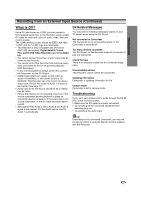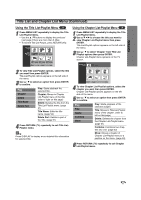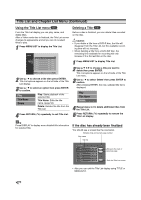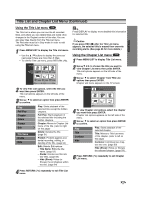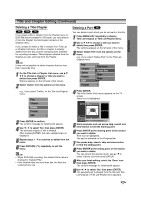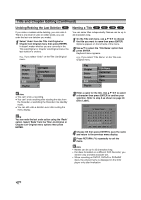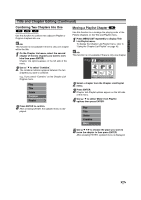Zenith DVR413 Operating Guide - Page 48
Using the Title List menu, Using the List menu
 |
View all Zenith DVR413 manuals
Add to My Manuals
Save this manual to your list of manuals |
Page 48 highlights
Title List and Chapter List Menu (Continued) Using the Title List menu +R The Title List is where you can see the all recorded titles, and where you can delete titles and make other changes to the Original content of the disc. You can also play titles directly from the Title List menu. The Recorder must be in Stop mode in order to edit using the Title List menu. 1 Press MENU/LIST to display the Title List menu. • Use the v / V buttons to display the previous/ next page if there are more than 6 titles. • To exit the Title List menu, press RETURN (O). Title List 1/6 DVD+R HQ 1H 5M Free TITLE 1 TITLE 2 TITLE 3 7/12 0:16:00 9/12 0:35:00 10/12 0:30:00 Using the Chapter List menu +R 1 Press MENU/LIST to display Title List menu. 2 Use v V b B to choose the title you want to view the Chapter List menu then press ENTER. Title List options appear on the left side of the menu. 3 Use v / V to select 'Chapter' from the Title List options then press ENTER. Chapter List menu appears on the TV screen. Capter List TITLE 1 7/12 Su 30M56S 1/9 TITLE 4 TITLE 5 Empty Title 13/12 0:08:00 16/12 0:10:00 - - / - - 1:38:00 Select DISPLAY Info Close 2 To view Title List options, select the title you want then press ENTER. Title List options appears on the left side of the Title List menu. 3 Use v / V to select an option then press ENTER to confirm. Play Full Play Play: Starts playback of the selected title except the hidden chapters. Chapter Delete Protect Edit Full Play: Starts playback of the selected title including the hidden chapters. Chapter: Moves to Chapter List menu of the title. (refer to right on this page) Title Name Divide Hide Delete: Deletes the title. (page 51) Protect: Protects against accidental recording, editing, or deleting of the title. (page 54) Edit: Selects Edit options. • Title Name: Edits the title name. (page 52) • Hide (Show): Hides (or Shows) the all chapters within the title. 4 Press RETURN (O) repeatedly to exit Title List menu. Select Close 4 To view Chapter List options, select the chapter you want then press ENTER. Chapter List options appear on the left side of the menu. 5 Use v / V to select an option then press ENTER to confirm. Play Title Combine Hide Play: Starts playback of the selected chapter. Title: Moves to the Title List menu of the chapter. (refer to left on this page) Combine: Combines two chapters into one. (page 53) Hide (Show): Hides (or Shows) the selected chapter. (page 54) 6 Press RETURN (O) repeatedly to exit Chapter List menu. ip Press DISPLAY to display more detailed title information for selected title. 48