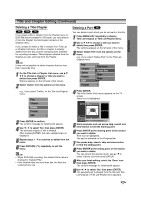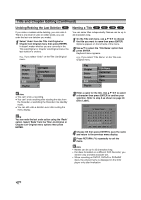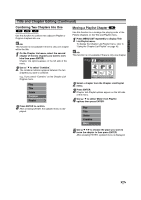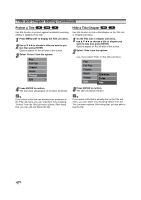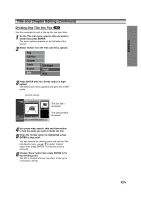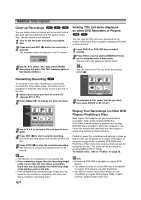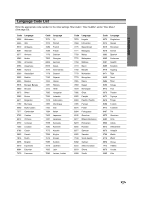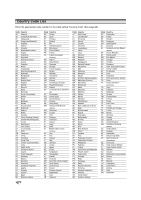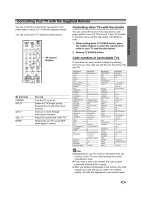Zenith DVR413 Operating Guide - Page 54
Protect a Title, Hide a Title/
 |
View all Zenith DVR413 manuals
Add to My Manuals
Save this manual to your list of manuals |
Page 54 highlights
Title and Chapter Editing (Continued) Protect a Title VR +RW +R Use this function to protect against accidental recording, editing or deleting of the title. 1 Press MENU/LIST to display the Title List menu. 2 Use v V b B to choose a title you want to protect then press ENTER. Options appear on the left side of the screen. 3 Select 'Protect' from the options. Play Full Play Chapter Delete Protect Edit Hide a Title/Chapter +RW +R Use this function to hide a title/chapter on the Title List or Chapter List menu. 1 On the Title List or Chapter List menu, use v V b B to choose a title or chapter you want to hide then press ENTER. Options appear on the left side of the screen. 2 Select ''Hide' from the options. e.g., If you select "Hide" on the Title List menu. Play Full Play Chapter Delete Protect Edit Title Name Divide Hide 4 Press ENTER to confirm. The lock mark will appears on the title's thumbnail. 3 Press ENTER to confirm. The title's thumbnail will dim. ip If you select a title that has already been protected on the Title List menu, you can 'unprotect' it by choosing "Protect" from the Title List menu options. After doing that, you can edit and delete the title. ip If you select a title that is already dim on the Title List menu, you can 'show' it by choosing "Show" from the Title List menu options. After doing that, you are able to see the title. 54