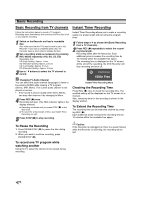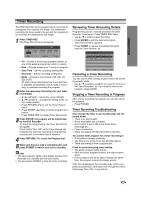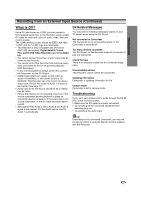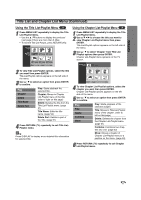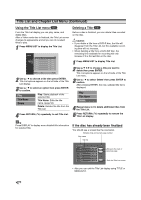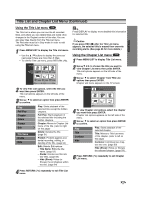Zenith DVR413 Operating Guide - Page 45
Title List and List Menu Continued
 |
View all Zenith DVR413 manuals
Add to My Manuals
Save this manual to your list of manuals |
Page 45 highlights
EDITING Title List and Chapter List Menu (Continued) Using the Title List-Playlist Menu VR 1 Press MENU/LIST repeatedly to display the Title List-Playlist menu. • Use the v / V buttons to display the previous/ next page if there are more than 6 titles. • To exit the Title List-Playlist, press RETURN (O). Title List 1/12 Playlist DVD-RW HQ 1H 5M Free TITLE 1 TITLE 2 TITLE 3 7/12 0:16:00 9/12 0:35:00 10/12 0:30:00 TITLE 4 TITLE 5 TITLE 6 13/12 0:08:00 16/12 0:10:00 19/12 0:15:00 Select DISPLAY Info LIST Original Close 2 To view Title List-Playlist options, select the title you want then press ENTER. Title List-Playlist options appears on the left side of the menu. 3 Use v / V to select an option then press ENTER to confirm. Play Chapter Delete Title Name Delete Part Play: Starts playback the selected title. Chapter: Moves to Chapter List-Playlist menu of the title. (refer to right on this page) Delete: Deletes the title from the Title List-Playlist menu. (page 51) Title Name: Edits the title name. (page 52) Delete Part: Deletes a part of the Title. (page 51) 4 Press RETURN (O) repeatedly to exit Title ListPlaylist menu. ip Press DISPLAY to display more detailed title information for selected title. Using the Chapter List-Playlist Menu VR 1 Press MENU/LIST repeatedly to display the Title List-Playlist menu. 2 Use v V b B to choose the title you want to view Chapter List-Playlist menu then press ENTER. Title List-Playlist options appears on the left side of the menu. 3 Use v / V to select 'Chapter' from Title ListPlaylist options then press ENTER. Chapter List-Playlist menu appears on the TV screen. Chapter List Playlist TITLE 1 7/12 Su 30M56S 1/9 Select LIST Original Close 4 To view Chapter List-Playlist options, select the chapter you want then press ENTER. Chapter List-Playlist options appears on the left side of the menu. 5 Use v / V to select an option then press ENTER to confirm. Play Title Delete Combine Move Play: Starts playback of the selected chapter. Title: Moves to Title List-Playlist menu of the chapter. (refer to left on this page) Delete: Deletes the chapter from the Chapter List-Playlist menu. (page 51) Combine: Combines two chapters into one. (page 53) Move: Moves a chapter of Chapter List-Playlist menu to a position on the menu. (page 53) 6 Press RETURN (O) repeatedly to exit Chapter List-Playlist menu. 45