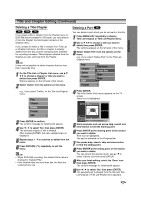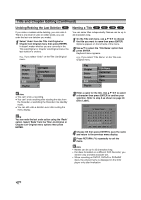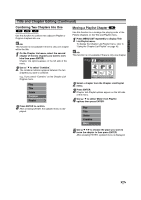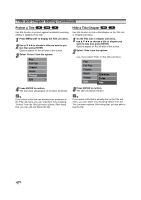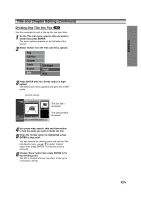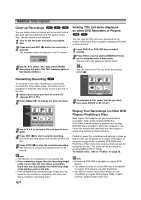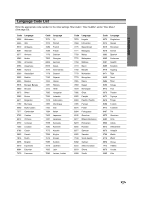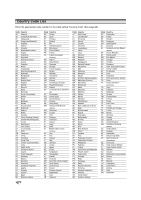Zenith DVR413 Operating Guide - Page 53
EDITING, Combining Two s Into One, Moving a Playlist
 |
View all Zenith DVR413 manuals
Add to My Manuals
Save this manual to your list of manuals |
Page 53 highlights
EDITING Title and Chapter Editing (Continued) Combining Two Chapters Into One VR +RW +R Use this function to combine two adjacent Playlist or Original chapters into one. ote This function is not available if there is only one chapter within the title. 1 On the Chapter List menu, select the second chapter of the two chapters you want to combine then press ENTER. Chapter List options appear on the left side of the menu. 2 Use v / V to select 'Combine'. The combine indicator appears between the two chapters you want to combine. e.g., If you select "Combine" on the Chapter ListOriginal menu. Play Title Delete Combine Playlist 3 Press ENTER to confirm. After pressing ENTER, the updated menu is displayed. Moving a Playlist Chapter VR Use this function to re-arrange the playing order of the Playlist chapters on the Title List-Playlist menu. 1 Press MENU/LIST repeatedly to display Title List-Playlist menu. To display the Chapter List-Playlist menu, refer to "Using the Chapter List-Playlist" on page 45. ote This function is not available if there is only one chapter. Chapter List Playlist TITLE 1 7/12 Su 30M56S 1/9 Select LIST Original Close 2 Select a chapter from the Chapter List-Playlist menu. 3 Press ENTER. Chapter List-Playlist options appear on the left side of the menu. 4 Use v / V to select 'Move' from Playlist options then press ENTER. Play Title Delete Combine Move 5 Use v V b B to choose the place you want to move the chapter to then press ENTER. After pressing ENTER, updated menu is displayed. 53