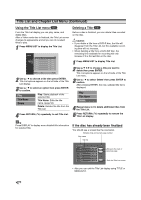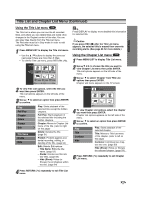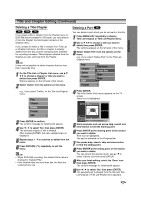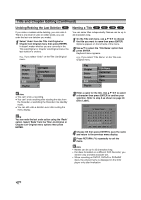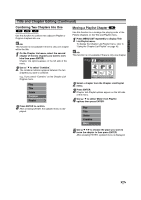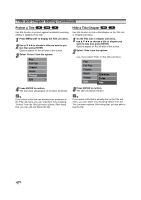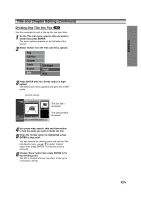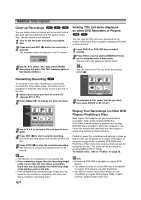Zenith DVR413 Operating Guide - Page 51
EDITING, Deleting a Title/ Deleting a Part
 |
View all Zenith DVR413 manuals
Add to My Manuals
Save this manual to your list of manuals |
Page 51 highlights
EDITING Title and Chapter Editing (Continued) Deleting a Title/Chapter VR +RW +R If you erase a title or chapter from the Playlist menu on DVD-RW discs formatted in VR mode, you only remove it from the Playlist; the title/chapter remains in the Original menu. If you choose to delete a title or chapter from Title List or Chapter List menu, the title or chapter is actually deleted from the disc and the remaining time available for recording increases. Titles/chapters deleted from the Original are also removed from the Playlist. ote It may not be possible to delete chapters that are less than 5 seconds long. 1 On the Title List or Chapter List menu, use v V b B to choose a chapter or title you want to delete then press ENTER. Options appears on the left side of the screen. 2 Select 'Delete' from the options on the menu. e.g., If you select "Delete" on the Title List-Original menu. Play Chapter Delete Protect Edit 3 Press ENTER to confirm. The confirm message for deleting will appear. 4 Use b / B to select 'Yes' then press ENTER. The selected chapter or title is deleted. After pressing ENTER, the new, updated menu is displayed. 5 Repeat steps 1 - 4 to continue to delete from the menu. 6 Press RETURN (O) repeatedly to exit the menu. ote • When DVD+RW recording, the deleted title's name is changed to 'Deleted Title'. • If the deleted titles are more than two, the titles are combined into one. Deleting a Part VR You can delete a part which you do not want in the title. 1 Press MENU/LIST repeatedly to display Title List-Original or Title List-Playlist menu. 2 Use v V b B to choose a title you want to delete then press ENTER. The options appears on the left side of the menu. 3 Select 'Delete Part' from the options on the menu. e.g., If you select "Delete Part" on the Title ListOriginal menu. Play Chapter Delete Protect Edit Playlist Title Name Delete Part Undo Redo 4 Press ENTER. Title Edit (Delete Part) menu appears on the TV screen. 'Start' icon is highlighted. Title Edit -Delete Part TITLE 1 20/8 00:35:42 Start End Cancel Done Select 0:00:00.00 Move Point 5 Starts playback and use pause step, search and slow-motion to find the starting point. 6 Press ENTER at the starting point of the section you want to delete. 'End' icon is highlighted. The part is indicated on the Progress Bar. 7 Use pause step, search, skip and slow-motion to find the ending point. 8 Press ENTER at the ending point of the section you want to delete. You can cancel the selected point, use v / V to select 'Cancel' icon then press ENTER. 9 After you finish editing, select the 'Done' icon then press ENTER. The confirm message for deleting will appear. 10 Use b / B to select 'Yes' then press ENTER. The selected part is deleted from the title and Title List-Original or Title List-Playlist menu appears. 51