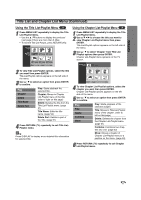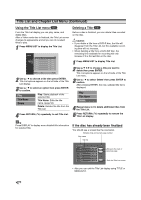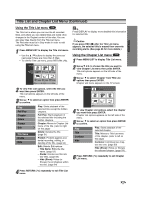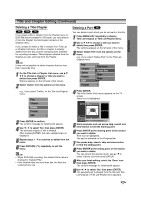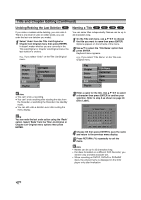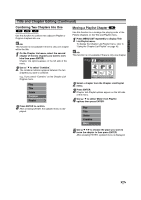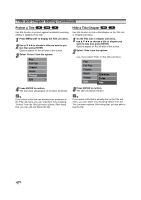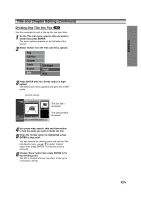Zenith DVR413 Operating Guide - Page 50
Title and Editing Continued
 |
View all Zenith DVR413 manuals
Add to My Manuals
Save this manual to your list of manuals |
Page 50 highlights
Title and Chapter Editing (Continued) Making a New Playlist VR Use this function to add an Original title or chapter to the Playlist. When you do this, the whole title is put into the Playlist (you can delete bits you don't need later - see Deleting an Original or Playlist title/chapter on page 52). The title appears in the Playlist complete with the chapter markers that appeared on the Original. However, if you add more chapter markers to the Original later, these are not automatically copied over into the Playlist title. You can add up to 999 chapters to one disc . If you only want to add a chapter of a title, use the Adding a title/chapter to the Playlist on this page. 1 Press MENU/LIST repeatedly to display Title List-Original menu. If you want to display the Chapter List-Original menu, refer to "Using the Chapter List-Original menu" on page 44. 2 Choose a title or chapter on the Original menu to put into the Playlist, then press ENTER. Original (Title or Chapter) options appear on the left side of the Original menu. Play Chapter Delete Protect Edit Playlist Play Title Delete Combine Playlist Title List-Original Chapter List-Original 3 Use v / V to select 'Playlist' from Original options then press ENTER. Select Playlist. New Playlist 4 Select 'New Playlist' then press ENTER. The new title appears in the updated Playlist. All chapters of the title are added to the Playlist. Adding Additional Title/Chapters to the Playlist VR You can add an Original title or chapter to a Playlist title even if it is already registered. 1 Press MENU/LIST repeatedly to display Title List-Original menu. If you want to show the Chapter List-Original menu, refer to "Using the Chapter List-Original" on page 44. 2 Choose an Original title or chapter to put into the Playlist, then press ENTER. Original menu options appear on the left side of the screen. Play Chapter Delete Protect Edit Playlist Title List-Original Play Title Delete Combine Playlist Chapter List-Original 3 Use v / V to select 'Playlist' from Original menu options then press ENTER. Select Playlist. New Playlist TITLE 1 TITLE 2 4 Choose a Title List-Playlist that is already registered to insert a title or chapter, then press ENTER. The title or chapter appears in the updated Playlist menu. 5 Repeat steps 1-4 to add additional title or chapter on the Playlist. 6 Press RETURN (O) to exit, or MENU/LIST to go back to the Title List-Original menu. 50