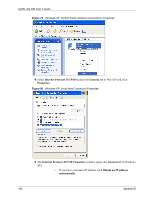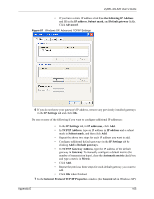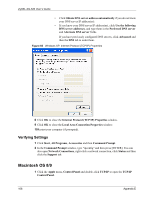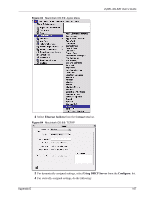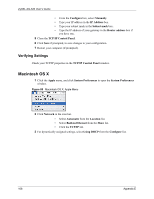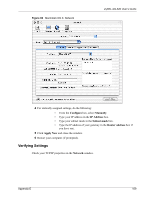ZyXEL AG-320 User Guide - Page 109
Verifying Settings
 |
View all ZyXEL AG-320 manuals
Add to My Manuals
Save this manual to your list of manuals |
Page 109 highlights
Figure 86 Macintosh OS X: Network ZyXEL AG-320 User's Guide 4 For statically assigned settings, do the following: • From the Configure box, select Manually. • Type your IP address in the IP Address box. • Type your subnet mask in the Subnet mask box. • Type the IP address of your gateway in the Router address box if you have one. 5 Click Apply Now and close the window. 6 Restart your computer (if prompted). Verifying Settings Check your TCP/IP properties in the Network window. Appendix E 109

ZyXEL AG-320 User’s Guide
Appendix E
109
Figure 86
Macintosh OS X: Network
4
For statically assigned settings, do the following:
•
From the
Configure
box, select
Manually
.
•
Type your IP address in the
IP Address
box.
•
Type your subnet mask in the
Subnet mask
box.
•
Type the IP address of your gateway in the
Router
address
box if
you have one.
5
Click
Apply Now
and close the window.
6
Restart your computer (if prompted).
Verifying Settings
Check your TCP/IP properties in the
Network
window.