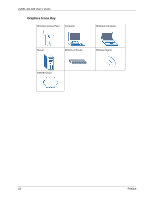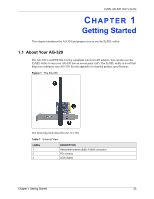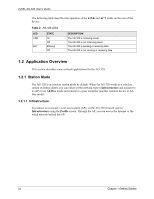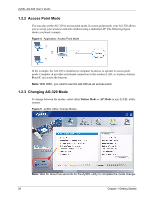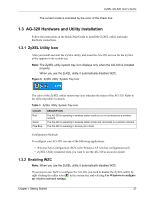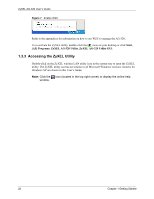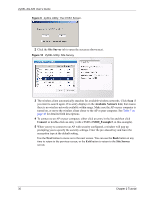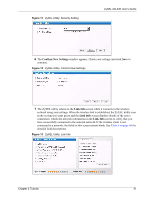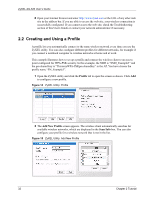ZyXEL AG-320 User Guide - Page 27
AG-320 Hardware and Utility Installation
 |
View all ZyXEL AG-320 manuals
Add to My Manuals
Save this manual to your list of manuals |
Page 27 highlights
ZyXEL AG-320 User's Guide The current mode is indicated by the color of the check box. 1.3 AG-320 Hardware and Utility Installation Follow the instructions in the Quick Start Guide to install the ZyXEL utility and make hardware connections. 1.3.1 ZyXEL Utility Icon After you install and start the ZyXEL utility, and insert the AG-320, an icon for the ZyXEL utility appears in the system tray. Note: The ZyXEL utility system tray icon displays only when the AG-320 is installed properly. When you use the ZyXEL utility, it automatically disables WZC. Figure 6 ZyXEL Utility: System Tray Icon The color of the ZyXEL utility system tray icon indicates the status of the AG-320. Refer to the following table for details. Table 3 ZyXEL Utility: System Tray Icon COLOR Red Green Pale Blue DESCRIPTION The AG-320 is operating in wireless station mode but is not connected to a wireless network. The AG-320 is operating in wireless station mode and connected to a wireless network. The AG-320 is operating in access point mode. Configuration Methods To configure your AG-320, use one of the following applications: • Wireless Zero Configuration (WZC) (the Windows XP wireless configuration tool) • ZyXEL Utility (required when you want to use the AG-320 as an access point) 1.3.2 Enabling WZC Note: When you use the ZyXEL utility, it automatically disables WZC. If you want to use WZC to configure the AG-320, you need to disable the ZyXEL utility by right-clicking the utility icon ( ) in the system tray and selecting Use Windows to configure my wireless network settings. Chapter 1 Getting Started 27