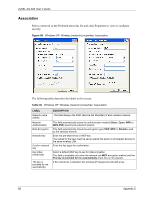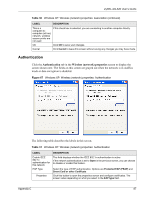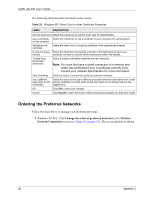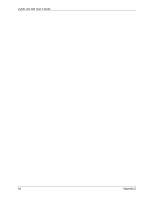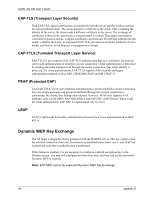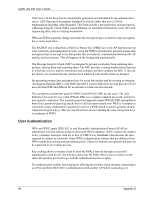ZyXEL AG-320 User Guide - Page 91
Wireless Network Connection Status, Properties, Preferred networks, Move up, Remove
 |
View all ZyXEL AG-320 manuals
Add to My Manuals
Save this manual to your list of manuals |
Page 91 highlights
ZyXEL AG-320 User's Guide Figure 70 Windows XP SP2: Wireless Networks: Preferred Networks Windows XP SP1: In the Wireless Network Connection Status screen, click Properties and the Wireless Networks tab to open the screen as shown. Figure 71 Windows XP SP1: Wireless Networks: Preferred Networks 2 Whenever the AG-320 tries to connect to a new network, the new network is added in the Preferred networks table automatically. Select a network and click Move up or Move down to change its order, click Remove to delete it or click Properties to view the security, authentication or connection information of the selected network. Click Add to add a preferred network into the list manually. Appendix C 91

ZyXEL AG-320 User’s Guide
Appendix C
91
Figure 70
Windows XP SP2: Wireless Networks: Preferred Networks
Windows XP SP1: In the
Wireless Network Connection Status
screen, click
Properties
and the
Wireless Networks
tab to open the screen as shown.
Figure 71
Windows XP SP1: Wireless Networks: Preferred Networks
2
Whenever the AG-320 tries to connect to a new network, the new network is added in the
Preferred networks
table automatically. Select a network and click
Move up
or
Move
down
to change its order, click
Remove
to delete it or click
Properties
to view the
security, authentication or connection information of the selected network. Click
Add
to
add a preferred network into the list manually.