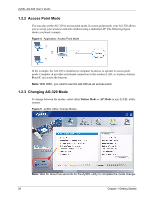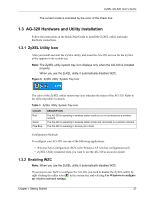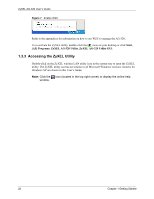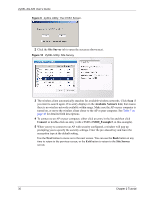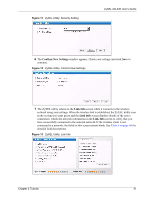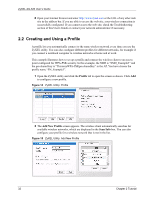ZyXEL AG-320 User Guide - Page 30
Site Survey, Available Network List, Connect, SSID_Example3
 |
View all ZyXEL AG-320 manuals
Add to My Manuals
Save this manual to your list of manuals |
Page 30 highlights
ZyXEL AG-320 User's Guide Figure 9 ZyXEL Utility: The OTIST Screen. 2 Click the Site Survey tab to open the screen as shown next. Figure 10 ZyXEL Utility: Site Survey 3 The wireless client automatically searches for available wireless networks. Click Scan if you want to search again. If no entry displays in the Available Network List, that means there is no wireless network available within range. Make sure the AP or peer computer is turned on, or move the wireless client closer to the AP or peer computer. See Table 7 on page 48 for detailed field descriptions. 4 To connect to an AP or peer computer, either click an entry in the list and then click Connect or double-click an entry (with a SSID of SSID_Example3, in this example). 5 When you try to connect to an AP with security configured, a window will pop up prompting you to specify the security settings. Enter the pre-shared key and leave the encryption type at the default setting. Use the Next button to move on to the next screen. You can use the Back button at any time to return to the previous screen, or the Exit button to return to the Site Survey screen. 30 Chapter 2 Tutorial