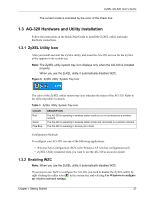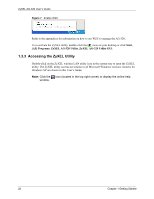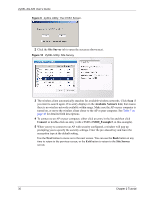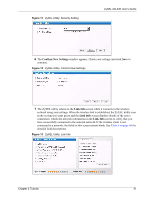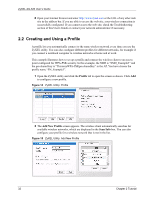ZyXEL AG-320 User Guide - Page 32
Creating and Using a Profile
 |
View all ZyXEL AG-320 manuals
Add to My Manuals
Save this manual to your list of manuals |
Page 32 highlights
ZyXEL AG-320 User's Guide 8 Open your Internet browser and enter http://www.zyxel.com or the URL of any other web site in the address bar. If you are able to access the web site, your wireless connection is successfully configured. If you cannot access the web site, check the Troubleshooting section of this User's Guide or contact your network administrator if necessary. 2.2 Creating and Using a Profile A profile lets you automatically connect to the same wireless network every time you use the ZyXEL utility. You can also configure different profiles for different networks, for example if you connect a notebook computer to wireless networks at home and at work. This example illustrates how to set up a profile and connect the wireless client to an access point configured for WPA-PSK security. In this example, the SSID is "SSID_Example3" and the pre-shared key is "ThisismyWPA-PSKpre-sharedkey" in the AP. You have chosen the profile name "PN_Example3". 1 Open the ZyXEL utility and click the Profile tab to open the screen as shown. Click Add to configure a new profile. Figure 14 ZyXEL Utility: Profile 2 The Add New Profile screen appears. The wireless client automatically searches for available wireless networks, which are displayed in the Scan Info box. You can also configure your profile for a wireless network that is not in the list. Figure 15 ZyXEL Utility: Add New Profile 32 Chapter 2 Tutorial