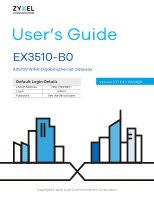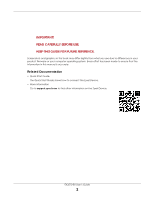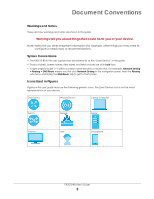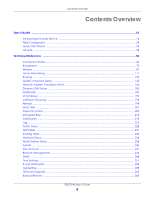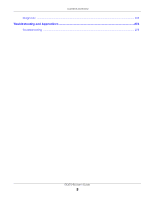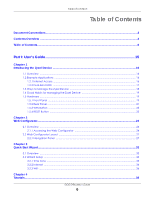ZyXEL EX3510-B0 User Guide
ZyXEL EX3510-B0 Manual
 |
View all ZyXEL EX3510-B0 manuals
Add to My Manuals
Save this manual to your list of manuals |
ZyXEL EX3510-B0 manual content summary:
- ZyXEL EX3510-B0 | User Guide - Page 1
User's Guide EX3510-B0 AX5700 WiFi6 Gigabit Ethernet Gateway Default Login Details LAN IP Address Login Password http://192.168.1.1 admin See the device label Version 5.17 Ed 1, 06/2020 Copyright © 2020 Zyxel Communications Corporation - ZyXEL EX3510-B0 | User Guide - Page 2
system. Every effort has been made to ensure that the information in this manual is accurate. Related Documentation • Quick Start Guide The Quick Start Guide shows how to connect the Zyxel Device. • More Information Go to support.zyxel.com to find other information on the Zyxel Device. EX3510-B0 - ZyXEL EX3510-B0 | User Guide - Page 3
panel, then the Routing sub menu and finally the DNS Route tab to get to that screen. Icons Used in Figures Figures in this user guide may use the following generic icons. The Zyxel Device icon is not an exact representation of your device. Zyxel Device Wireless Device Laptop Computer Switch - ZyXEL EX3510-B0 | User Guide - Page 4
Contents Overview User's Guide ...15 Introducing the Zyxel Device ...16 Web Configurator ...24 Quick Start Wizard ...33 Tutorials ...38 Technical Reference ...59 Connection Status ...60 Broadband ...73 Wireless ...87 Home Networking ...117 Routing ...137 Quality of Service (QoS) ...145 Network - ZyXEL EX3510-B0 | User Guide - Page 5
Contents Overview Diagnostic ...269 Troubleshooting and Appendices 274 Troubleshooting ...275 EX3510-B0 User's Guide 5 - ZyXEL EX3510-B0 | User Guide - Page 6
Table of Contents Table of Contents Document Conventions ...3 Contents Overview ...4 Table of Contents ...6 Part I: User's Guide 15 Chapter 1 Introducing the Zyxel Device ...16 1.1 Overview ...16 1.2 Example Applications ...16 1.2.1 Internet Access ...16 1.2.2 Dual-Band WiFi ...17 1.3 Ways to - ZyXEL EX3510-B0 | User Guide - Page 7
Need to Know ...73 6.1.3 Before You Begin ...76 6.2 Broadband Settings ...76 6.2.1 Add/Edit Internet Connection 77 6.3 Technical Reference ...84 Chapter 7 Wireless ...87 EX3510-B0 User's Guide 7 - ZyXEL EX3510-B0 | User Guide - Page 8
Network Overview 104 7.10.2 Additional Wireless Terms 106 7.10.3 Wireless Security Overview 106 7.10.4 Signal Problems ...108 7.10.5 BSS ...108 7.10.6 MBSSID ...109 7.10.7 Preamble Type ...109 7.10.8 134 8.9.1 LANs, WANs and the Zyxel Device 134 8.9.2 DHCP Setup ...134 EX3510-B0 User's Guide 8 - ZyXEL EX3510-B0 | User Guide - Page 9
145 10.1.1 What You Can Do in this Chapter 145 10.2 What You Need to Know ...146 10.3 Quality of Service General Settings 147 10.4 Queue Setup ...149 10.4.1 Adding a QoS Queue ...150 10.5 QoS Classification Setup ...151 11.5 ALG Settings ...175 11.6 Address Mapping ...176 EX3510-B0 User's Guide 9 - ZyXEL EX3510-B0 | User Guide - Page 10
Firewall ...198 16.1 Firewall Overview ...198 16.1.1 What You Can Do in this Chapter 198 16.1.2 What You Need to Know 199 EX3510-B0 User's Guide 10 - ZyXEL EX3510-B0 | User Guide - Page 11
You Can Do in this Chapter 225 21.1.2 What You Need To Know 225 21.2 System Log ...226 21.3 Security Log ...227 EX3510-B0 User's Guide 11 - ZyXEL EX3510-B0 | User Guide - Page 12
...241 28.2 User Account Settings ...241 28.2.1 User Account Add/Edit ...242 Chapter 29 Remote Management ...244 29.1 Remote Management Overview 244 EX3510-B0 User's Guide 12 - ZyXEL EX3510-B0 | User Guide - Page 13
Table of Contents 29.1.1 What You Can Do in this Chapter 244 29.2 MGMT Services ...244 29.3 Trust Domain ...246 29.3.1 Add Trust Domain ...246 Chapter 30 SNMP ...248 30.1 SNMP Overview ... ...269 36.1 Diagnostic Overview ...269 36.1.1 What You Can Do in this Chapter 269 EX3510-B0 User's Guide 13 - ZyXEL EX3510-B0 | User Guide - Page 14
37 Troubleshooting...275 37.1 Power, Hardware Connections, and LEDs 275 37.2 Zyxel Device Access and Login 276 37.3 Internet Access ...277 37.4 Wireless Internet Access ...279 37.5 UPnP ...279 37.6 IP Address Setup ...280 Appendix A Customer Support ...283 Appendix B IPv6...289 Appendix C Services - ZyXEL EX3510-B0 | User Guide - Page 15
PART I User's Guide 15 - ZyXEL EX3510-B0 | User Guide - Page 16
usage using Parental Control. See Section on page 88 for more information on WiFi6. The Zyxel Device supports MPro Mesh that lets you easily extend WiFi in your home or office using a compatible WiFi Extender. ports (or wirelessly) and access the Internet simultaneously. EX3510-B0 User's Guide 16 - ZyXEL EX3510-B0 | User Guide - Page 17
5G networks at the same time. You could use the 2.4 GHz band for regular Internet surfing and downloading while using the 5 GHz EX3510-B0 User's Guide 17 - ZyXEL EX3510-B0 | User Guide - Page 18
connect to the Internet without having to rely on inconvenient Ethernet cables. Your Zyxel Device supports WiFi Protected Setup (WPS), which allows you to quickly set up a wireless network with recommended for management of the Zyxel Device using a (supported) web browser. EX3510-B0 User's Guide 18 - ZyXEL EX3510-B0 | User Guide - Page 19
an SNMP manager. See (Section 30.2 on page 249). • Secure Shell (SSH), Telnet. Use for troubleshooting the Zyxel Device by qualified personnel. • FTP. Use FTP for firmware upgrades and configuration backup/restore. Panel The LED indicators are located on the front panel. EX3510-B0 User's Guide 19 - ZyXEL EX3510-B0 | User Guide - Page 20
attempted to make an IP connection but failed. Possible causes are no response from a DHCP server, no PPPoE response, PPPoE authentication failed. EX3510-B0 User's Guide 20 - ZyXEL EX3510-B0 | User Guide - Page 21
enabled. Amber Blinking The Zyxel Device is pairing with IPTV SSID. 1.5.2 Rear Panel The connection ports are located on the rear panel. EX3510-B0 User's Guide 21 - ZyXEL EX3510-B0 | User Guide - Page 22
an Ethernet cable to a modem for Internet access. ETHERNET1 ~ Connect computers or other Ethernet devices to Ethernet ports for Internet access. ETHERNET4 EX3510-B0 User's Guide 22 - ZyXEL EX3510-B0 | User Guide - Page 23
must turn off the Zyxel Device, wait until it has fully restarted - the 2.4G and/or 5G WiFi LEDs should be blinking. EX3510-B0 User's Guide 23 - ZyXEL EX3510-B0 | User Guide - Page 24
system setup and management via Internet browser. Use a browser that supports HTML5, such Internet Explorer 11, Mozilla Firefox, or Google Chrome. sure your Zyxel Device hardware is properly connected (refer to the Quick Start Guide). 2 Make sure your computer has an IP address in the same subnet - ZyXEL EX3510-B0 | User Guide - Page 25
appears. Use this screen to configure basic Internet access, wireless settings, and parental control settings (see Section 5.1 on page 60 for details). EX3510-B0 User's Guide 25 - ZyXEL EX3510-B0 | User Guide - Page 26
Chapter 2 Web Configurator Figure 9 Connection Status EX3510-B0 User's Guide 26 - ZyXEL EX3510-B0 | User Guide - Page 27
the menu icon ( ) to display the navigation panel that contains configuration menus and icons (quick links). Click X to close the navigation panel. EX3510-B0 User's Guide 27 - ZyXEL EX3510-B0 | User Guide - Page 28
screen to view and configure ISP parameters, WAN IP address assignment, and other advanced properties. You can also add new WAN connections. EX3510-B0 User's Guide 28 - ZyXEL EX3510-B0 | User Guide - Page 29
or have a low signal. When a wireless client is dropped, it has the opportunity to steer to a Mesh supported device with a strong signal, and • band steering which allows dual-band wireless client devices, to use the less- QoS on WAN/LAN interface and the status of queues. EX3510-B0 User's Guide 29 - ZyXEL EX3510-B0 | User Guide - Page 30
Access Control Use this screen to enable specific traffic directions for network services. DoS Use this screen to activate protection against Denial of Service (DoS) attacks. MAC Filter MAC Filter Use this screen to to view the routing table on the Zyxel Device. EX3510-B0 User's Guide 30 - ZyXEL EX3510-B0 | User Guide - Page 31
access the Zyxel Device through the services configured in the Maintenance > Remote Management > MGMT Services screen. SNMP SNMP Use this screen &Nslookup Ping, TraceRoute, or Nslookup to help you identify problems. 802.1ag Use this screen to configure CFM (Connectivity Fault User's Guide 31 - ZyXEL EX3510-B0 | User Guide - Page 32
icon to reboot the Zyxel Device without turning the power off. Logout: Click this icon to log out of the Web Configurator. EX3510-B0 User's Guide 32 - ZyXEL EX3510-B0 | User Guide - Page 33
click Skip to leave the Wizard screens. Figure 13 Wizard - Home 3.2.1 Time Zone Select the time zone of your location. Click Next. EX3510-B0 User's Guide 33 - ZyXEL EX3510-B0 | User Guide - Page 34
(IPoE) 3 Enter your Internet connection information. The screen and fields to enter may vary depending on your current connection type. Click Next. EX3510-B0 User's Guide 34 - ZyXEL EX3510-B0 | User Guide - Page 35
a WAN connection. Connect the WAN port to a broadband modem or router for Internet access if you have not connected any. Click Next. EX3510-B0 User's Guide 35 - ZyXEL EX3510-B0 | User Guide - Page 36
. The screen and fields to enter may vary when you select or deselect the check box. Click Done to complete the setup. EX3510-B0 User's Guide 36 - ZyXEL EX3510-B0 | User Guide - Page 37
Figure 21 Wizard - WiFi Chapter 3 Quick Start Wizard EX3510-B0 User's Guide 37 - ZyXEL EX3510-B0 | User Guide - Page 38
Then he can set up a wireless network using WPS (Section 4.2.2 on page 40) or manual configuration (Section 4.2.3 on page 44). 4.2.1 Configuring the Wireless Network Settings This example uses the Example WPA2-PSK DoNotStealMyWirelessNetwork 802.11b/g/n/ax Mixed EX3510-B0 User's Guide 38 - ZyXEL EX3510-B0 | User Guide - Page 39
Chapter 4 Tutorials 1 Click Network Setting > Wireless to open the General screen. Select More Secure as the security level and WPA2-PSK as the security mode. Configure the screen using the provided parameters (see page 38). Click Apply. EX3510-B0 User's Guide 39 - ZyXEL EX3510-B0 | User Guide - Page 40
go to the Network Setting > Wireless > WPS screen. Enable the WPS function for method 1 and click Apply. Then click the WPS button. EX3510-B0 User's Guide 40 - ZyXEL EX3510-B0 | User Guide - Page 41
set up wireless network and security by pressing a button on both Zyxel Device and wireless client (the Android phone in this example). EX3510-B0 User's Guide 41 - ZyXEL EX3510-B0 | User Guide - Page 42
. 2 Log into Zyxel Device's Web Configurator and go to the Network Setting > Wireless > WPS screen. Enable the WPS function and click Apply. EX3510-B0 User's Guide 42 - ZyXEL EX3510-B0 | User Guide - Page 43
set up wireless network and security on Zyxel Device and wireless client (Android smartphone in this example) by using the PIN method. EX3510-B0 User's Guide 43 - ZyXEL EX3510-B0 | User Guide - Page 44
on the notebook to search for the "Example" SSID. Then enter the "DoNotStealMyWirelessNetwork" pre-shared key to establish a wireless Internet connection. Note: The Zyxel Device supports IEEE 802.11a/b/g/n/ac/ax wireless clients. Make sure that your notebook or computer's wireless adapter - ZyXEL EX3510-B0 | User Guide - Page 45
. Use this screen to set up the company's general wireless network group. Configure the screen using the provided parameters and click Apply. EX3510-B0 User's Guide 45 - ZyXEL EX3510-B0 | User Guide - Page 46
Chapter 4 Tutorials 2 Click Network Setting > Wireless > Guest/More AP to open the following screen. Click the Edit icon to configure the second wireless network group. EX3510-B0 User's Guide 46 - ZyXEL EX3510-B0 | User Guide - Page 47
Chapter 4 Tutorials 3 Configure the screen using the provided parameters and click Apply. EX3510-B0 User's Guide 47 - ZyXEL EX3510-B0 | User Guide - Page 48
and Guest in the Guest/More AP screen. The yellow bulbs signify that the SSIDs are active and ready for wireless access. EX3510-B0 User's Guide 48 - ZyXEL EX3510-B0 | User Guide - Page 49
charge of forwarding traffic to N2. In this case, the Zyxel Device routes traffic from A to R and then R routes the traffic to B. EX3510-B0 User's Guide 49 - ZyXEL EX3510-B0 | User Guide - Page 50
. 2 Click Network Setting > Routing. 3 Click Add new Static Route in the Static Route screen. 4 Create a new static route using the following settings: EX3510-B0 User's Guide 50 - ZyXEL EX3510-B0 | User Guide - Page 51
want to configure QoS so that e-mail traffic gets the highest priority with at least 5,000 kbps. You can do the following: EX3510-B0 User's Guide 51 - ZyXEL EX3510-B0 | User Guide - Page 52
right ( ), the function is enabled. Enter or select the following values: • Name: E-mail • Interface: WAN • Priority: 1 (High) • Weight: 8 • Rate Limit: 5,000 (kbps) EX3510-B0 User's Guide 52 - ZyXEL EX3510-B0 | User Guide - Page 53
Tutorial: Advanced > QoS > Queue Setup Chapter 4 Tutorials 3 Click Network > QoS > Classification Setup > Add new Classification to create a new class. Select Enable in the Active field and follow the settings as shown in the screen below. EX3510-B0 User's Guide 53 - ZyXEL EX3510-B0 | User Guide - Page 54
Tutorial: Advanced > QoS > Class Setup Chapter 4 Tutorials EX3510-B0 User's Guide 54 - ZyXEL EX3510-B0 | User Guide - Page 55
you to access the Zyxel Device using a domain name. To use this feature, you have to apply for DDNS service at www.dyndns.org. This tutorial covers: • Registering a DDNS Account on www.dyndns.org • Configuring DDNS on password. 3 Log into www.dyndns.org using your account. EX3510-B0 User's Guide 55 - ZyXEL EX3510-B0 | User Guide - Page 56
Setting > DNS > Dynamic DNS screen. • Select Enable Dynamic DNS. • Select www.DynDNS.com as the service provider. • Type zyxelrouter.dyndns.org in the Host Name field. • Enter the user name (UserName1) and Internet. 2 Type http://zyxelrouter.dyndns.org and press [Enter]. EX3510-B0 User's Guide 56 - ZyXEL EX3510-B0 | User Guide - Page 57
a new setting to add a new entry. Then enter the host name and MAC address of Thomas' computer in this screen. Click Apply. EX3510-B0 User's Guide 57 - ZyXEL EX3510-B0 | User Guide - Page 58
Chapter 4 Tutorials Thomas can also grant access to the computers of other members of his family and friends. However, Josephine and others not listed in this screen will no longer be able to access the Internet through the Zyxel Device. EX3510-B0 User's Guide 58 - ZyXEL EX3510-B0 | User Guide - Page 59
PART II Technical Reference 59 - ZyXEL EX3510-B0 | User Guide - Page 60
order. Select a block and hold it to move around. Click the Check icon ( ) in the lower left corner to save the changes. EX3510-B0 User's Guide 60 - ZyXEL EX3510-B0 | User Guide - Page 61
icon. Select an icon and/or enter a name in the Device Name field for a connected device. Click Save to save your changes. EX3510-B0 User's Guide 61 - ZyXEL EX3510-B0 | User Guide - Page 62
the following screen. Use this screen to view more information on the status of your firewall and interfaces (WAN, LAN, and WiFi). EX3510-B0 User's Guide 62 - ZyXEL EX3510-B0 | User Guide - Page 63
connect the PPP WAN. The Web Configurator will display the loading panel until the IP address has been released/renewed/disconnected/connected. EX3510-B0 User's Guide 63 - ZyXEL EX3510-B0 | User Guide - Page 64
the current link-local address of the Zyxel Device for the LAN interface. DHCP This field displays what DHCP services the Zyxel Device is providing to the LAN. The possible values are: Server - The Zyxel Device is a or hide your WiFi passwords, click the Eye icon ( ). EX3510-B0 User's Guide 64 - ZyXEL EX3510-B0 | User Guide - Page 65
/or 5G wireless networks. When the switch goes to the right , the function is enabled. Otherwise, it is not. The SSID (Service Set IDentity) identifies the service set with which a wireless device is associated. Wireless devices associating to the access point (AP) must have the same SSID. Enter - ZyXEL EX3510-B0 | User Guide - Page 66
generated by the Zyxel Device. Random Password Hide WiFi Name If you did not select Random Password, you can manually type a pre-shared key from 8 to 64 case-sensitive keyboard characters. Click the Eye icon to show and/or passwords for your guest wireless networks. EX3510-B0 User's Guide 66 - ZyXEL EX3510-B0 | User Guide - Page 67
is enabled. Otherwise, it is not. The SSID (Service Set IDentity) identifies the service set with which a wireless device is associated. Wireless devices the Zyxel Device. If you did not select Random Password, you can manually type a pre-shared key from 8 to 64 case-sensitive keyboard characters - ZyXEL EX3510-B0 | User Guide - Page 68
following screen. Use this screen to configure the LAN IP address and DHCP setting for your Zyxel Device. Figure 36 LAN Setup EX3510-B0 User's Guide 68 - ZyXEL EX3510-B0 | User Guide - Page 69
subnet mask based on the IP address you enter, so do not change this field unless you are instructed to do so. IP Addressing Values Beginning IP Address This field specifies the first of the contiguous addresses the users on your network from accessing certain web sites. EX3510-B0 User's Guide 69 - ZyXEL EX3510-B0 | User Guide - Page 70
existing profile to change its settings. Use this screen to add a device(s) in a profile and block Internet access on the profile device(s). EX3510-B0 User's Guide 70 - ZyXEL EX3510-B0 | User Guide - Page 71
time periods and days during which Internet access is blocked on the profile device(s). Figure 41 Parental Control > Add More Profile: Schedule EX3510-B0 User's Guide 71 - ZyXEL EX3510-B0 | User Guide - Page 72
Internet access is blocked on the profile device(s). Click Back to return to the previous screen. Click Save to save your changes. EX3510-B0 User's Guide 72 - ZyXEL EX3510-B0 | User Guide - Page 73
server and routing feature VLAN 6.1.2 What You Need to Know The following terms and concepts may help as you read this chapter. EX3510-B0 User's Guide 73 - ZyXEL EX3510-B0 | User Guide - Page 74
IP addresses. The Zyxel Device can use IPv4/IPv6 dual stack to connect to IPv4 and IPv6 networks, and supports IPv6 rapid deployment (6RD). IPv6 Addressing The 128-bit IPv6 address is written as eight 16-bit hexadecimal blocks IPv4 packets to cross the ISP's IPv4 network. EX3510-B0 User's Guide 74 - ZyXEL EX3510-B0 | User Guide - Page 75
IPv6 Internet. The local network can also use IPv4 services. The Zyxel Device uses its configured IPv4 WAN enable Dual Stack Lite to use IPv4 computers and services. The Zyxel Device tunnels IPv4 packets inside IPv6 network can also use IPv6 services. The Zyxel Device uses it's configured IPv6 WAN - ZyXEL EX3510-B0 | User Guide - Page 76
ISP. 6.2 Broadband Settings Use this screen to change your Zyxel Device's Internet access settings. The summary table shows you the configured WAN services (connections) on the Zyxel Device. Use information provided by your ISP to configure WAN settings. Click Network Setting > Broadband to access - ZyXEL EX3510-B0 | User Guide - Page 77
Click this button to create a new connection. This is the index number of the entry. This is the service name of the connection. This shows it is an Ethernet connection. This shows whether the connection is in routing when you select other encapsulation and IPv6/IPv4 mode. EX3510-B0 User's Guide 77 - ZyXEL EX3510-B0 | User Guide - Page 78
Chapter 6 Broadband Figure 46 Network Setting > Broadband > Add/Edit New WAN Interface (Routing Mode) EX3510-B0 User's Guide 78 - ZyXEL EX3510-B0 | User Guide - Page 79
up to 8 separate traffic types by inserting a tag into a MAC-layer frame that contains bits to define class of service. Select the IEEE 802.1p priority level (from 0 to 7) to add to traffic through this connection. The greater IPv6 DualStack in the IPv4/IPv6 Mode field.) EX3510-B0 User's Guide 79 - ZyXEL EX3510-B0 | User Guide - Page 80
Following Static DNS Address if you want the Zyxel Device to use the DNS server addresses you configure manually. Primary DNS Server Enter the first DNS server address assigned by the ISP. Secondary DNS Enter the this and enter any string that identifies the device. EX3510-B0 User's Guide 80 - ZyXEL EX3510-B0 | User Guide - Page 81
Following Static IPv6 DNS Address to have the Zyxel Device use the IPv6 DNS server addresses you configure manually. Primary DNS Server Enter the first IPv6 DNS server address assigned by the ISP. Secondary DNS right , the function is enabled. Otherwise, it is not. EX3510-B0 User's Guide 81 - ZyXEL EX3510-B0 | User Guide - Page 82
only when you set the method of encapsulation to IPoE. Service Provider Enter an IPv6 prefix for tunneling IPv6 traffic to the 32) for the IPv4 network. Border Relay IPv4 Address When you select Manually Configured, specify the relay server's IPv4 address in this field. IPv6 IA_PD User's Guide 82 - ZyXEL EX3510-B0 | User Guide - Page 83
. When the switch goes to the right function is enabled. Otherwise, it is not. , the Enter a service name of the connection. This field shows an Ethernet connection. Select Bridge when your ISP provides you more than the LAN whose MAC address you are cloning. Address EX3510-B0 User's Guide 83 - ZyXEL EX3510-B0 | User Guide - Page 84
or routing mode. When the Zyxel Device is in routing mode, it supports the following methods. IP over Ethernet IP over Ethernet (IPoE) is an access control and billing functionality in a manner similar to dial-up services using PPP. PPPoE is an IETF standard (RFC 2516) specifying how User's Guide 84 - ZyXEL EX3510-B0 | User Guide - Page 85
Broadcast (1 sender - everybody on the network). Multicast delivers IP packets to a group of hosts on the network not everybody and not just 1. EX3510-B0 User's Guide 85 - ZyXEL EX3510-B0 | User Guide - Page 86
in the form of an information sheet, when you sign up. If your ISP gives you DNS server addresses, manually enter them in the DNS server fields. 2 If your ISP dynamically assigns the DNS server IP addresses (along with that the first 32 bits (2001:db8) is the subnet prefix. EX3510-B0 User's Guide 86 - ZyXEL EX3510-B0 | User Guide - Page 87
screen to enable WiFi MultiMedia (WMM) to ensure quality of service in wireless networks for multimedia applications (Section 7.6 on page 99 the MESH screen to allow wireless clients to roam seamlessly between Mesh supported devices in your Mesh network by using the same SSID and WiFi Guide 87 - ZyXEL EX3510-B0 | User Guide - Page 88
in areas with a high concentration of users. WiFi6 devices support Target Wakeup Time (TWT) allowing them to automatically power down wireless security mode. These are basic elements for starting a wireless service. It is recommended that you select More Secure to enable WPA2PSK -B0 User's Guide 88 - ZyXEL EX3510-B0 | User Guide - Page 89
Chapter 7 Wireless Figure 48 Network Setting > Wireless > General EX3510-B0 User's Guide 89 - ZyXEL EX3510-B0 | User Guide - Page 90
two adjacent radio channels to increase throughput. The wireless clients must also support 40 MHz. It is often better to use the 20 MHz setting bands. Wireless Network Settings Wireless The SSID (Service Set IDentity) identifies the service set with which a wireless device is associated. Guide 90 - ZyXEL EX3510-B0 | User Guide - Page 91
display the General screen. Select More Secure as the security level. The default WPA2-PSK is shown in the Security Mode field. EX3510-B0 User's Guide 91 - ZyXEL EX3510-B0 | User Guide - Page 92
this option. Select Generate password automatically or enter a Password. The password has two uses. 1. Manual. Manually enter the same password on the Zyxel Device and the client. Enter 8-63 ASCII characters or the RADIUS server sends a new group key out to all clients. EX3510-B0 User's Guide 92 - ZyXEL EX3510-B0 | User Guide - Page 93
The following table introduces the supported wireless networks. Table 21 Supported Wireless Networks WIRELESS NETWORKS WHERE TO to one of the Zyxel Device's BSSs. The SSID (Service Set IDentifier) identifies the Service Set with which a wireless device is associated. Security Guest 's Guide 93 - ZyXEL EX3510-B0 | User Guide - Page 94
switch to enable or disable WiFi in this field. When the switch turns blue function is enabled; otherwise, it is not. , the EX3510-B0 User's Guide 94 - ZyXEL EX3510-B0 | User Guide - Page 95
DESCRIPTION Security Level Wireless Network Name The SSID (Service Set IDentity) identifies the service set with which a wireless device is associated. . If you did not select Generate password automatically, you can manually type a pre-shared key from 8 to 64 case-sensitive keyboard Guide 95 - ZyXEL EX3510-B0 | User Guide - Page 96
24 Network Setting > Wireless > MAC Authentication LABEL DESCRIPTION General SSID Select the SSID for which you want to configure MAC filter settings. EX3510-B0 User's Guide 96 - ZyXEL EX3510-B0 | User Guide - Page 97
> Add/Edit 7.5 WPS Settings WiFi Protected Setup (WPS) allows you to quickly set up a wireless network with strong security, without having to configure security settings manually. To set up a WPS connection between two devices, both EX3510-B0 User - ZyXEL EX3510-B0 | User Guide - Page 98
WPS. It is recommended to use the Push Button Configuration (PBC) method if your wireless client supports it. See Section 7.10.8.3 on page 112 for more information about WPS. Note: The Zyxel other wireless device's WPS button within two minutes of pressing this button. EX3510-B0 User's Guide 98 - ZyXEL EX3510-B0 | User Guide - Page 99
screen. Figure 56 Network Setting > Wireless > WMM Note: WMM cannot be disabled if 802.11 mode includes 802.11n or 802.11ac. EX3510-B0 User's Guide 99 - ZyXEL EX3510-B0 | User Guide - Page 100
the IP header of packets it sends. WMM QoS (WiFi MultiMedia Quality of Service) gives high priority to voice and video, which makes them run more smoothly the wireless device to which the Zyxel Device is connected also supports this feature. APSD only affects SSID1. For SSID2~4, APSD User's Guide 100 - ZyXEL EX3510-B0 | User Guide - Page 101
IEEE 802.11ax compliant WiFi devices to associate with the Zyxel Device. The transmission rate of your Zyxel Device might be reduced. EX3510-B0 User's Guide 101 - ZyXEL EX3510-B0 | User Guide - Page 102
want to use MFP. Select Capable to encrypt management frames of wireless clients that support MFP. Clients that do not support MFP will still be allowed to join the wireless network, but remain unprotected. , please select a non-DFS channel and try again.' appears. EX3510-B0 User's Guide 102 - ZyXEL EX3510-B0 | User Guide - Page 103
band to another. For example, if the 2.4GHz channel is congested/lower signal strength, wireless clients that support 5GHz could be moved to the 5GHz channel. The wireless client can also return to the 2.4GHz channel. the SSIDs of APs in a network will be changed as well. EX3510-B0 User's Guide 103 - ZyXEL EX3510-B0 | User Guide - Page 104
Band Steering LABEL DESCRIPTION MPro Mesh Click this switch to allow the wireless client to steer to a supported device with a strong signal, or connect to the less congested 2.4GHz/5GHz channel. When the switch figure provides an example of a wireless network. EX3510-B0 User's Guide 104 - ZyXEL EX3510-B0 | User Guide - Page 105
network must use the same SSID. The SSID is the name of the wireless network. It stands for Service Set IDentifier. • If two wireless networks overlap, they should use a different channel. Like radio stations or to another, the number of available channels also varies. EX3510-B0 User's Guide 105 - ZyXEL EX3510-B0 | User Guide - Page 106
appears random and does not include real words. For example, if your mother owns a 1970 Dodge Challenger and her favorite movie is EX3510-B0 User's Guide 106 - ZyXEL EX3510-B0 | User Guide - Page 107
address for each device in the wireless network, see the device's User's Guide or other documentation. You can use the MAC address filter to tell the network before using it. However, every device in the wireless network has to support IEEE 802.1x to do this. For wireless networks, you can store the - ZyXEL EX3510-B0 | User Guide - Page 108
that are coincidental emitters such as electric motors or microwaves. Problems with absorption occur when physical objects (such as thick walls) the 2 radios, muffling the signal. 7.10.5 BSS A Basic Service Set (BSS) exists when all communications between wireless stations or between User's Guide 108 - ZyXEL EX3510-B0 | User Guide - Page 109
also the possibility of channel interference. The Zyxel Device's MBSSID (Multiple Basic Service Set IDentifier) function allows you to use one access point to provide several BSSs 802.11 compliant wireless adapters support long preamble, but not all support short preamble. EX3510-B0 User's Guide 109 - ZyXEL EX3510-B0 | User Guide - Page 110
having to configure security settings manually. Each WPS connection works between two devices. Both devices must support WPS (check each device's log into its configuration utility and locate the button (see the device's User's Guide for how to do this - for the Zyxel Device, see Section 7.5 on page - ZyXEL EX3510-B0 | User Guide - Page 111
client's WPS PIN; it will be displayed either on the device, or in the WPS section of the client's configuration interface (see the device's User's Guide for how to find the WPS PIN - for the Zyxel Device, see Section 7.5 on page 97). 4 Enter the client's PIN in the AP's configuration interface - ZyXEL EX3510-B0 | User Guide - Page 112
-PSK pre-shared key to the enrollee. Whether WPA-PSK or WPA2-PSK is used depends on the standards supported by the devices. If the registrar is already part of a network, it sends the existing information. If in a notebook computer) connecting to a WPS-enabled access point. EX3510-B0 User's Guide 112 - ZyXEL EX3510-B0 | User Guide - Page 113
it is not part of an existing network and can act as either enrollee or registrar (if it supports both functions). If the registrar is unconfigured, the security settings it transmits to the enrollee are randomly- it is unconfigured and has no existing information. EX3510-B0 User's Guide 113 - ZyXEL EX3510-B0 | User Guide - Page 114
step 2, you add another wireless client to the network. You know that Client 1 supports registrar mode, but it is better to use AP1 for the WPS handshake with the new . However, you know that Client 2 supports the registrar function, so you use it to perform the WPS handshake instead. EX3510-B0 User - ZyXEL EX3510-B0 | User Guide - Page 115
check the configuration interface of the registrar device to discover the key the network is using (if the device supports this feature). Then, you can enter the key into the non-WPS device and join the network as normal by MAC address). It does not matter if the access EX3510-B0 User's Guide 115 - ZyXEL EX3510-B0 | User Guide - Page 116
a label on the bottom of the device). If there is an unknown MAC address you can remove it or reset the AP. EX3510-B0 User's Guide 116 - ZyXEL EX3510-B0 | User Guide - Page 117
, routers, printers, and so on) needs an IP address to communicate across the network. These networking devices are also known as hosts. EX3510-B0 User's Guide 117 - ZyXEL EX3510-B0 | User Guide - Page 118
enable exchange of simple product and service descriptions. NAT traversal allows the Windows Messenger is an example of an application that supports NAT traversal and UPnP. See the Section 11.1 NAT traversal applications in establishing their own services and opening firewall ports may present - ZyXEL EX3510-B0 | User Guide - Page 119
Play Forum UPnP™ Implementers Corp. (UIC). Zyxel's UPnP implementation supports Internet Gateway Device (IGD) 1.0. See Section 8.4.1 on page Enter the IP subnet mask into the IP Subnet Mask field. Unless instructed otherwise it is best to leave this alone, the configurator will automatically - ZyXEL EX3510-B0 | User Guide - Page 120
Chapter 8 Home Networking 3 Click Apply to save your settings. Figure 68 Network Setting > Home Networking > LAN Setup EX3510-B0 User's Guide 120 - ZyXEL EX3510-B0 | User Guide - Page 121
field unless you are instructed to do so. Select service provider (From ISP). Select DNS Proxy if you have the DNS proxy service. The Zyxel Device redirects clients' DNS queries to a DNS server for resolving domain names. Select Static if you have the static DNS service. EX3510-B0 User's Guide - ZyXEL EX3510-B0 | User Guide - Page 122
manually enter an interface ID for the LAN interface's global IPv6 address. LAN IPv6 Prefix Setup Delegate prefix Select this option and specify a WAN interface (connection) through which the Zyxel Device from WAN automatically obtains an IPv6 network prefix from the service -B0 User's Guide 122 - ZyXEL EX3510-B0 | User Guide - Page 123
DHCP settings. Click Network Setting > Home Networking > Static DHCP to open the following screen. Figure 69 Network Setting > Home Networking > Static DHCP EX3510-B0 User's Guide 123 - ZyXEL EX3510-B0 | User Guide - Page 124
interface group of this device and its IP address type and selecting the device/computer from a list or manually entering its MAC address and assigned IP address. Figure 70 Static DHCP: Static DHCP Configuration/Edit The writing, it is not allowed to select other type. EX3510-B0 User's Guide 124 - ZyXEL EX3510-B0 | User Guide - Page 125
computer from the drop-down list or select Manual Input to manually enter a device's MAC address and IP address in the following fields. MAC Address If you select Manual Input, enter the MAC address of a screen. Figure 71 Network Setting > Home Networking > UPnP EX3510-B0 User's Guide 125 - ZyXEL EX3510-B0 | User Guide - Page 126
UPnP enabled device; this eliminates the need to manually configure port forwarding for the UPnP enabled application. identifies the service. This is the internal port number that identifies the service. This is the transport layer protocol used for the service. Click . EX3510-B0 User's Guide 126 - ZyXEL EX3510-B0 | User Guide - Page 127
on the network and other computers on the network to find your computer. This makes it easier to share files and printers. EX3510-B0 User's Guide 127 - ZyXEL EX3510-B0 | User Guide - Page 128
. Turn on your computer and the Zyxel Device. 1 Click the start icon, Settings and then Network & Internet. 2 Click Network and Sharing Center. EX3510-B0 User's Guide 128 - ZyXEL EX3510-B0 | User Guide - Page 129
on the network and other computers on the network to find your computer. This makes it easier to share files and printers. EX3510-B0 User's Guide 129 - ZyXEL EX3510-B0 | User Guide - Page 130
into different logical networks over the same Ethernet interface. The Zyxel Device supports multiple logical LAN interfaces via its physical Ethernet interface with the Zyxel subnet). If your ISP provides the Public LAN service, the Zyxel Device may use a LAN IP address that can be accessed from the - ZyXEL EX3510-B0 | User Guide - Page 131
Public LAN feature. When the switch goes to the right , the function is enabled. Otherwise, it is not. IPv4 Address Subnet Mask Your ISP must support Public LAN and static IP. Enter the public IP address provided by your ISP. Enter the public IPv4 subnet mask provided by your ISP. EX3510 - ZyXEL EX3510-B0 | User Guide - Page 132
the network, such as a computer, storage device or media server. To use this feature the remote hardware (for example the network adapter on a computer) must support Wake on LAN using the 'Magic Packet' method. EX3510-B0 User - ZyXEL EX3510-B0 | User Guide - Page 133
Home Networking > Wake on LAN LABEL DESCRIPTION Wake by Address IP Address Select Manual and enter the IP address or MAC address of the device to turn option 66. RFC 2132 defines the option 66 open standard. DHCP option 66 supports the IP address or the host name of a single TFTP server. Click - ZyXEL EX3510-B0 | User Guide - Page 134
as a server, the Zyxel Device provides the TCP/IP configuration for the clients. If you turn DHCP service off, you must have another DHCP server on your LAN, or else the computer must be manually configured. IP Pool Setup The Zyxel Device is pre-configured with a pool of IP addresses for the - ZyXEL EX3510-B0 | User Guide - Page 135
Zyxel Device has built-in DHCP server capability that assigns IP addresses and DNS servers to systems that support DHCP client capability. IP Address and Subnet Mask Similar to the way houses on a street share by the Zyxel Device unless you are instructed to do otherwise. EX3510-B0 User's Guide 135 - ZyXEL EX3510-B0 | User Guide - Page 136
example, only between your 2 branch offices, you can assign any IP addresses to the hosts without problems. However, the Internet Assigned Numbers Authority (IANA) has reserved the following three blocks of IP and RFC 1466, "Guidelines for Management of IP Address Space". EX3510-B0 User's Guide 136 - ZyXEL EX3510-B0 | User Guide - Page 137
Internet through the Zyxel Device's default gateway (R1). You create one static route to connect to services offered by your ISP behind router R2. You create another static route to communicate with a separate network Routing > Static Route to open the following screen. EX3510-B0 User's Guide 137 - ZyXEL EX3510-B0 | User Guide - Page 138
. The screen shown next appears. Note: The Gateway IP Address must be within the range of the selected interface in Use Interface. EX3510-B0 User's Guide 138 - ZyXEL EX3510-B0 | User Guide - Page 139
to use for this static route. Click Cancel to exit this screen without saving any changes. Click Apply to save your changes. EX3510-B0 User's Guide 139 - ZyXEL EX3510-B0 | User Guide - Page 140
route entry. Click the Edit icon to modify the DNS route. Click the Delete icon to delete the DNS route. 9.3.1 Add DNS Route You can manually add the Zyxel Device's DNS route entry. Click Add New DNS Route in the Network Setting > Routing > DNS Route screen. The screen shown next appears - ZyXEL EX3510-B0 | User Guide - Page 141
source-based policy forwarding to direct traffic from different users through different connections or distribute traffic among multiple paths for load sharing. EX3510-B0 User's Guide 141 - ZyXEL EX3510-B0 | User Guide - Page 142
Delete icon to remove a policy from the Zyxel Device. A window displays asking you to confirm that you want to delete the policy. EX3510-B0 User's Guide 142 - ZyXEL EX3510-B0 | User Guide - Page 143
sent. (ex: br0 or LAN1~LAN4) WAN Interface This field shows ETHWAN as the WAN interface through which the traffic is sent. EX3510-B0 User's Guide 143 - ZyXEL EX3510-B0 | User Guide - Page 144
that the Zyxel Device sends (it recognizes both formats when receiving). RIP version 1 is universally supported but RIP version 2 carries more information. RIP version 1 is probably adequate for most networks, unless Apply to save your changes back to the Zyxel Device. EX3510-B0 User's Guide 144 - ZyXEL EX3510-B0 | User Guide - Page 145
CHAPTER 10 Quality of Service (QoS) 10.1 QoS Overview Quality of Service (QoS) refers to both a network's IP (VoIP) or Internet gaming, and those for which jitter alone is a problem such as Internet radio or streaming video. There are eight priority levels, with 1 160). EX3510-B0 User's Guide 145 - ZyXEL EX3510-B0 | User Guide - Page 146
to-destination traffic flows. All packets in the same flow are given the same priority. CoS (class of service) is a way of managing traffic in a network by grouping similar types of traffic together and treating each (Before Traffic Shaping) Time (After Traffic Shaping) EX3510-B0 User's Guide 146 - ZyXEL EX3510-B0 | User Guide - Page 147
Traffic Policing) The Zyxel Device supports three incoming traffic metering algorithms: information on each metering algorithm. 10.3 Quality of Service General Settings Click Network Setting > QoS > General WAN interface linkup rate Note: Manually defined QoS is ignored when Upstream Guide 147 - ZyXEL EX3510-B0 | User Guide - Page 148
Chapter 10 Quality of Service (QoS) Figure 85 Network > QoS > General The following table describes the labels in this screen. Table 45 If you leave this field blank, the Zyxel Device automatically sets this to the LAN interfaces' maximum supported connection speed. EX3510-B0 User's Guide 148 - ZyXEL EX3510-B0 | User Guide - Page 149
Chapter 10 Quality of Service (QoS) Table 45 Network Setting > QoS > General (continued) LABEL DESCRIPTION Upstream traffic priority Assigned by Select how the . Note: Priority level 1 is the highest priority for QoS. Figure 86 Network Setting > QoS > Queue Setup EX3510-B0 User's Guide 149 - ZyXEL EX3510-B0 | User Guide - Page 150
Chapter 10 Quality of Service (QoS) The following table describes the labels in this screen. Table 46 Network Setting > QoS > Queue Setup LABEL DESCRIPTION Add New Queue Queue or the Edit icon in the Queue Setup screen to configure a queue. Figure 87 Queue Setup: Add EX3510-B0 User's Guide 150 - ZyXEL EX3510-B0 | User Guide - Page 151
Chapter 10 Quality of Service (QoS) The following table describes the labels in this screen. Table 47 Queue Setup: Add LABEL DESCRIPTION Active Name the quality of other applications. Click Network Setting > QoS > Classification Setup to open the following screen. EX3510-B0 User's Guide 151 - ZyXEL EX3510-B0 | User Guide - Page 152
Chapter 10 Quality of Service (QoS) Figure 88 Network Setting > QoS > Classification Setup The following table describes the labels in this screen. Table 48 Network Setting Classification Setup screen or the Edit icon next to a classifier to open the following screen. EX3510-B0 User's Guide 152 - ZyXEL EX3510-B0 | User Guide - Page 153
Chapter 10 Quality of Service (QoS) Figure 89 Classification Setup: Add/Edit EX3510-B0 User's Guide 153 - ZyXEL EX3510-B0 | User Guide - Page 154
Chapter 10 Quality of Service (QoS) The following table describes the labels in this screen. Table 49 Classification Setup: Add/Edit LABEL DESCRIPTION Step1: criteria. Select this option to exclude the packets that match the specified criteria from this classifier. EX3510-B0 User's Guide 154 - ZyXEL EX3510-B0 | User Guide - Page 155
Type field. DHCP Select this option and select the protocol (service type) from TCP, UDP, ICMP or IGMP. If you select User defined, enter the protocol (service type) number. This field is available only when you select IP Zyxel Device keep the VLAN ID in the packets. EX3510-B0 User's Guide 155 - ZyXEL EX3510-B0 | User Guide - Page 156
Chapter 10 Quality of Service (QoS) Table 49 Classification Setup: Add/Edit (continued) LABEL DESCRIPTION 802.1P Mark Select a priority level with which the Zyxel Device to delete an existing shaper. Note that subsequent rules move up by one when you take this action. EX3510-B0 User's Guide 156 - ZyXEL EX3510-B0 | User Guide - Page 157
Chapter 10 Quality of Service (QoS) 10.6.1 Add/Edit a QoS Shaper Click Add New Shaper in the Shaper Setup screen or the Edit icon next to a shaper . Click Network Setting > QoS > Policer Setup. The screen appears as shown. Figure 92 Network Setting > QoS > Policer Setup EX3510-B0 User's Guide 157 - ZyXEL EX3510-B0 | User Guide - Page 158
Chapter 10 Quality of Service (QoS) The following table describes the labels in this screen. Table 52 Network Setting > QoS > Policer Setup LABEL DESCRIPTION Add new Policer in the Policer Setup screen or the Edit icon next to a policer to show the following screen. EX3510-B0 User's Guide 158 - ZyXEL EX3510-B0 | User Guide - Page 159
Chapter 10 Quality of Service (QoS) Figure 93 Policer Setup: Add/Edit The following table describes the labels in this screen. Table 53 Policer Setup: Add/Edit member QoS classes is less than the committed rate, the device applies the conforming action to the traffic. EX3510-B0 User's Guide 159 - ZyXEL EX3510-B0 | User Guide - Page 160
Chapter 10 Quality of Service (QoS) Table 53 Policer Setup: Add/Edit LABEL DESCRIPTION Committed Burst Size Specify the committed burst size for packet view the Zyxel Device's QoS packet statistics, click Network Setting > QoS > Monitor. The screen appears as shown. EX3510-B0 User's Guide 160 - ZyXEL EX3510-B0 | User Guide - Page 161
Chapter 10 Quality of Service (QoS) Figure 94 Network Setting > QoS > Monitor The following table describes the labels in this screen. Table 54 Network Setting > QoS 802.1p specifies the user priority field and defines up to 8 separate traffic types. The following table EX3510-B0 User's Guide 161 - ZyXEL EX3510-B0 | User Guide - Page 162
Service service) to give different priorities to different packet types. DiffServ (Differentiated Services) is a class of service of service desired service or give can define up to 64 service levels. The following figure Service) field in the IP header. There are eight classes of services - ZyXEL EX3510-B0 | User Guide - Page 163
Chapter 10 Quality of Service (QoS) Automatic Priority Queue Assignment If you enable QoS on the Zyxel Device, the Zyxel Device can automatically base on Tokens are generated and added into the bucket at a constant rate. The following shows how tokens work with packets: EX3510-B0 User's Guide 163 - ZyXEL EX3510-B0 | User Guide - Page 164
Chapter 10 Quality of Service (QoS) • A packet can be transmitted if the size to be equal to or less than the amount of the bandwidth that the interface can support. It does not help if you set it to a bucket size over the interface's capability. Two Rate Three Color Marker EX3510-B0 User's Guide 164 - ZyXEL EX3510-B0 | User Guide - Page 165
. CIR and PIR values are based on the guaranteed and maximum bandwidth respectively as negotiated between a service provider and client. The trTCM evaluates incoming packets and marks them with one of three colors which in bytes). Otherwise, the packet is marked yellow. EX3510-B0 User's Guide 165 - ZyXEL EX3510-B0 | User Guide - Page 166
. 11.1.1 What You Can Do in this Chapter • Use the Port Forwarding screen to configure forward incoming service requests to the server(s) on your local network (Section 11.2 on page 167). • Use the Port , NAT translates the destination address (the inside global address) EX3510-B0 User's Guide 166 - ZyXEL EX3510-B0 | User Guide - Page 167
80 and FTP on port 21. In some cases, such as for unknown services or where one server can support more than one service (for example both FTP and web service), it might be better to specify a range of port numbers. You NAT network appears as a single host on the Internet. EX3510-B0 User's Guide 167 - ZyXEL EX3510-B0 | User Guide - Page 168
is not active. Service Name This shows the service's name. Originating interface through which the service is forwarded. Server service. End Port This is the last external port number that identifies a service. Translation Start This is the first internal port number that identifies a service - ZyXEL EX3510-B0 | User Guide - Page 169
57 Network Setting > NAT > Port Forwarding (continued) LABEL DESCRIPTION Protocol Modify This shows the IP protocol supported by this virtual server, whether it is TCP, UDP, or TCP/UDP. Click the Edit icon to edit Start Port to 200, and Translation End Port to 220. EX3510-B0 User's Guide 169 - ZyXEL EX3510-B0 | User Guide - Page 170
screen. Table 58 Port Forwarding: Add/Edit LABEL DESCRIPTION Active Service Name Obtain WAN IP Automatically WAN IP WAN Interface Click this Obtain WAN IP Automatically. Select the WAN interface through which the service is forwarded. You must have already configured a WAN connection with - ZyXEL EX3510-B0 | User Guide - Page 171
Enter the source IP address of WAN interface. Select the protocol supported by this virtual server. Choices are TCP, UDP, or problem is that port forwarding only forwards a service to a single LAN IP address. In order to use the same service on a different LAN computer, you have to manually Guide 171 - ZyXEL EX3510-B0 | User Guide - Page 172
). Click Network Setting > NAT > Port Triggering to open the following screen. Use this screen to view your Zyxel Device's trigger port settings. EX3510-B0 User's Guide 172 - ZyXEL EX3510-B0 | User Guide - Page 173
this screen. Table 59 Network Setting > NAT > Port Triggering LABEL DESCRIPTION Add New Rule # Status Service Name WAN Interface Trigger Start Port Click this to create a new rule. This is the index protocols for sending out requests and for receiving responses. EX3510-B0 User's Guide 173 - ZyXEL EX3510-B0 | User Guide - Page 174
a port (or a range of ports) that a server on the WAN uses when it sends out a particular service. The Zyxel Device forwards the traffic with this port (or range of ports) to the client computer on the LAN that , however, may pose a security threat to the Zyxel Device. EX3510-B0 User's Guide 174 - ZyXEL EX3510-B0 | User Guide - Page 175
. 11.5 ALG Settings Application Layer Gateway (ALG) allows customized NAT traversal filters to support address and port translation for certain applications such as File Transfer Protocol (FTP), Session Initiation access this screen, click Network Setting > NAT > ALG. EX3510-B0 User's Guide 175 - ZyXEL EX3510-B0 | User Guide - Page 176
remaining rules are ignored. Click Network Setting > NAT > Address Mapping to display the following screen. Figure 103 Network Setting > NAT > Address Mapping EX3510-B0 User's Guide 176 - ZyXEL EX3510-B0 | User Guide - Page 177
for example, PAT, port address translation), the Zyxel Device's Single User Account feature that previous routers supported only. Wan Interface Name Modify Many-to-Many: This mode maps multiple local IP addresses to shared address(es), and a WAN interface in this screen. EX3510-B0 User's Guide 177 - ZyXEL EX3510-B0 | User Guide - Page 178
for example, PAT, port address translation), the Zyxel Device's Single User Account feature that previous routers supported only. Local Start IP Local End IP Global Start IP Global End IP WAN Interface Cancel OK get a better uploading and downloading rate. Click Network EX3510-B0 User's Guide 178 - ZyXEL EX3510-B0 | User Guide - Page 179
a packet when the packet is still in the local network, while an inside global address (IGA) is the IP address of the EX3510-B0 User's Guide 179 - ZyXEL EX3510-B0 | User Guide - Page 180
of the original addresses and port numbers so incoming reply packets can have their original values restored. The following figure illustrates this. EX3510-B0 User's Guide 180 - ZyXEL EX3510-B0 | User Guide - Page 181
(logical LANs using IP alias) behind the Zyxel Device can communicate with 3 distinct WAN networks. Figure 107 NAT Application With IP Alias EX3510-B0 User's Guide 181 - ZyXEL EX3510-B0 | User Guide - Page 182
about port numbers. Please also refer to the Supporting CD for more examples and details on port forwarding and NAT. Table 67 Services and Port Numbers SERVICES ECHO FTP (File Transfer Protocol) SMTP (Simple Multiple Servers Behind NAT Example IP Address assigned by ISP EX3510-B0 User's Guide 182 - ZyXEL EX3510-B0 | User Guide - Page 183
IP address of a machine before you can access it. In addition to the system DNS server(s), each WAN interface (service) is set to have its own static or dynamic DNS server list. You can configure a DNS static route to , www.yourhost.dyndns.org and still reach your hostname. EX3510-B0 User's Guide 183 - ZyXEL EX3510-B0 | User Guide - Page 184
computer. Click the Edit icon to edit the rule. Click the Delete icon to delete an existing rule. 12.2.1 Add/Edit DNS Entry You can manually add or edit the Zyxel Device's DNS name and IP address entry. Click Add New DNS Entry in the DNS Entry screen or the Edit - ZyXEL EX3510-B0 | User Guide - Page 185
to save your changes. 12.3 Dynamic DNS Dynamic DNS can update your current dynamic IP address mapping to a hostname. Use this screen to configure a DDNS service provider on your Zyxel Device. Click Network Setting > DNS > Dynamic DNS. The screen appears as shown. EX3510-B0 User - ZyXEL EX3510-B0 | User Guide - Page 186
enable DynDNS Wildcard. Enable Off Line Option (Only applies to custom DNS) Check with your Dynamic DNS service provider to have traffic redirected to a URL (that you can specify) while you are off line. saved settings. Apply Click Apply to save your changes. EX3510-B0 User's Guide 186 - ZyXEL EX3510-B0 | User Guide - Page 187
to configure multicast groups that the Zyxel Device manages through IGMP/MLD settings. To open this screen, click Network Setting > IGMP/MLD. EX3510-B0 User's Guide 187 - ZyXEL EX3510-B0 | User Guide - Page 188
group. Robustness Value Enter the number of times (1~7) the Zyxel Device can resend a packet if packet loss occurs due to network congestion. EX3510-B0 User's Guide 188 - ZyXEL EX3510-B0 | User Guide - Page 189
Click Cancel to restore the default or previously saved settings. Apply Click Apply to save your changes back to the Zyxel Device. EX3510-B0 User's Guide 189 - ZyXEL EX3510-B0 | User Guide - Page 190
VLAN Group Example 14.1.1 What You Can Do in this Chapter Use these screens to manage VLAN groups on the Zyxel Device. EX3510-B0 User's Guide 190 - ZyXEL EX3510-B0 | User Guide - Page 191
VLAN Group screen to open the following screen. Use this screen to create a new VLAN group. Figure 115 Add/Edit VLAN Group EX3510-B0 User's Guide 191 - ZyXEL EX3510-B0 | User Guide - Page 192
the VLAN ID number entered above. Click Cancel to exit this screen without saving any changes. Click OK to save your changes. EX3510-B0 User's Guide 192 - ZyXEL EX3510-B0 | User Guide - Page 193
networks on the Zyxel Device (Section 15.2 on page 193). 15.2 Interface Grouping Setup You can manually add a LAN interface to a new group. Alternatively, you can have the Zyxel Device automatically add VDSL_PoE/ppp0.1 interface. Figure 116 Interface Grouping Application EX3510-B0 User's Guide 193 - ZyXEL EX3510-B0 | User Guide - Page 194
client device attached to the Zyxel Device to obtain an appropriate IP address. Note: You can have up to 15 filter criteria. EX3510-B0 User's Guide 194 - ZyXEL EX3510-B0 | User Guide - Page 195
of the hardware or firmware. See Section 15.2.2 on page 196 for more information. # This shows the index number of the rule. EX3510-B0 User's Guide 195 - ZyXEL EX3510-B0 | User Guide - Page 196
Interface Grouping Table 75 Interface Group Configuration (continued) LABEL DESCRIPTION Filter Criteria WildCard Support Modify This shows the filtering criteria. The LAN interface on which the matched 125), or a VLAN group. Figure 119 Interface Grouping Criteria EX3510-B0 User's Guide 196 - ZyXEL EX3510-B0 | User Guide - Page 197
Network Setting > VLAN Group. Cancel Click Cancel to exit this screen without saving any changes. OK Click OK to save your changes. EX3510-B0 User's Guide 197 - ZyXEL EX3510-B0 | User Guide - Page 198
16.2 on page 199). • Use the Protocol screen to add or remove predefined Internet services and configure firewall rules (Section 16.3 on page 200). • Use the Access Control screen DoS screen to activate protection against Denial of Service (DoS) attacks (.Section 16.5 on page 205). EX3510-B0 User - ZyXEL EX3510-B0 | User Guide - Page 199
the system unavailable for legitimate users. DoS Denials of Service (DoS) attacks are aimed at devices and networks attack a single target, thereby causing denial of service for users of the targeted system. LAND Attack is your access to all Internet services. WAN to LAN is the access of other computers - ZyXEL EX3510-B0 | User Guide - Page 200
save your changes. 16.3 Protocol Settings You can configure customized services and port numbers in the Protocol screen. Each set of protocol the Access Control screen. For a comprehensive list of port numbers and services, visit the IANA (Internet Assigned Number Authority) website. See Appendix - ZyXEL EX3510-B0 | User Guide - Page 201
service. This is the name of your customized service. This is the description of your customized service that defines your customized service. Other and the protocol number displays if the service uses another IP protocol this screen to add a customized service rule that you can use in the firewall - ZyXEL EX3510-B0 | User Guide - Page 202
79 Security > Firewall > Protocol: Add/Edit LABEL DESCRIPTION Service Name Enter a unique name (up to 32 printable English display the following screen. An Access Control List (ACL) rule is a manually-defined rule that can accept, reject, or drop incoming or outgoing packets B0 User's Guide 202 - ZyXEL EX3510-B0 | User Guide - Page 203
continued) LABEL DESCRIPTION Service Action Modify This displays the transport layer protocol that defines the service and the direction based on specified parameters, such as source and destination IP address, IP Type, service, and direction. You can also specify a limit as to how many packets - ZyXEL EX3510-B0 | User Guide - Page 204
rule applies. If you select Specific IP Address, enter the source IP address in the field below. Enter the source IP address. EX3510-B0 User's Guide 204 - ZyXEL EX3510-B0 | User Guide - Page 205
Service Service. This field is displayed only when you select Specific Service in Select Service select Specific Service in Select Service and have select Specific Service in Select Service and have select Specific Service in Select Service and have Specific Service in Select Service and of Service) - ZyXEL EX3510-B0 | User Guide - Page 206
protection against DoS attacks. Cancel Click Cancel to restore the default or previously saved settings. Apply Click Apply to save your changes. EX3510-B0 User's Guide 206 - ZyXEL EX3510-B0 | User Guide - Page 207
; make sure that the check box under Active is selected if you want to use a filter, as shown in the example below. EX3510-B0 User's Guide 207 - ZyXEL EX3510-B0 | User Guide - Page 208
delete an existing rule. Cancel Click Cancel to restore the default or previously saved settings. Apply Click Apply to save your changes. EX3510-B0 User's Guide 208 - ZyXEL EX3510-B0 | User Guide - Page 209
rule is active or not. A yellow bulb signifies that this rule is active. A gray bulb signifies that this rule is not active. EX3510-B0 User's Guide 209 - ZyXEL EX3510-B0 | User Guide - Page 210
rule applies. This shows the day(s) and time on which parental control is enabled. This shows whether the network service is configured. If not, None will be shown. This shows whether the website block is configured. If not on your network from accessing certain web sites. EX3510-B0 User's Guide 210 - ZyXEL EX3510-B0 | User Guide - Page 211
Chapter 18 Parental Control Figure 130 Security > Parental Control > Add/Edit PCP (General, Rule List & Internet Access Schedule) EX3510-B0 User's Guide 211 - ZyXEL EX3510-B0 | User Guide - Page 212
access (No access). Add New Service Click this to add a new time bar. Up to 3 are allowed. Network Service Network Service If you select Block, the this to show a screen in which you can add a new service rule. You can configure the Service Name, Protocol, and Port of the new rule, as shown in - ZyXEL EX3510-B0 | User Guide - Page 213
Table 85 Security > Parental Control >Add/Edit PCP (continued) LABEL DESCRIPTION Service Name Protocol:Port Modify This shows the name of the rule. This shows the any changes. Click OK to save your changes. Add New Service Use this screen to add a new service rule. EX3510-B0 User's Guide 213 - ZyXEL EX3510-B0 | User Guide - Page 214
Table 86 Security > Parental Control > Add/Edit PCP > Add New Service LABEL DESCRIPTION Add New Service Select the name of the service from the drop-down list. Otherwise, select User Define and specify the 134 Security > Parental Control > Add/Edit PCP > Add Keyword EX3510-B0 User's Guide 214 - ZyXEL EX3510-B0 | User Guide - Page 215
that contain the keyword. Cancel Click Cancel to exit this screen without saving any changes. OK Click OK to save your changes. EX3510-B0 User's Guide 215 - ZyXEL EX3510-B0 | User Guide - Page 216
schedule. Click the Delete icon to delete a scheduler rule. Note: You cannot delete a scheduler rule once it is applied to a certain feature. EX3510-B0 User's Guide 216 - ZyXEL EX3510-B0 | User Guide - Page 217
for this scheduler rule. Cancel Click Cancel to exit this screen without saving any changes. OK Click OK to save your changes. EX3510-B0 User's Guide 217 - ZyXEL EX3510-B0 | User Guide - Page 218
Certificates screen. Use this screen to view the Zyxel Device's summary list of certificates, generate certification requests, and import the signed certificates. EX3510-B0 User's Guide 218 - ZyXEL EX3510-B0 | User Guide - Page 219
Remove icon to delete the certificate (or certification request). You cannot delete a certificate that one or more features is configured to use. EX3510-B0 User's Guide 219 - ZyXEL EX3510-B0 | User Guide - Page 220
Auto to have the Zyxel Device configure this field automatically. Or select Customize to enter it manually. Organization Name State/Province Name Country/Region Name Cancel OK Type the IP address (in dotted digital signature for authentication and must be safely stored. EX3510-B0 User's Guide 220 - ZyXEL EX3510-B0 | User Guide - Page 221
This field displays information that identifies the owner of the certificate, such as Common Name (CN), Organizational Unit (OU), Organization (O) and Country (C). EX3510-B0 User's Guide 221 - ZyXEL EX3510-B0 | User Guide - Page 222
Name (CN), OU (Organizational Unit or department), Organization (O), State (ST) and Country (C). It is recommended that each certificate have unique subject information. EX3510-B0 User's Guide 222 - ZyXEL EX3510-B0 | User Guide - Page 223
the certification authority's certificate. The certificate text box is read-only and can be distributed to others. Figure 141 Trusted CA: View EX3510-B0 User's Guide 223 - ZyXEL EX3510-B0 | User Guide - Page 224
you want to upload. Cancel Click Cancel to exit this screen without saving any changes. OK Click OK to save your changes. EX3510-B0 User's Guide 224 - ZyXEL EX3510-B0 | User Guide - Page 225
: The system condition is critical. 3 Error: There is an error condition on the system. 4 Warning: There is a warning condition on the system. EX3510-B0 User's Guide 225 - ZyXEL EX3510-B0 | User Guide - Page 226
level of the log. Category This field displays the type of the log. Messages This field states the reason for the log. EX3510-B0 User's Guide 226 - ZyXEL EX3510-B0 | User Guide - Page 227
level of the log. Category This field displays the type of the log. Messages This field states the reason for the log. EX3510-B0 User's Guide 227 - ZyXEL EX3510-B0 | User Guide - Page 228
Device's WAN interface. Packet statistics for each WAN interface are listed in the tables below. Figure 145 System Monitor > Traffic Status > WAN EX3510-B0 User's Guide 228 - ZyXEL EX3510-B0 | User Guide - Page 229
you to view packet statistics for each LAN or WLAN interface on the Zyxel Device. Figure 146 System Monitor > Traffic Status > LAN EX3510-B0 User's Guide 229 - ZyXEL EX3510-B0 | User Guide - Page 230
This displays the number of NAT sessions currently opened for the connected host. Total This displays what percentage of NAT sessions the Zyxel Device can support is currently being used by all connected hosts. EX3510-B0 User - ZyXEL EX3510-B0 | User Guide - Page 231
the requesting machine. ARP updates the ARP Table for future reference and then sends the packet to the MAC address that replied. EX3510-B0 User's Guide 231 - ZyXEL EX3510-B0 | User Guide - Page 232
device with the listed IP address. Device This is the name of the Zyxel Device's interface to which the device is connected. EX3510-B0 User's Guide 232 - ZyXEL EX3510-B0 | User Guide - Page 233
. The gateway address is written as '*'(IPv4)/'::'(IPv6) if none is set. Click System Monitor > Routing Table to open the following screen. EX3510-B0 User's Guide 233 - ZyXEL EX3510-B0 | User Guide - Page 234
address of the gateway that helps forward this route's traffic. Subnet Mask This indicates the destination subnet mask of the IPv4 route. EX3510-B0 User's Guide 234 - ZyXEL EX3510-B0 | User Guide - Page 235
interface, and wl0 indicates 2.4 GHz wireless interface. For the other models, wl1 indicates 5 GHz wireless interface, and wl0 indicates 2.4 GHz wireless interface. EX3510-B0 User's Guide 235 - ZyXEL EX3510-B0 | User Guide - Page 236
the multicast group's traffic depending on the filter mode. Member This lists the IP address of members currently in the multicast group. EX3510-B0 User's Guide 236 - ZyXEL EX3510-B0 | User Guide - Page 237
the multicast group's traffic depending on the filter mode. Member This lists the IP address of members currently in the multicast group. EX3510-B0 User's Guide 237 - ZyXEL EX3510-B0 | User Guide - Page 238
. If the value drops below -80dBm, try moving the associated wireless station closer to the Zyxel Device to get better signal strength. EX3510-B0 User's Guide 238 - ZyXEL EX3510-B0 | User Guide - Page 239
a weak WiFi signal. 2 means the Zyxel Device is receiving a very weak WiFi signal. 1 means the Zyxel Device is not receiving a WiFi signal. EX3510-B0 User's Guide 239 - ZyXEL EX3510-B0 | User Guide - Page 240
for your Zyxel Device. Cancel Click Cancel to restore the default or previously saved settings. Apply Click Apply to save your changes. EX3510-B0 User's Guide 240 - ZyXEL EX3510-B0 | User Guide - Page 241
check box to enable it. This field displays the name of the account used to log into the Zyxel Device Web Configurator. EX3510-B0 User's Guide 241 - ZyXEL EX3510-B0 | User Guide - Page 242
Enter a new name for the account. The User Name must contain 1 to 15 characters, including 0 to 9, a to z, and Spaces are not allowed. EX3510-B0 User's Guide 242 - ZyXEL EX3510-B0 | User Guide - Page 243
• Security settings • Maintenance > System • Maintenance > SNMP Click Cancel to exit this screen without saving any changes. Click OK to save your changes. EX3510-B0 User's Guide 243 - ZyXEL EX3510-B0 | User Guide - Page 244
this screen to configure through which interface(s), each service can access the Zyxel Device. You can also specify service port numbers computers must use to connect to the Zyxel Device. Click Maintenance > Remote Management > MGMT Services to open the following screen. EX3510-B0 User's Guide 244 - ZyXEL EX3510-B0 | User Guide - Page 245
services service when any WAN connection is up. Service service when the selected WAN connections are up. This is the service the corresponding services that you want to allow access box for the corresponding services that you want to Device using the corresponding services, then clear WAN, - ZyXEL EX3510-B0 | User Guide - Page 246
is empty, all public IP addresses can access the Zyxel Device from the WAN using the specified services. Figure 157 Maintenance > Remote Management > Trust Domain The following table describes the fields in this > Trust Domain screen to open the following screen. EX3510-B0 User's Guide 246 - ZyXEL EX3510-B0 | User Guide - Page 247
112 Maintenance > Remote Management > Trust Domain > Add Trust Domain LABEL DESCRIPTION IP Address Enter a public IP address which is allowed to access the service on the Zyxel Device from the WAN. You can enter an IPv4 or IPv6 address and subnet mask or prefix length. Cancel Click Cancel to - ZyXEL EX3510-B0 | User Guide - Page 248
Protocol is a protocol used for exchanging management information between network devices. Your Zyxel Device supports SNMP agent functionality, which allows a manager station to manage and monitor the Zyxel agents to communicate for the purpose of accessing these objects. EX3510-B0 User's Guide 248 - ZyXEL EX3510-B0 | User Guide - Page 249
. Configure how the Zyxel Device reports to the Network Management System (NMS) via SNMP using the screen below. Figure 160 Maintenance > SNMP EX3510-B0 User's Guide 249 - ZyXEL EX3510-B0 | User Guide - Page 250
Click Cancel to restore the default or previously saved settings. Apply Click Apply to save your changes back to the Zyxel Device. EX3510-B0 User's Guide 250 - ZyXEL EX3510-B0 | User Guide - Page 251
where the Zyxel Device is physically located, and configure Daylight Savings settings if needed. Click Maintenance > Time to open the following screen. EX3510-B0 User's Guide 251 - ZyXEL EX3510-B0 | User Guide - Page 252
Chapter 31 Time Settings Figure 161 Maintenance > Time EX3510-B0 User's Guide 252 - ZyXEL EX3510-B0 | User Guide - Page 253
for instance, you would select 2 in the Hour field because Germany's time zone is one hour ahead of GMT or UTC (GMT+1). EX3510-B0 User's Guide 253 - ZyXEL EX3510-B0 | User Guide - Page 254
Chapter 31 Time Settings Table 114 Maintenance > Time (continued) LABEL DESCRIPTION Cancel Click Cancel to restore the default or previously saved settings. Apply Click Apply to save your changes. EX3510-B0 User's Guide 254 - ZyXEL EX3510-B0 | User Guide - Page 255
server name or the IP address of the mail server. Username This field displays the user name of the sender's mail account. EX3510-B0 User's Guide 255 - ZyXEL EX3510-B0 | User Guide - Page 256
sends. If you activate SSL/TLS authentication, the e-mail address must be able to be authenticated by the mail server as well. EX3510-B0 User's Guide 256 - ZyXEL EX3510-B0 | User Guide - Page 257
button to exit this screen without saving any changes. Click this button to save your changes and return to the previous screen. EX3510-B0 User's Guide 257 - ZyXEL EX3510-B0 | User Guide - Page 258
on the Zyxel Device. Local File and Remote means your logs are stored both on the Zyxel Device and on a syslog server. EX3510-B0 User's Guide 258 - ZyXEL EX3510-B0 | User Guide - Page 259
the syslog server that will log the selected categories of logs. UDP Port Enter the port number used by the syslog server. EX3510-B0 User's Guide 259 - ZyXEL EX3510-B0 | User Guide - Page 260
is Month-Day-Year. The time format is Hour-Minute-Second. • 'End of Log' message shows that a complete log has been sent. EX3510-B0 User's Guide 260 - ZyXEL EX3510-B0 | User Guide - Page 261
| |default policy | |match | |match | |match | |match | |forward | |forward | |forward | |forward | |forward | |forward | End of Firewall Log EX3510-B0 User's Guide 261 - ZyXEL EX3510-B0 | User Guide - Page 262
Settings After Firmware Upgrade Select the check box to have the Zyxel Device automatically reset itself after the new firmware is uploaded. EX3510-B0 User's Guide 262 - ZyXEL EX3510-B0 | User Guide - Page 263
automatically restarts during the upload, causing a temporary network disconnect. In some operating systems, you may see the following icon on your desktop. EX3510-B0 User's Guide 263 - ZyXEL EX3510-B0 | User Guide - Page 264
Chapter 34 Firmware Upgrade Network Temporarily Disconnected EX3510-B0 User's Guide 264 - ZyXEL EX3510-B0 | User Guide - Page 265
to factory default settings and backup configuration are shown in this screen. You can also use this to restore previous device configurations. EX3510-B0 User's Guide 265 - ZyXEL EX3510-B0 | User Guide - Page 266
File Path Type in the location of the file you want to upload in this field or click Browse to find it. EX3510-B0 User's Guide 266 - ZyXEL EX3510-B0 | User Guide - Page 267
-entered configuration information and return the Zyxel Device to its factory defaults. The following warning screen appears. Figure 172 Reset Warning Message EX3510-B0 User's Guide 267 - ZyXEL EX3510-B0 | User Guide - Page 268
Maintenance > Reboot. Click Reboot to have the Zyxel Device reboot. This does not affect the Zyxel Device's configuration. Figure 174 Maintenance > Reboot EX3510-B0 User's Guide 268 - ZyXEL EX3510-B0 | User Guide - Page 269
36.1 Diagnostic Overview The Diagnostic screens display information to help you identify problems with the Zyxel Device. The route between a Central Office Very-high- take further action to check and resume services from the fault according to the line connectivity status report. EX3510-B0 User - ZyXEL EX3510-B0 | User Guide - Page 270
Diagnostic 36.3 Ping & TraceRoute & NsLookup Use this screen use ping, traceroute, or nslookup for troubleshooting. Ping and traceroute are used to test whether a particular host is reachable. After entering an a DNS lookup on the IP address of a computer you enter. EX3510-B0 User's Guide 270 - ZyXEL EX3510-B0 | User Guide - Page 271
function is enabled. Otherwise, it is not. Interface Select the interface on which you want to enable the IEEE 802.1ag CFM. EX3510-B0 User's Guide 271 - ZyXEL EX3510-B0 | User Guide - Page 272
is a link monitoring protocol. It utilizes OAM Protocol Data Units (OAM PDU's) to transmit link status information between directly connected Ethernet devices. Both devices must support IEEE 802.3ah. EX3510-B0 User's Guide 272 - ZyXEL EX3510-B0 | User Guide - Page 273
PDUs; and may send event notification PDUs, variable request/response PDUs, or loopback control PDUs. Click this button to save your changes. EX3510-B0 User's Guide 273 - ZyXEL EX3510-B0 | User Guide - Page 274
PART III Troubleshooting and Appendices Appendices contain general information. Some information may not apply to your Zyxel Device. 274 - ZyXEL EX3510-B0 | User Guide - Page 275
CHAPTER 37 Troubleshooting This chapter offers some suggestions to solve problems you might encounter. The potential problems are divided into the following categories. • Power, Hardware Connections, and LEDs • Zyxel damaged cables. 4 Turn the Zyxel Device off and on. EX3510-B0 User's Guide 275 - ZyXEL EX3510-B0 | User Guide - Page 276
Chapter 37 Troubleshooting 5 If the problem continues, • If you changed the IP address and have forgotten it, see the troubleshooting suggestions for I forgot the IP address for the Zyxel Device. • Make sure service control settings for HTTP and HTTPS (Maintenance > Remote Management). EX3510-B0 User - ZyXEL EX3510-B0 | User Guide - Page 277
Troubleshooting 5 Reset the device to its factory defaults, and try to access the Zyxel Device with the default IP address. See Section 1.5.4 on page 23. 6 If the problem Device using another service, such as Device. See the troubleshooting suggestions for I cannot the troubleshooting suggestions - ZyXEL EX3510-B0 | User Guide - Page 278
Troubleshooting 1 Check the hardware connections, and make sure the LEDs are behaving as expected. See the Quick Start Guide device and reconnect them. 5 If the problem continues, contact your ISP. I cannot you set up a WAN connection using bridging service, make sure you turn off the DHCP feature - ZyXEL EX3510-B0 | User Guide - Page 279
Chapter 37 Troubleshooting 37.4 Wireless Internet Access What factors may cause intermittent or unstabled wireless connection? How can I solve this problem? The following factors may cause interference: • Obstacles: or from your computer. 2 Re-connect the Ethernet cable. EX3510-B0 User's Guide 279 - ZyXEL EX3510-B0 | User Guide - Page 280
Chapter 37 Troubleshooting The Local Area Connection icon for UPnP disappears in the screen. Restart your computer. 37.6 IP Address Setup I need to set and Internet (this field may be missing in your version) > Network and Sharing Center. 3 Click Change adapter settings. EX3510-B0 User's Guide 280 - ZyXEL EX3510-B0 | User Guide - Page 281
Chapter 37 Troubleshooting 4 Right-click the Ethernet icon, and then select Properties. 5 Click Internet Protocol Version 4 (TCP/IPv4) and then click Properties. 6 Select Use an IP address from 192.168.1.2 to 192.168.1.254. The Subnet mask will be entered automatically. EX3510-B0 User's Guide 281 - ZyXEL EX3510-B0 | User Guide - Page 282
Chapter 37 Troubleshooting 7 Click OK when you are done and close all windows. EX3510-B0 User's Guide 282 - ZyXEL EX3510-B0 | User Guide - Page 283
APPENDIX A Customer Support In the event of problems that cannot be solved by using this manual, you should contact your vendor. If you cannot contact your vendor, then contact a Zyxel https://www.zyxel.com/in/en/ Kazakhstan • Zyxel Kazakhstan • https://www.zyxel.kz EX3510-B0 User's Guide 283 - ZyXEL EX3510-B0 | User Guide - Page 284
Appendix A Customer Support Korea • Zyxel Korea Corp. • http://www.zyxel.kr Malaysia • Zyxel Malaysia Sdn Bhd. • http://www.zyxel.com.my Pakistan • Zyxel Pakistan ( Belarus • Zyxel BY • https://www.zyxel.by Belgium • Zyxel Communications B.V. • https://www.zyxel.com/be/nl/ EX3510-B0 User's Guide 284 - ZyXEL EX3510-B0 | User Guide - Page 285
Appendix A Customer Support • https://www.zyxel.com/be/fr/ Bulgaria • Zyxel https://www.zyxel.com/bg/bg/ Czech Republic • Zyxel Communications Czech s.r.o • https Zyxel Communications Italy • https://www.zyxel.com/it/it/ Latvia • Zyxel Latvia • https://www.zyxel.com/lv/lv/ EX3510-B0 User's Guide 285 - ZyXEL EX3510-B0 | User Guide - Page 286
Appendix A Customer Support Lithuania • Zyxel Lithuania • https://www.zyxel.com/lt/lt/ Netherlands • Zyxel Benelux • https://www.zyxel.com/nl/nl/ Norway • Zyxel https://www.zyxel.com/se/sv/ Switzerland • Studerus AG • https://www.zyxel.ch/de • https://www.zyxel.ch/fr EX3510-B0 User's Guide 286 - ZyXEL EX3510-B0 | User Guide - Page 287
Appendix A Customer Support Turkey • Zyxel Turkey A.S. • https://www.zyxel.com/tr/tr/ UK • Zyxel Communications UK Ltd. • https://www.zyxel.com/uk/en/ Corporation • https://www.zyxel.com/co/es/ Middle East Israel • Zyxel Communications Corporation • http://il.zyxel.com/ EX3510-B0 User's Guide 287 - ZyXEL EX3510-B0 | User Guide - Page 288
Appendix A Customer Support Middle East • Zyxel Communications Corporation • https://www.zyxel.com/me/en/ North America USA • Zyxel Communications, Inc. - North America ://www.zyxel.com/au/en/ Africa South Africa • Nology (Pty) Ltd. • https://www.zyxel.com/za/en/ EX3510-B0 User's Guide 288 - ZyXEL EX3510-B0 | User Guide - Page 289
address uniquely identifies a device on the Internet. It is similar to a "public IP address" in IPv4. A global unicast address starts with a 2 or 3. EX3510-B0 User's Guide 289 - ZyXEL EX3510-B0 | User Guide - Page 290
In IPv6, multicast addresses provide the same functionality as IPv4 broadcast addresses. Broadcasting is not supported in IPv6. A multicast address allows a host to send packets to all hosts in a FF0A:0:0:0:0:0:0:0 FF0B:0:0:0:0:0:0:0 FF0C:0:0:0:0:0:0:0 FF0D:0:0:0:0:0:0:0 EX3510-B0 User's Guide 290 - ZyXEL EX3510-B0 | User Guide - Page 291
a Rebind message to any available server (S2). For an IA_TA, the client may send a Renew or Rebind message at the client's discretion. EX3510-B0 User's Guide 291 - ZyXEL EX3510-B0 | User Guide - Page 292
its link-layer address. • Router solicitation: A request from a host to locate a router that can act as the default router and forward packets. EX3510-B0 User's Guide 292 - ZyXEL EX3510-B0 | User Guide - Page 293
port on which the Done message is received to determine if other devices connected to this port should remain in the group. EX3510-B0 User's Guide 293 - ZyXEL EX3510-B0 | User Guide - Page 294
, Windows XP and Windows 2003 support IPv6. This example shows you how Enabling DHCPv6 on Windows XP Windows XP does not support DHCPv6. If your network uses DHCPv6 for IP address > Client Install as service. 3 Select Start > Control Panel > Administrative Tools > Services. 4 Double click Dibbler - ZyXEL EX3510-B0 | User Guide - Page 295
your computer can obtain an IPv6 address from a DHCPv6 server. Example - Enabling IPv6 on Windows 7 Windows 7 supports IPv6 by default. DHCPv6 is also enabled when you enable IPv6 on a Windows 7 computer. To enable IPv6 in to enable it. 3 Click OK to save the change. EX3510-B0 User's Guide 295 - ZyXEL EX3510-B0 | User Guide - Page 296
Address 172.16.100.61 Subnet Mask 255.255.255.0 Default Gateway fe80::213:49ff:feaa:7125%11 172.16.100.254 EX3510-B0 User's Guide 296 - ZyXEL EX3510-B0 | User Guide - Page 297
. • Protocol: This is the type of IP protocol used by the service. If this is TCP/UDP, then the service uses the same port number with TCP and UDP. If this is USER a brief explanation of the applications that use this service or the situations in which this service is used. EX3510-B0 User's Guide 297 - ZyXEL EX3510-B0 | User Guide - Page 298
Services this service. AOL's Internet Messenger service. Domain Name Server, a service that matches web names (Encapsulation Security Protocol) tunneling protocol uses this service. Finger is a UNIX or Internet related chat program. Microsoft Networks' messenger service uses this protocol. The Network - ZyXEL EX3510-B0 | User Guide - Page 299
Services server distributed file service that provides transparent the USENET newsgroup service. Packet INternet Groper . Remote Command Service. A streaming audio service that enables real is an ISP that provides services mainly for cable modems. Simple Service Discovery Protocol supports Universal - ZyXEL EX3510-B0 | User Guide - Page 300
Table 126 Examples of Services (continued) NAME TACACS PROTOCOL UDP PORT(S) 49 TELNET TCP 23 VDOLIVE TCP UDP 7000 userdefined DESCRIPTION Login Host into remote host systems. A videoconferencing solution. The UDP port number is specified in the application. EX3510-B0 User's Guide 300 - ZyXEL EX3510-B0 | User Guide - Page 301
and, if not installed and used according to the instructions, may cause harmful interference to radio communications. However, this device is restricted to indoor use only, except for relevant user's manual mention that this device can be installed into the external environment. • B0 User's Guide 301 - ZyXEL EX3510-B0 | User Guide - Page 302
pour les dispositifs utilisant les bandes de 5 250 à 5 350 MHz et de 5 470 à 5 725 MHz doit être conforme à la limite de la p.i.r.e. EX3510-B0 User's Guide 302 - ZyXEL EX3510-B0 | User Guide - Page 303
extérieur d'une distance supérieure à 300 mètres doivent être notifiées à l'Institut Belge des services Postaux et des Télécommunications (IBPT). Visitez http://www.ibpt.be pour de plus amples détails. Por við grunnkröfur og önnur viðeigandi ákvæði tilskipunar 2014/53/ UE. EX3510-B0 User's Guide 303 - ZyXEL EX3510-B0 | User Guide - Page 304
by adding the gain of the antenna used (specified in dBi) to the output power available at the connector (specified in dBm). EX3510-B0 User's Guide 304 - ZyXEL EX3510-B0 | User Guide - Page 305
stumble over them. • Always disconnect all cables from this device before servicing or disassembling. • Do not remove the plug and connect it to installed near the device and shall be easily accessible. Important Safety Instructions • Caution! The RJ-45 jacks are not used for telephone Guide 305 - ZyXEL EX3510-B0 | User Guide - Page 306
. Vid tiden för kasseringen bidrar du till en bättre miljö och mänsklig hälsa genom att göra dig av med den på ett återvinningsställe. 台灣 EX3510-B0 User's Guide 306 - ZyXEL EX3510-B0 | User Guide - Page 307
event be held liable for indirect or consequential damages of any kind to the purchaser. To obtain the services of this warranty, contact your vendor. You may also refer to the warranty policy for the region in e-mail notices of firmware upgrades and related information. EX3510-B0 User's Guide 307 - ZyXEL EX3510-B0 | User Guide - Page 308
the firmware package. You can download the latest firmware at www.zyxel.com. If you cannot find it there, contact your vendor or Zyxel Technical Support at [email protected]. To obtain the source code covered under those Licenses, please contact your vendor or Zyxel Technical - ZyXEL EX3510-B0 | User Guide - Page 309
107 RADIUS server 107 B backup configuration 266 band steering 103 enable 103 bandwidth capacity cable type 16 Basic Service Set, see BSS blinking LEDs 20 Bridge mode 82 broadband 73 Broadband screen overview 73 broadcast 85 BSS MEG 272 MEP 269 MIP 269 change password 25 EX3510-B0 User's Guide 309 - ZyXEL EX3510-B0 | User Guide - Page 310
information customer support 283 copyright 301 , 106 customer support 283 D data Denials of Service, see DoS DHCP 118, 134 Differentiated Services, see DiffServ 199 DS field 162 DS, see differentiated services DSCP 162 Dual Stack Lite 75 dual- WAN port 22 Extended Service Set IDentification 90, 95 - ZyXEL EX3510-B0 | User Guide - Page 311
74, 86, 289 subnet mask 74 unspecified address 290 IPv6 address abbreviation method 86 IPv6 rapid deployment 74 ISP encapsulation type 34 EX3510-B0 User's Guide 311 - ZyXEL EX3510-B0 | User Guide - Page 312
, 168, 179, 180 applications 181 IP alias 181 example 181 global 180 IGA 179 ILA 179 inside 180 local 180 outside 180 EX3510-B0 User's Guide 312 - ZyXEL EX3510-B0 | User Guide - Page 313
145, 162 marking 146 setup 145 tagging 146 versus CoS 146 QoS queue and class example configuration 51 Quality of Service, see QoS quick start wizard overview 33 R RADIUS server 107 rear panel buttons 22 Zyxel device 21 reset 23, RIP RFC 1389, see RIP RFC 3164 225 RIP 144 EX3510-B0 User's Guide 313 - ZyXEL EX3510-B0 | User Guide - Page 314
(SSH) 19 security WiFi 106 Security Log 227 Security Parameter Index, see SPI service access control 244 Service Set 90, 95 services port forwarding 182 setup firewalls 199 static route 138, 140, 184 Signal-to-Noise Color Marker, see trTCM TWT (Target Wakeup Time) 88 EX3510-B0 User's Guide 314 - ZyXEL EX3510-B0 | User Guide - Page 315
238 WPS 110, 112 activate 23 example 113 limitations 115 PIN 111 example 112 push button 110 WPS button 22 using 23 EX3510-B0 User's Guide 315 - ZyXEL EX3510-B0 | User Guide - Page 316
WPS LED 21 WPS methods tutorial 40 WPS process example 42 Z Zyxel Device managing 18 Zyxel Family Safety page 213 Index EX3510-B0 User's Guide 316
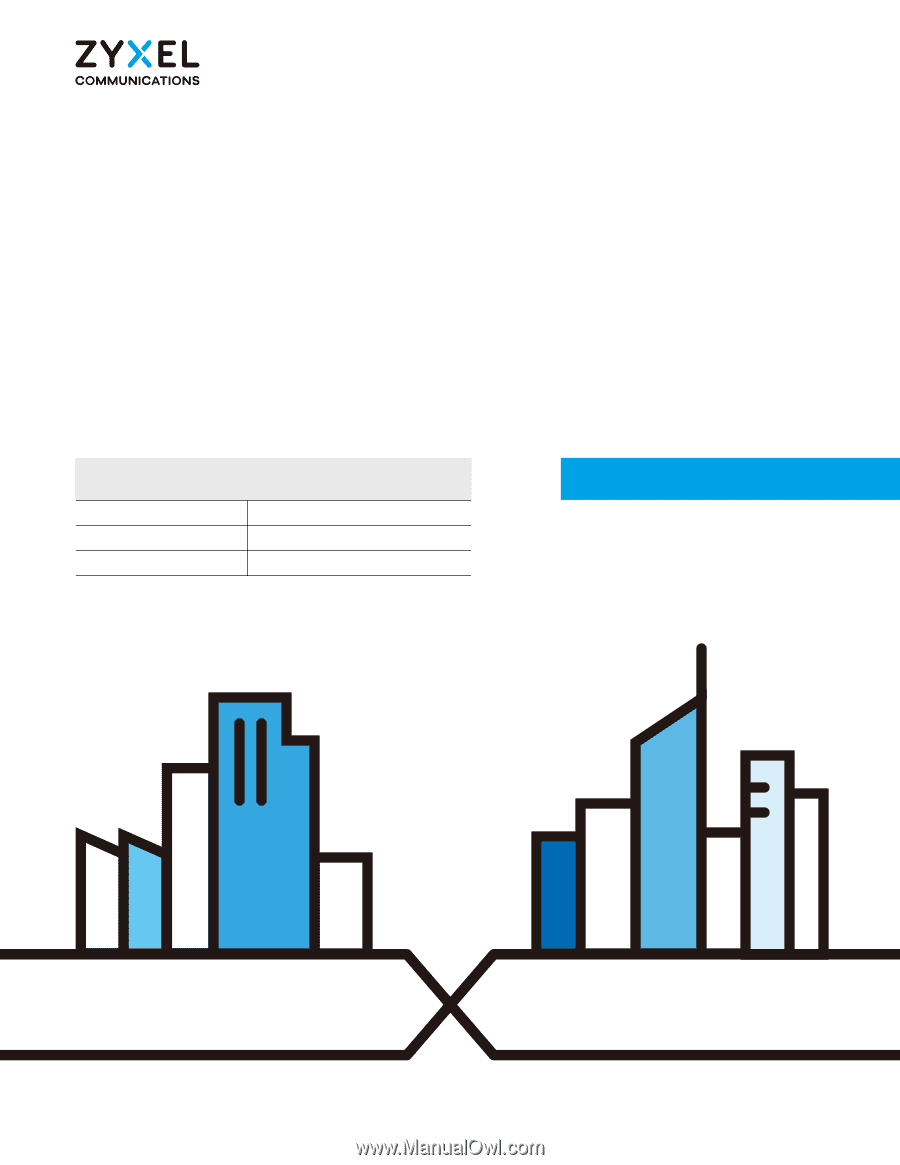
Default Login Details
User’s Guide
EX3510-B0
AX5700 WiFi6 Gigabit Ethernet Gateway
Copyright © 2020 Zyxel Communications Corporation
LAN IP Address
Login
admin
Password
See the device label
Version 5.17 Ed 1, 0
6
/2020