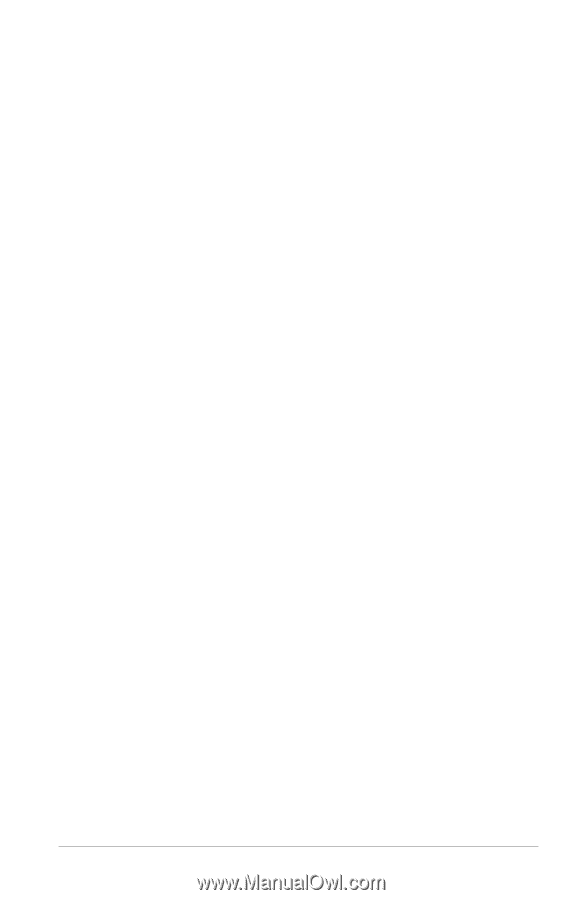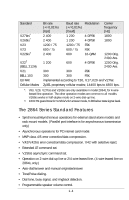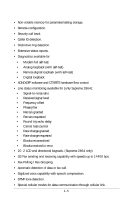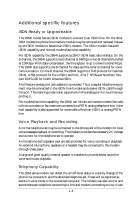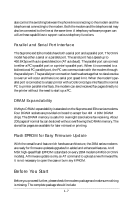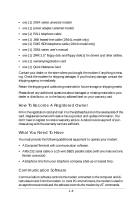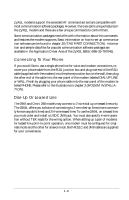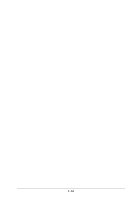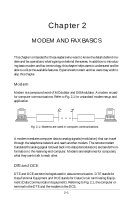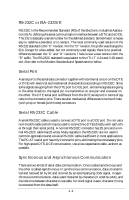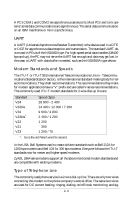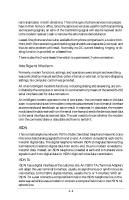ZyXEL Elite 2864I User Guide - Page 25
Connecting To Your Phone, Dial-Up Or Leased Line
 |
View all ZyXEL Elite 2864I manuals
Add to My Manuals
Save this manual to your list of manuals |
Page 25 highlights
ZyXEL modems support the extended AT command set and are compatible with most communication software packages. However, there are some unique features in the ZyXEL modem and there are a few unique commands to control them. Some communication packages need a file with information about the commands and features the modem supports. Basic information on how to set up communication software can be found in chapter 20 (THE FIRST CONNECTION). Information and sample data files for popular communication software packages are available in the Application Driver Area of the ZyXEL BBS (+886-35-787045). Connecting To Your Phone If you would like to use a single phone line for voice and modem connections, remove your phone cable from the RJ11 junction box and plug one end of the RJ11 cable (supplied with the modem) into the phone junction box on the wall, then plug the other end of the cable into the rear panel of the modem labeled DIAL-UP LINE or WALL. Finish by plugging your phone cable into the rear panel of the modem labeled PHONE. Please refer to the illustrations in chapter 3 (MODEM INSTALLATION). Dial-Up Or Leased Line The 2864 and Omni 288 models may connect to 2-wire dial-up or leased lines only. The 2864L offers you a choice of connecting to 2-wire dial-up lines (more commonly known as public lines) and 2/4-wire leased lines. To use the 2864L on a leased line, you must order and install a USOC JM8 jack. You must also specify 4-wire operation without TEK leads for the wiring option. When setting up a pair of modems for leased line point-to-point operation, one modem must be configured for originate mode and the other for answer mode. Both RJ11C and JM8 cables are supplied for your convenience. 1-9