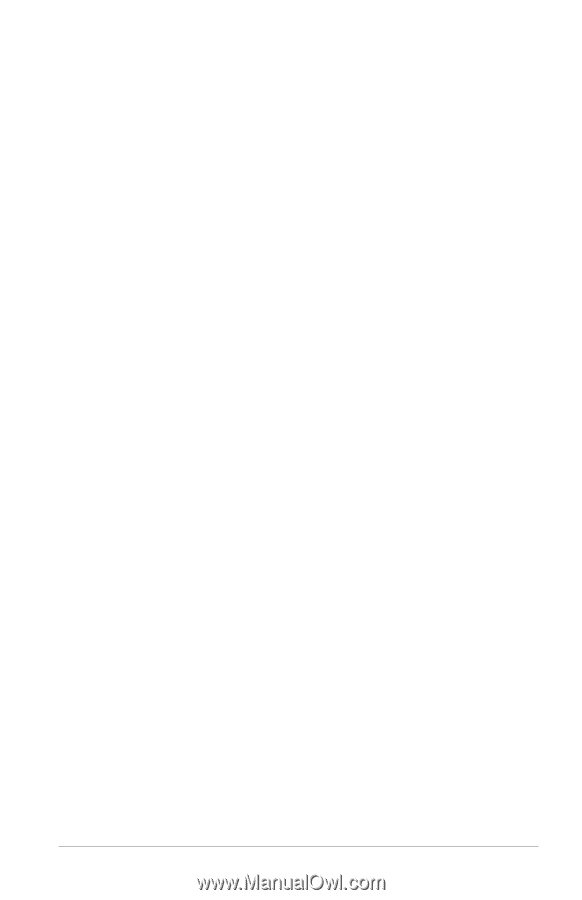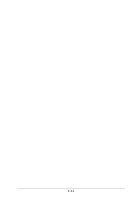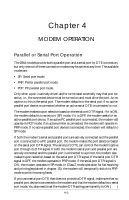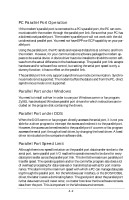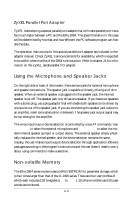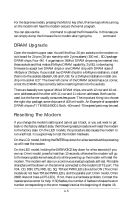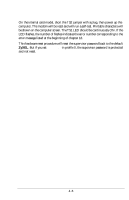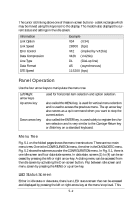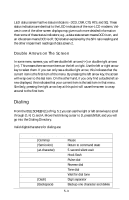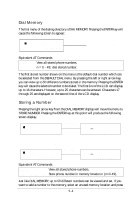ZyXEL Elite 2864I User Guide - Page 55
DRAM Upgrade, Resetting The Modem
 |
View all ZyXEL Elite 2864I manuals
Add to My Manuals
Save this manual to your list of manuals |
Page 55 highlights
For the Supreme models, pressing the MENU key (the UP arrow key) while turning on the modem will have the modem execute the kernel program. You can also use the ATUPA command to upload the firmware file. In this case you can simply dump the firmware file to modem after typing the ATUPA command. DRAM Upgrade Open the modem's upper case. You will find four 26-pin sockets on the modem circuit board for 24-pin (26-pin size chip with 2 pins absent) 300 mil., SOJ package DRAM chips. Four 4M×4 organisation 16Mbit DRAM chips may be inserted into these sockets and that makes 8 Mbyte DRAM capability. ZyXEL is developing firmware to accept two DRAM chips or one DRAM chip with DRAM sizes of 4Mbyte or 2Mbyte. If you install two DRAM chips for a 4Mbyte installation, install them into the sockets labeled U38 and U39; for a 2Mbyte installation install one chip into socket U27. The lower left corner of the DRAM sockets has a cut corner, orient the DRAM chips correctly before inserting them into the sockets. There are basically two types of 4Mx4 DRAM chips, one with 12 row and 10 column addresses and the other with 11 row and 11 column addresses. Both can be used, but the former usually consumes less power. The important thing is to choose the right chip package, some chips are of 400 mil width. An Example of acceptable DRAM chips is TI TMS416400DJ. Both, -60ns and -70ns speed parts may be used. Resetting The Modem If you change the modem's setting and cannot get it back, or you just want to get back to the factory default state, the following reset procedure will reset the modem to the factory state. On the LED models, this procedure also causes the modem to run a self-test. It is a good way to test the modem hardware. On the LCD model, holding the ENTER key down for a few seconds while powering up will reset the modem. On the LED model, holding the DATA/VOICE key down for a few seconds (if you own an Omni model, press for less than 10 seconds, otherwise the modem will go to firmware update kernel execution) while powering up the modem will reset the modem. The modem will also run a continuous analog loopback self-test. Printable characters will be shown on the terminal connected to the modem's DTE port. The V34, CD, DSR, CTS, RXD, EC, SQ, TST and PWR LEDs should be ON (The Omni models do not have TST and PWR LEDs, and the parallel port Omni model, Omni 288P, does not have a CTS LED). If not, there is a hardware problem. Contact the nearest service center for help. If SQ flashes, the number of flashes indicates the error number corresponding to the error message listed at the beginning of chapter 18. 4-5