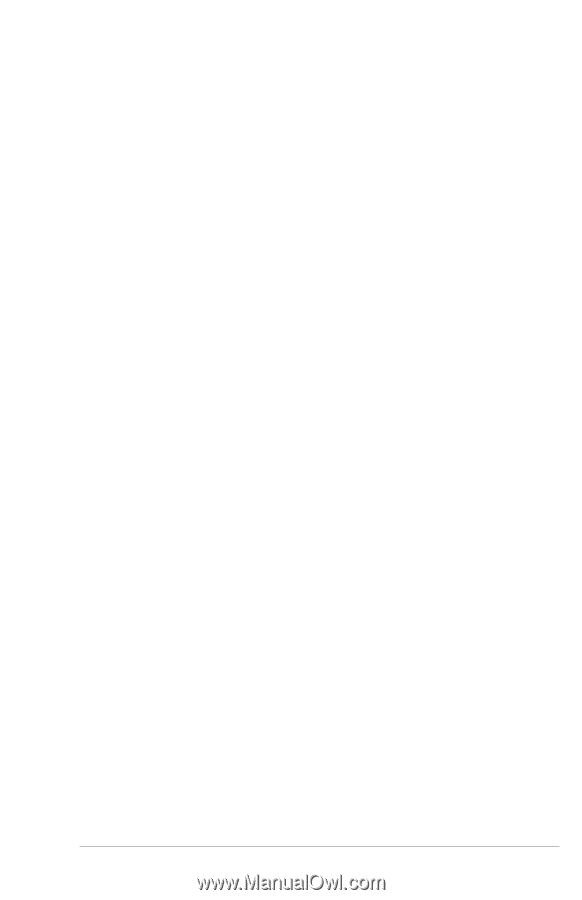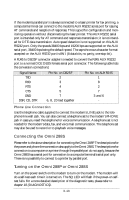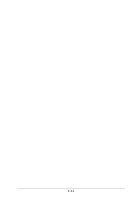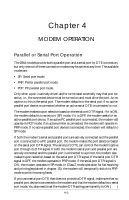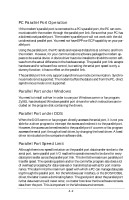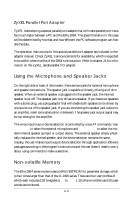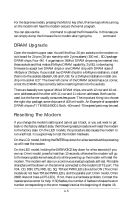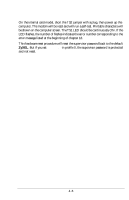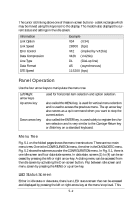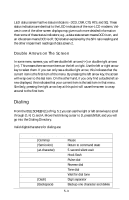ZyXEL Elite 2864I User Guide - Page 54
Firmware Update/Upgrade
 |
View all ZyXEL Elite 2864I manuals
Add to My Manuals
Save this manual to your list of manuals |
Page 54 highlights
Firmware Update/Upgrade The 2864 series modem uses 4Mbit flash EPROM(s). The firmware in flash EPROM can be updated by uploading a file from the locally connected DTE. There is no need to open the modem case or use a programming device. The firmware is distributed in a file with the following naming conventions: E2864md.vvv where • m is the model with value I, L, or nothing. • d is the D channel protocol for ISDN. Check the 2864I user's manual for applicable values. • vvv is the version number. The first letter is the denomination for the model, with E standing for Elite, S for Supreme and B for an internal card model. To update the firmware in a flash EPROM is called an "upload". You can run any communications program on your computer that supports the X-modem file transfer protocol to upload. With the modem in command state, type in ATUPX and the modem will ask for a confirmation. Answer yes and wait for the modem to respond with the prompt: Start programming, please upload.... Once the prompt appears, invoke the X-modem protocol to upload the file E2864md.vvv to the modem which will update its flash EPROM with the firmware contained in the uploaded file. If the upload is successful, the modem will restart automatically. If the upload fails, the modem may get stuck with its flash EPROM being erased. Turn off the modem, and then press the O/A button while turning on the modem again. Release the button a few seconds after turning on the modem. A kernel program will take control of the modem. The kernel is responsible for the firmware upload and update process and accepts a limited set of AT commands including the ATUPX command. If you accidentally get to the kernel control, turn off the modem and then turn it on again to return the modem to normal operation. The Omni models only provide a D/V button. Press this button while turning on the modem for both hardware reset and kernel execution. If the D/V button is pressed for less than 10 seconds after turning on the modem, the modem will perform a hardware reset and run a self-test; if the D/V button is held for more than 10 seconds after turning on the modem, the modem will execute the kernel program to make a firmware upload possible. 4-4