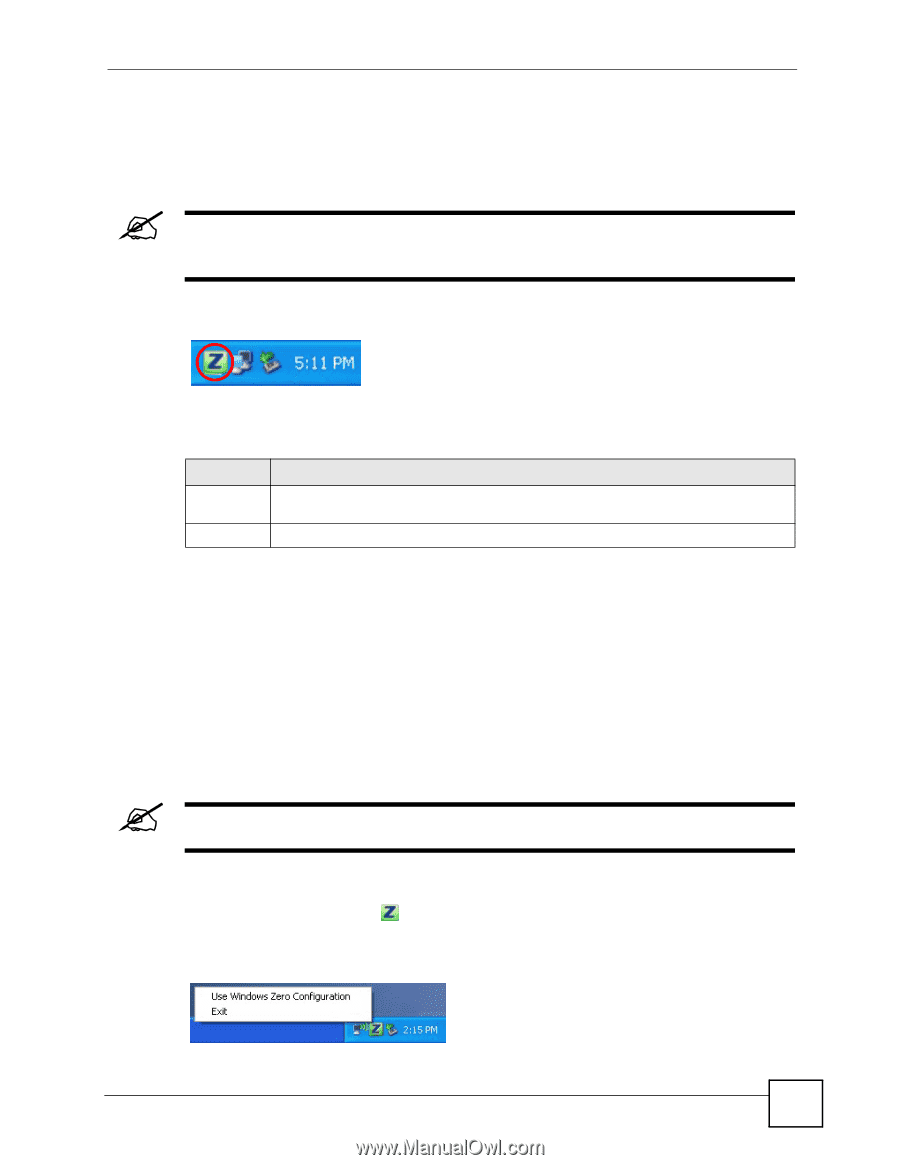ZyXEL G-210H User Guide - Page 17
ZyXEL Utility Icon, 1.4 Configuration Methods, 1.4.1 Enabling WZC, Enabling WZC
 |
View all ZyXEL G-210H manuals
Add to My Manuals
Save this manual to your list of manuals |
Page 17 highlights
Chapter 1 Getting Started 1.3.1 ZyXEL Utility Icon After you install and start the ZyXEL utility, an icon for the ZyXEL utility appears in the system tray. " The ZyXEL utility system tray icon displays only when the G-210H is installed properly. Figure 3 ZyXEL Utility: System Tray Icon in Windows In Windows, the color of the ZyXEL utility system tray icon indicates the status of the G210H. Refer to the following table for details. Table 1 ZyXEL Utility: System Tray Icon in Windows COLOR DESCRIPTION Red The G-210H is not connected to a wireless network or is searching for an available wireless network. Green The G-210H is connected to a wireless network. 1.4 Configuration Methods To configure your G-210H, use one of the following applications: • ZyXEL Utility • Wireless Zero Configuration (WZC) (the Windows XP wireless configuration tool) or WLAN AutoConfig (the Windows Vista wireless configuration tool) 1.4.1 Enabling WZC " When you use the ZyXEL utility, it automatically disables WZC. If you want to use WZC to configure the G-210H, you need to disable the ZyXEL utility by right-clicking the utility icon ( ) in the system tray and selecting Windows Zero Configuration. Figure 4 Enable WZC G-210H User's Guide 17