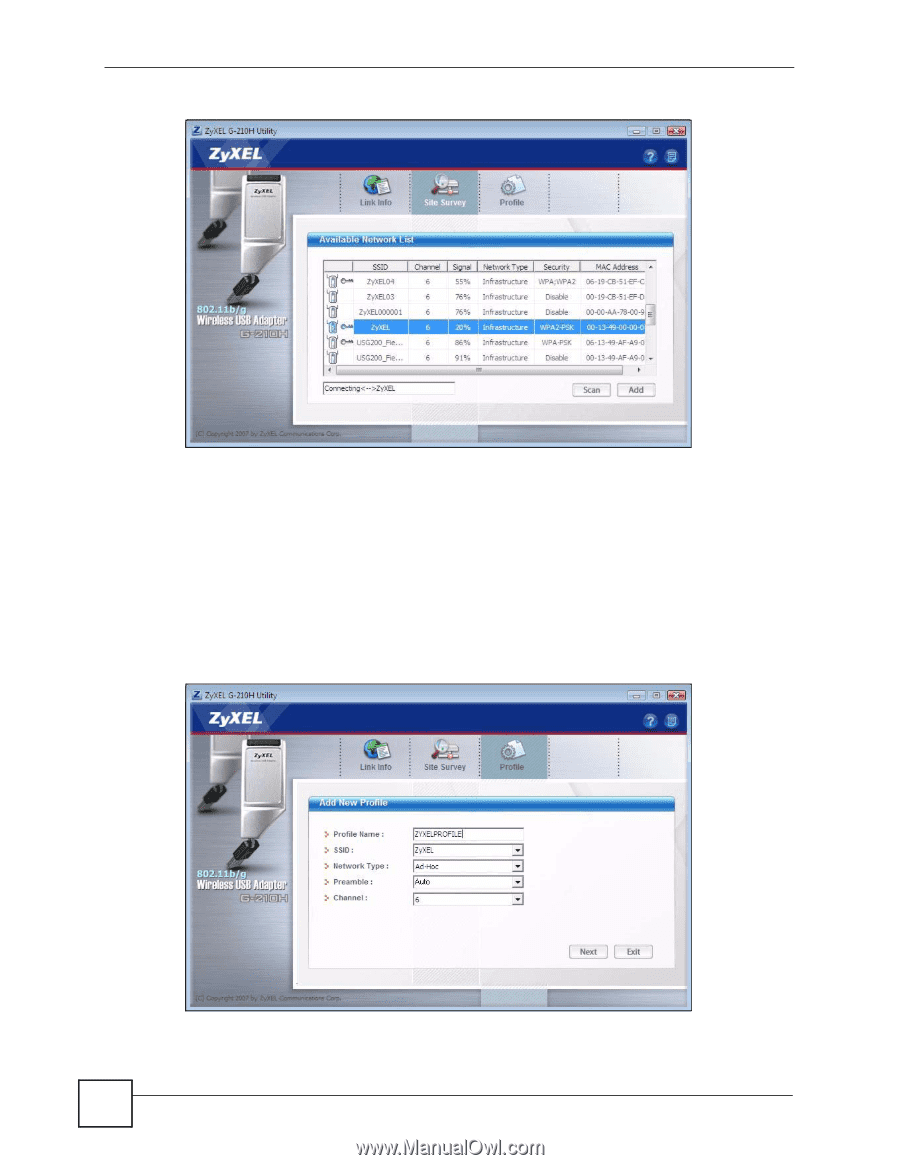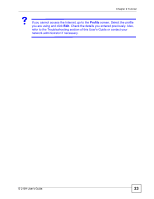ZyXEL G-210H User Guide - Page 20
Available Network List, Site Survey, ZyxEL, Profile Name,
 |
View all ZyXEL G-210H manuals
Add to My Manuals
Save this manual to your list of manuals |
Page 20 highlights
Chapter 2 Tutorial Figure 6 ZyXEL Utility: Site Survey 2 The G-210H automatically searches for available wireless networks. Click Scan if you want to search again. If no entry displays in the Available Network List, that means there is no wireless network available within range. Make sure the AP or peer computer is turned on, or move the wireless client closer to the AP or peer computer. See Table 4 on page 32 for detailed field descriptions. 3 The G-210H automatically connects to any unsecured network it detects. To connect to a specific network displayed in the Site Survey screen, click an entry (with a SSID of ZyxEL in this example) in the list and then click Add to create a wireless profile. 4 Type a name for the profile in the Profile Name field. The example used here is "ZYXELPROFILE". Other fields show the settings detected for this network. Figure 7 ZyXEL Utility: Site Survey: Add Profile Use the Next button to move on to the next screen. You can use the Exit button to return to the Site Survey screen. 20 G-210H User's Guide