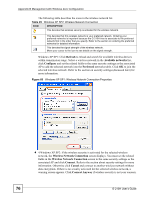ZyXEL G-210H User Guide - Page 80
Authentication Properties, Wireless network properties: Authentication, Properties
 |
View all ZyXEL G-210H manuals
Add to My Manuals
Save this manual to your list of manuals |
Page 80 highlights
Appendix B Management with Wireless Zero Configuration Authentication Properties Select an EAP authentication type in the Wireless (network) properties: Authentication screen and click the Properties button to display the following screen. Protected EAP Properties Figure 65 Windows XP: Protected EAP Properties The following table describes the labels in this screen. Table 33 Windows XP: Protected EAP Properties LABEL DESCRIPTION Validate server certificate Select the check box to verify the certificate of the authentication server. Connect to these Select the check box and specify a domain in the field below to have your servers computer connect to a server which resides only within this domain. Trusted Root Certification Authorities: Select a trusted certification authority from the list below. Note: You must first have a wired connection to a network and obtain the certificate(s) from a certificate authority (CA). Consult your network administrator for more information. Do not prompt user to authorize new server or trusted certification authorities. Select this check box to verify a new authentication server or trusted CA without prompting. This field is available only if you installed the Windows XP server pack 2. Select Authentication Method: Select an authentication method from the drop-down list box and click Configure to do settings. Enable Fast Reconnect Select the check box to automatically reconnect to the network (without reauthentication) if the wireless connection goes down. 80 G-210H User's Guide