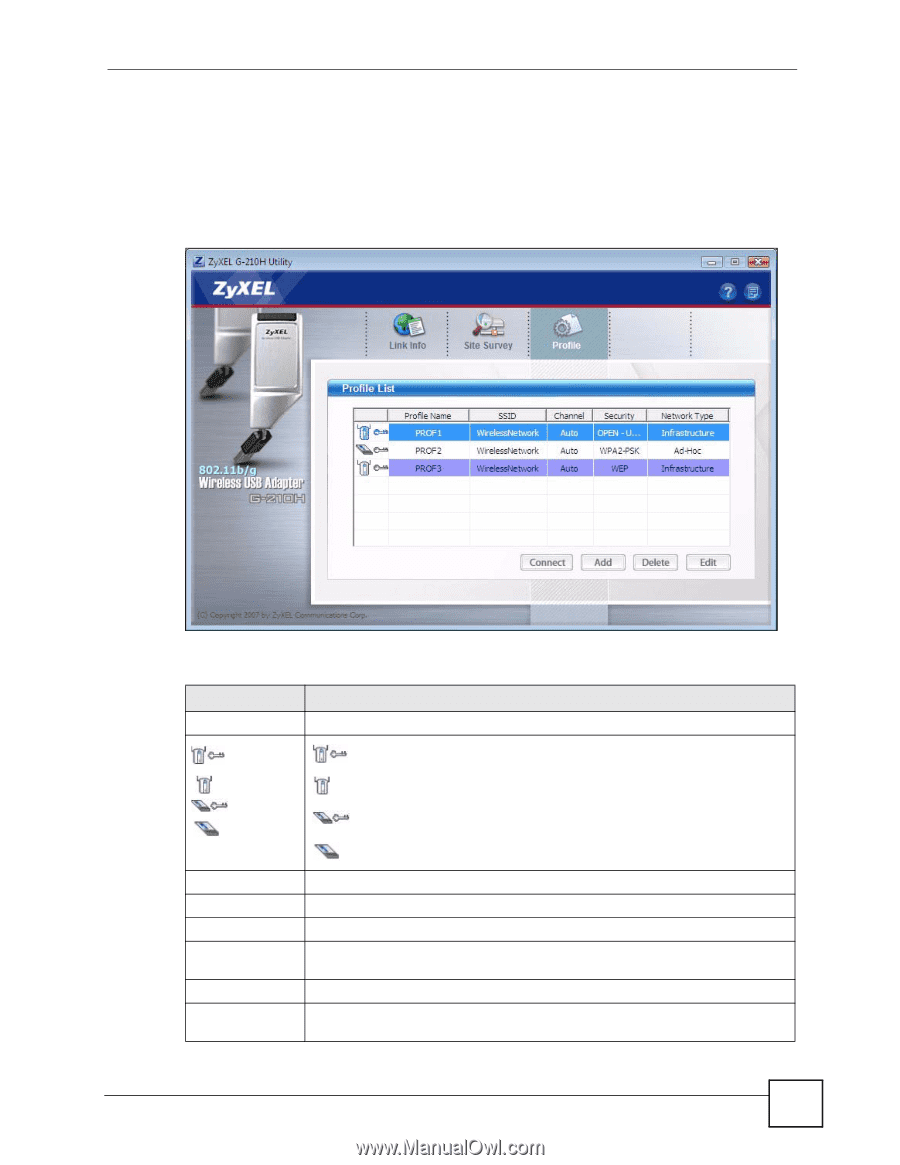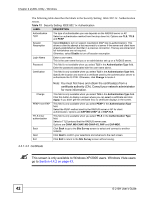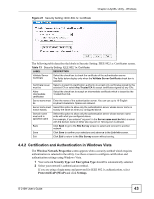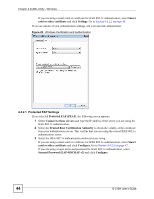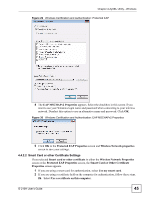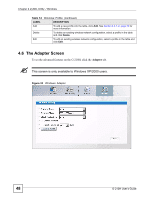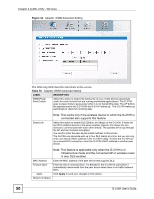ZyXEL G-210H User Guide - Page 47
Profile, Table 14
 |
View all ZyXEL G-210H manuals
Add to My Manuals
Save this manual to your list of manuals |
Page 47 highlights
Chapter 4 ZyXEL Utility - Windows If you do not configure and activate a profile, each time you start the G-210H, the G-210H tries to connect to any available network with security disabled. Click the Profile tab in the ZyXEL utility program to display the Profile screen as shown next. The profile function allows you to save the wireless network settings in this screen, or use one of the pre-configured network profiles. Figure 32 Windows: Profile The following table describes the labels in this screen. Table 14 Windows: Profile LABEL DESCRIPTION Profile List Click a column heading to sort the entries. , , or denotes that the wireless device is in infrastructure mode and the wireless security is activated. denotes that the wireless device is in infrastructure mode but the wireless security is deactivated. denotes that the wireless device is in Ad-Hoc mode and the wireless security is activated. denotes that the wireless device is in Ad-Hoc mode but the wireless security is deactivated. Profile Name This is the name of the pre-configured profile. SSID This is the SSID of the wireless network to which the selected profile associates. Channel This field displays the channel number used by the profile. Security This field shows whether data encryption is activated (WEP, WPA-PSK, WPA, OPEN - Use 802.1X, WPA2, WPA2-PSK) or inactive (DISABLE). Network Type This field displays the network type (Infrastructure or Ad-hoc) of the profile. Connect To use and activate a previously saved network profile, select a pre-configured profile name in the table and click Connect. G-210H User's Guide 47