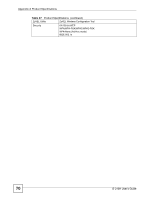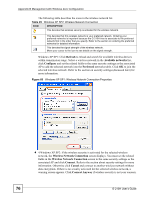ZyXEL G-210H User Guide - Page 71
Management with Wireless Zero Configuration
 |
View all ZyXEL G-210H manuals
Add to My Manuals
Save this manual to your list of manuals |
Page 71 highlights
APPENDIX B Management with Wireless Zero Configuration This appendix shows you how to manage your G-210H using the Windows XP wireless zero configuration tool. Be sure you have the Windows XP service pack 2 installed on your computer. Otherwise, you should at least have the Windows XP service pack 1 already on your computer and download the support patch for WPA from the Microsoft web site. Windows XP SP2 screen shots are shown unless otherwise specified. Click the help icon ( ) in most screens, move the cursor to the item that you want the information about and click to view the help. Activating Wireless Zero Configuration 1 Click Start, Control Panel and double-click Network Connections. 2 Double-click on the icon for wireless network connection. 3 The status window displays as shown below. Click Properties. Figure 51 Windows XP SP1: Wireless Network Connection Status G-210H User's Guide 71