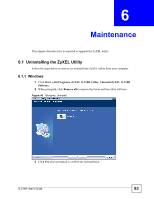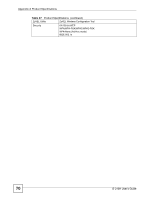ZyXEL G-210H User Guide - Page 67
Troubleshooting
 |
View all ZyXEL G-210H manuals
Add to My Manuals
Save this manual to your list of manuals |
Page 67 highlights
CHAPTER 7 Troubleshooting This chapter offers some suggestions to solve problems you might encounter. V The ZyXEL utility icon does not display. 1 Uninstall (remove) the ZyXEL utility and any other wireless utilities that may conflict with the ZyXEL utility, and then install the ZyXEL utility again after restarting the computer. V I cannot start the ZyXEL utility. 1 Make sure the G-210H is properly inserted and the LEDs (lights) are on. 2 Use the Device Manager to check for possible hardware conflicts. Click Start, Settings, Control Panel, System, Hardware and Device Manager. Verify the status of the G210H under Network Adapter. (Steps may vary depending on the version of Windows) 3 Install the G-210H in another computer. 4 If the error persists, you may have a hardware problem. In this case, you should contact your local vendor. V The link quality and/or signal strength is poor all the time. 1 Search and connect to another AP with a better link quality using the Site Survey screen. 2 Move your computer closer to the AP or the peer computer(s) within the transmission range. 3 There may be too much radio interference (for example microwave or another AP using the same channel) around your wireless network. Lower the output power of each AP. 4 Make sure there are not too many wireless stations connected to a wireless network. G-210H User's Guide 67