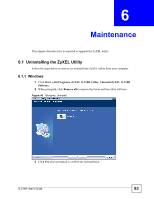ZyXEL G-210H User Guide - Page 63
Maintenance, 6.1 Uninstalling the ZyXEL Utility, 6.1.1 Windows
 |
View all ZyXEL G-210H manuals
Add to My Manuals
Save this manual to your list of manuals |
Page 63 highlights
CHAPTER 6 Maintenance This chapter describes how to uninstall or upgrade the ZyXEL utility. 6.1 Uninstalling the ZyXEL Utility Follow the steps below to remove (or uninstall) the ZyXEL utility from your computer. 6.1.1 Windows 1 Click Start, (All) Programs, ZyXEL G-210H Utility, Uninstall ZyXEL G-210H Software. 2 When prompted, click Remove all to remove the driver and the utility software. Figure 45 Windows: Uninstall 3 Click Yes when prompted to confirm the uninstallation. G-210H User's Guide 63

G-210H User’s Guide
63
C
HAPTER
6
Maintenance
This chapter describes how to uninstall or upgrade the ZyXEL utility.
6.1
Uninstalling the ZyXEL Utility
Follow the steps below to remove (or uninstall) the ZyXEL utility from your computer.
6.1.1
Windows
1
Click
Start
,
(All) Programs
,
ZyXEL G-210H Utility
,
Uninstall ZyXEL G-210H
Software
.
2
When prompted, click
Remove all
to remove the driver and the utility software.
Figure 45
Windows: Uninstall
3
Click
Yes
when prompted to confirm the uninstallation.