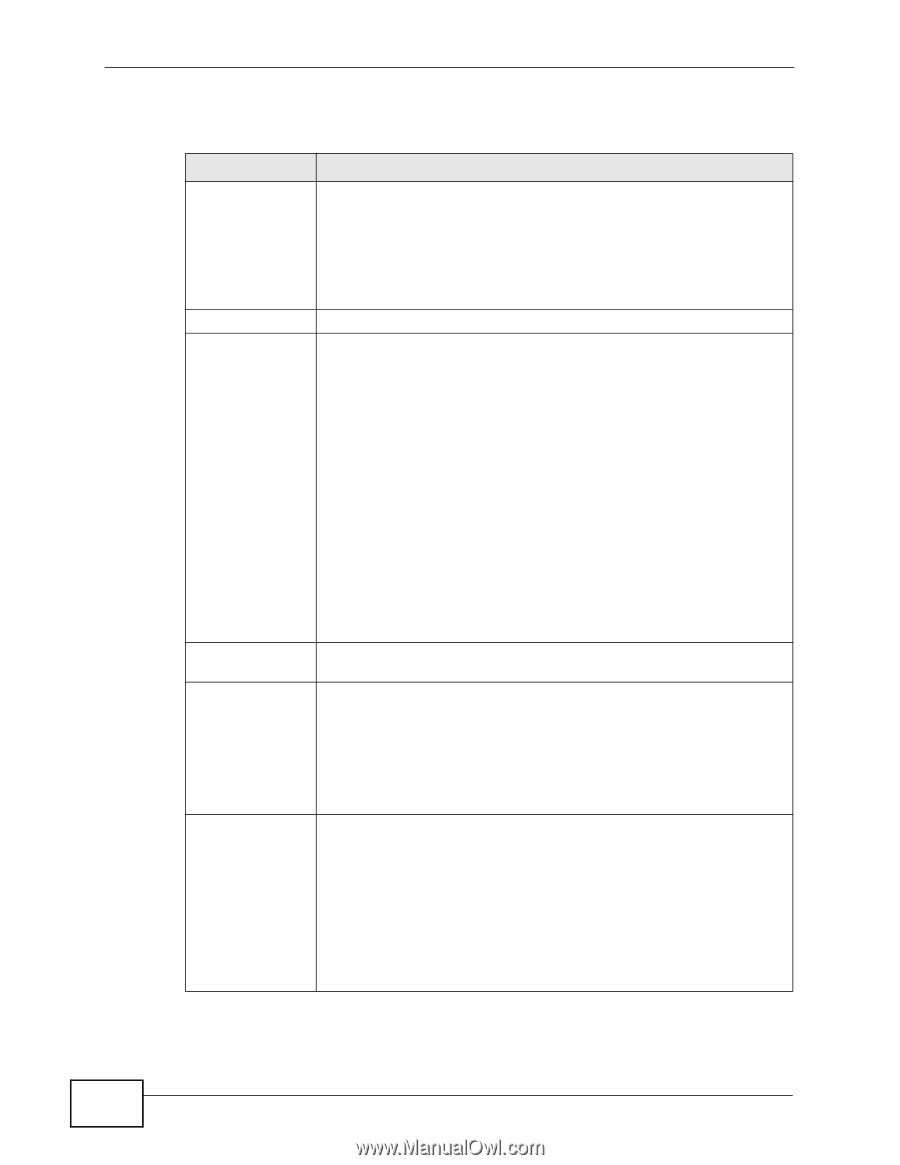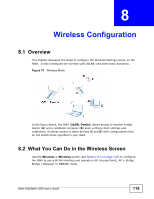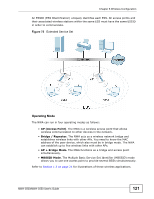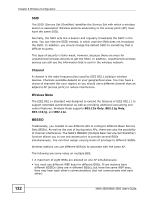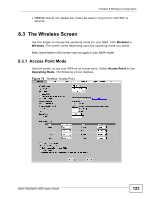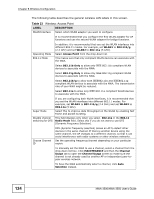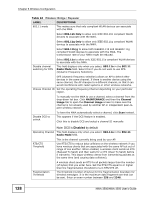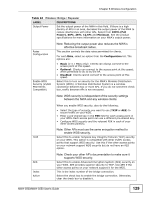ZyXEL NWA-3500 User Guide - Page 124
Table 23
 |
View all ZyXEL NWA-3500 manuals
Add to My Manuals
Save this manual to your list of manuals |
Page 124 highlights
Chapter 8 Wireless Configuration The following table describes the general wireless LAN labels in this screen. Table 23 Wireless: Access Point LABEL DESCRIPTION WLAN Interface Select which WLAN adapter you want to configure. It is recommended that you configure the first WLAN adapter for AP functions and use the second WLAN adapter for bridge functions. Operating Mode 802.11 Mode In addition, it is recommended that you set the WLAN interfaces into different 802.11 modes. For example, set WLAN1 to 802.11b/g (2.4 GHz) and set WLAN2 to 802.11a (5 GHz). Select Access Point from the drop-down list. This makes sure that only compliant WLAN devices can associate with the NWA. Select 802.11b Only to allow only IEEE 802.11b compliant WLAN devices to associate with the NWA. Select 802.11g Only to allow only IEEE 802.11g compliant WLAN devices to associate with the NWA. Select 802.11b/g to allow both IEEE802.11b and IEEE802.11g compliant WLAN devices to associate with the NWA. The transmission rate of your NWA might be reduced. Select 802.11a to allow only IEEE 802.11a compliant WLAN devices to associate with the NWA. Super Mode Disable channel switching for DFS If you are configuring both WLAN interfaces, it is recommended that you set the WLAN interfaces into different 802.11 modes. For example, set WLAN1 to 802.11b/g (2.4 GHz) and set WLAN2 to 802.11a (5 GHz). Select this to improve data throughput on the WLAN by enabling fast frame and packet bursting. This field displays only when you select 802.11a in the 802.11 Radio Mode field. Select this if you do not want to use DFS (Dynamic Frequency Selection). Choose Channel ID DFS (dynamic frequency selection) allows an AP to detect other devices in the same channel. If there is another device using the same channel, the AP changes to a different channel, so that it can avoid interference with radar systems or other wireless networks. Set the operating frequency/channel depending on your particular region. To manually set the NWA to use a channel, select a channel from the drop-down list box. Click MAINTENANCE and then the Channel Usage tab to open the Channel Usage screen to make sure the channel is not already used by another AP or independent peer-topeer wireless network. To have the NWA automatically select a channel, click Auto Selection instead. 124 NWA-3500/NWA-3550 User's Guide