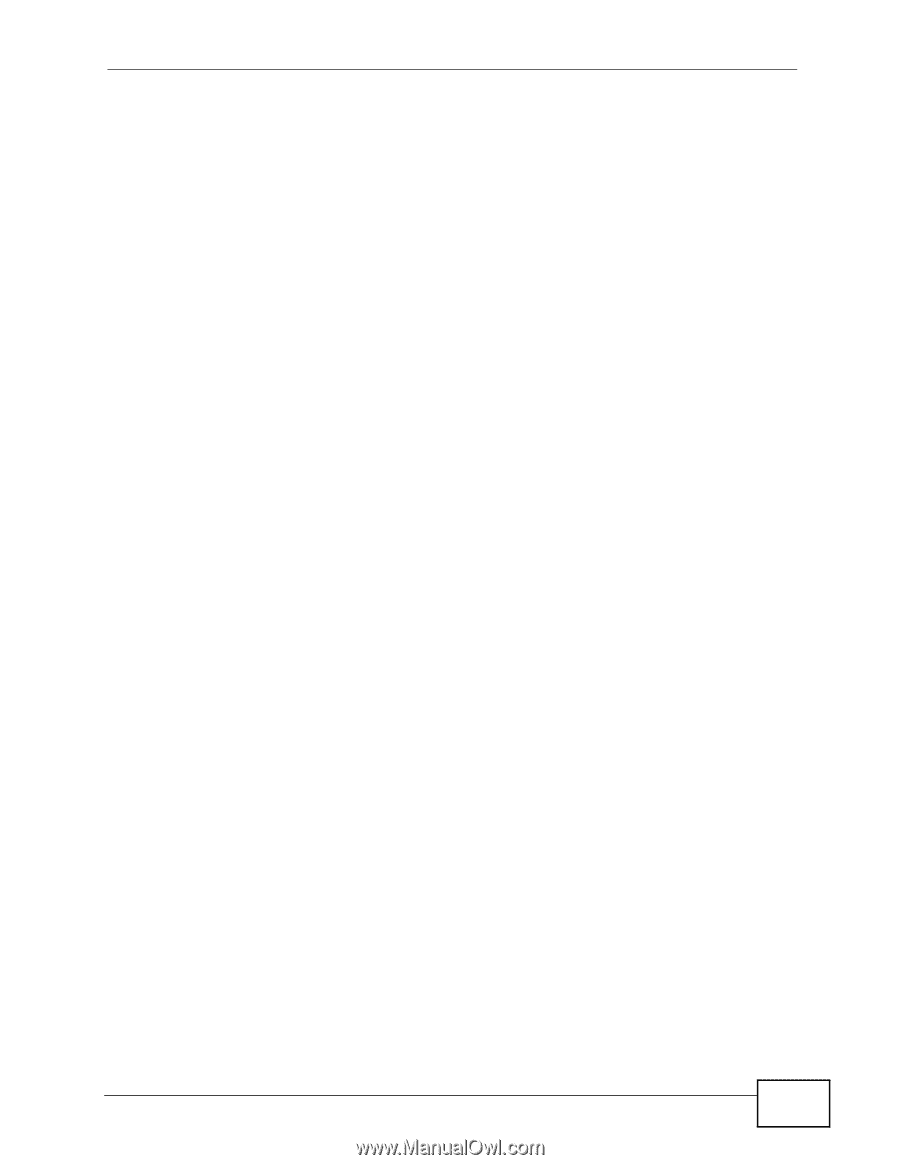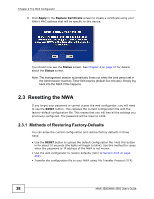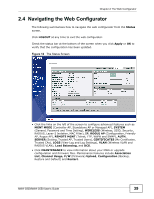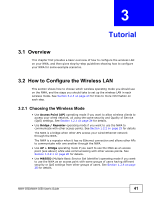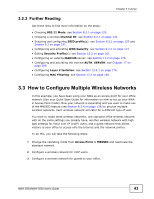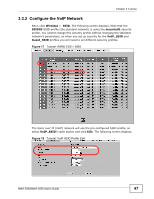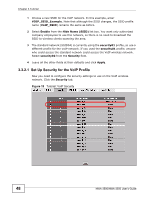ZyXEL NWA-3500 User Guide - Page 43
How to Con Multiple Wireless Networks
 |
View all ZyXEL NWA-3500 manuals
Add to My Manuals
Save this manual to your list of manuals |
Page 43 highlights
Chapter 3 Tutorial 3.2.3 Further Reading Use these links to find more information on the steps: • Choosing 802.11 Mode: see Section 8.2.1 on page 120. • Choosing a wireless Channel ID: see Section 8.2.1 on page 120. • Selecting and configuring SSID profile(s): see Section 8.2.1 on page 120 and Section 9.2 on page 151. • Configuring and activating WDS Security: see Section 8.2.2 on page 127. • Editing Security Profile(s): see Section 10.2 on page 161. • Configuring an external RADIUS server: see Section 11.2 on page 175. • Configuring and activating the internal AUTH. SERVER: see Chapter 17 on page 209. • Configuring Layer 2 Isolation: see Section 12.2.1 on page 176. • Configuring MAC Filtering: see Section 13.2 on page 180. 3.3 How to Configure Multiple Wireless Networks In this example, you have been using your NWA as an access point for your office network (See your Quick Start Guide for information on how to set up your NWA in Access Point mode). Now your network is expanding and you want to make use of the MBSSID feature (see Section 8.3.4 on page 136) to provide multiple wireless networks. Each wireless network will cater for a different type of user. You want to make three wireless networks: one standard office wireless network with all the same settings you already have, another wireless network with high QoS settings for Voice over IP (VoIP) users, and a guest network that allows visitors to your office to access only the Internet and the network printer. To do this, you will take the following steps: 1 Change the operating mode from Access Point to MBSSID and reactivate the standard network. 2 Configure a wireless network for VoIP users. 3 Configure a wireless network for guests to your office. NWA-3500/NWA-3550 User's Guide 43