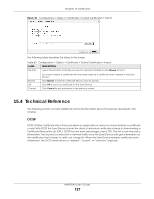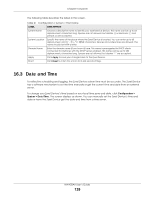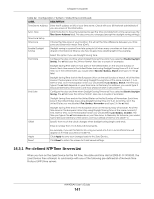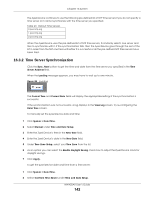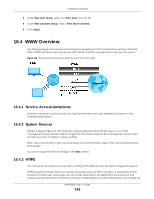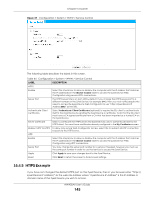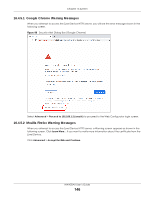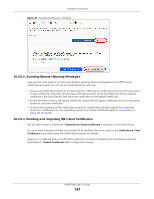ZyXEL NWA50AX User Guide - Page 142
Time Server Synchronization, Time and Date Setup
 |
View all ZyXEL NWA50AX manuals
Add to My Manuals
Save this manual to your list of manuals |
Page 142 highlights
Chapter 16 System The Zyxel Device continues to use the following pre-defined list of NTP time servers if you do not specify a time server or it cannot synchronize with the time server you specified. Table 63 Default Time Servers 0.pool.ntp.org 1.pool.ntp.org 2.pool.ntp.org When the Zyxel Device uses the pre-defined list of NTP time servers, it randomly selects one server and tries to synchronize with it. If the synchronization fails, then the Zyxel Device goes through the rest of the list in order from the first one tried until either it is successful or all the pre-defined NTP time servers have been tried. 16.3.2 Time Server Synchronization Click the Sync. Now button to get the time and date from the time server you specified in the Time Server Address field. When the Loading message appears, you may have to wait up to one minute. Figure 84 Loading The Current Time and Current Date fields will display the appropriate settings if the synchronization is successful. If the synchronization was not successful, a log displays in the View Log screen. Try re-configuring the Date/Time screen. To manually set the Zyxel Device date and time: 1 Click System > Date/Time. 2 Select Manual under Time and Date Setup. 3 Enter the Zyxel Device's time in the New Time field. 4 Enter the Zyxel Device's date in the New Date field. 5 Under Time Zone Setup, select your Time Zone from the list. 6 As an option you can select the Enable Daylight Saving check box to adjust the Zyxel Device clock for daylight savings. 7 Click Apply. To get the Zyxel Device date and time from a time server: 1 Click System > Date/Time. 2 Select Get from Time Server under Time and Date Setup. NWA50AX User's Guide 142