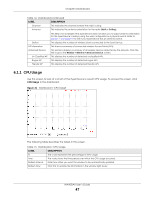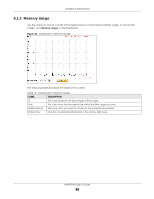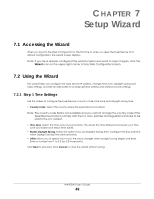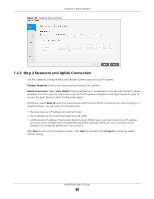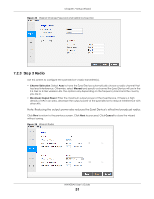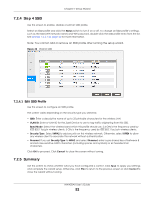ZyXEL NWA50AX User Guide - Page 47
CPU Usage, CPU Usage, LABEL, DESCRIPTION
 |
View all ZyXEL NWA50AX manuals
Add to My Manuals
Save this manual to your list of manuals |
Page 47 highlights
Chapter 6 Dashboard Table 14 Dashboard (continued) LABEL DESCRIPTION Channel Antenna This indicates the channel number the radio is using. This indicates the antenna orientation for the radio (Wall or Ceiling). Station AP Information All Sensed Device Un-Classified AP Rogue AP Friendly AP This field is not available if the Zyxel Device does not allow you to adjust antenna orientation for the Zyxel Device's radio(s) using the web configurator or a physical switch. Refer to Section 1.4 on page 18 to see if your Zyxel Device has an antenna switch. This displays the number of wireless clients connected to the Zyxel Device. This shows a summary of connected wireless Access Points (APs). This sections displays a summary of all wireless devices detected by the network. Click the link to go to the Monitor > Wireless > Detected Device screen. This displays the number of detected unclassified APs. This displays the number of detected rogue APs. This displays the number of detected friendly APs. 6.1.1 CPU Usage Use this screen to look at a chart of the Zyxel Device's recent CPU usage. To access this screen, click CPU Usage in the dashboard. Figure 21 Dashboard > CPU Usage The following table describes the labels in this screen. Table 15 Dashboard > CPU Usage LABEL DESCRIPTION % The y-axis represents the percentage of CPU usage. time The x-axis shows the time period over which the CPU usage occurred. Refresh Interval Enter how often you want this window to be automatically updated. Refresh Now Click this to update the information in the window right away. NWA50AX User's Guide 47