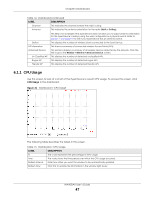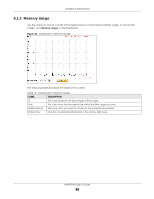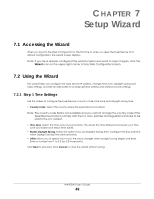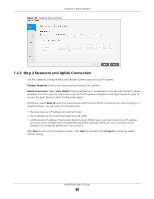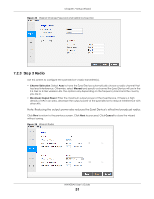ZyXEL NWA50AX User Guide - Page 46
Dashboard, NWA50AX User's Guide, Table 14, Dashboard continued, Firmware update OK
 |
View all ZyXEL NWA50AX manuals
Add to My Manuals
Save this manual to your list of manuals |
Page 46 highlights
Chapter 6 Dashboard Table 14 Dashboard (continued) LABEL DESCRIPTION Boot Status This field displays details about the Zyxel Device's startup state. OK - The Zyxel Device started up successfully. Firmware update OK - A firmware update was successful. Problematic configuration after firmware update - The application of the configuration failed after a firmware upgrade. System default configuration - The Zyxel Device successfully applied the system default configuration. This occurs when the Zyxel Device starts for the first time or you intentionally reset the Zyxel Device to the system default settings. Fallback to lastgood configuration - The Zyxel Device was unable to apply the startupconfig.conf configuration file and fell back to the lastgood.conf configuration file. Fallback to system default configuration - The Zyxel Device was unable to apply the lastgood.conf configuration file and fell back to the system default configuration file (system-default.conf). Management Mode Interface Status Summary Name Status Booting in progress - The Zyxel Device is still applying the system configuration. This shows whether the Zyxel Device is set to work as a stand alone AP. If an Ethernet interface does not have any physical ports associated with it, its entry is displayed in light gray text. Click the Detail icon to go to a (more detailed) summary screen of interface statistics. This field displays the name of each interface. This field displays the current status of each interface. The possible values depend on what type of interface it is. Inactive - The Ethernet interface is disabled. Down - The Ethernet interface is enabled but not connected. VID IP Addr/Netmask IP Assignment Speed / Duplex - The Ethernet interface is enabled and connected. This field displays the port speed and duplex setting (Full or Half). This field displays the VLAN ID to which the interface belongs. This field displays the current IP address and subnet mask assigned to the interface. If the IP address is 0.0.0.0, the interface is disabled or did not receive an IP address and subnet mask via DHCP. This field displays how the interface gets its IP address. Static - This interface has a static IP address. Action DHCP Client - This interface gets its IP address from a DHCP server. If the interface has a static IP address, this shows n/a. WLAN Interface Status Summary Status MAC Address Radio Band If the interface has a dynamic IP address, use this field to get or to update the IP address for the interface. Click Renew to send a new DHCP request to a DHCP server. This displays status information for the WLAN interface. This displays whether or not the WLAN interface is activated. This displays the MAC address of the radio. This indicates the radio number on the Zyxel Device. This indicates the wireless frequency band currently being used by the radio. OP Mode This shows - when the radio is in monitor mode. This indicates the radio's operating mode. Operating modes are AP (MBSSID), MON (monitor), Root AP or Repeater. NWA50AX User's Guide 46