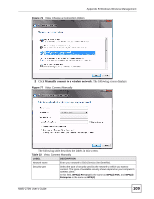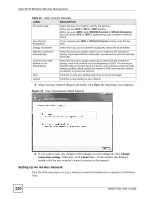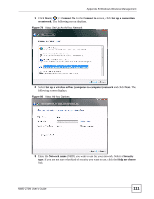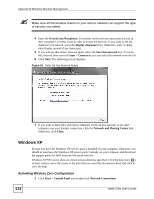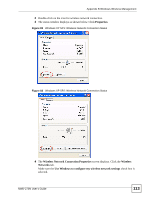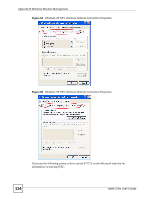ZyXEL NWD-270N User Guide - Page 110
Setting Up An Ad-Hoc Network, Change, connection settings
 |
View all ZyXEL NWD-270N manuals
Add to My Manuals
Save this manual to your list of manuals |
Page 110 highlights
Appendix B Windows Wireless Management Table 32 Vista: Connect Manually LABEL DESCRIPTION Encryption type Select the type of encryption used by the network. When you use WEP or 802.1x, WEP displays. When you use a WPA mode (WPA(2)-Personal or WPA(2)-Enterprise) you can choose AES or TKIP (if supported by your computer's wireless client). Security Key / Passphrase If your network uses WEP or WPA(2)-Personal security, enter the key here. Display Characters Select this if you do not want the security key characters to be hidden. Start this connection automatically Select this box if you always want to try to connect to this network at startup. If you leave this box unchecked, you will need to connect manually each time. Connect even if the network is not broadcasting Select this box if you always want to try to connect to this network at startup, even if the network is not broadcasting its SSID. The warning in this field refers to the fact that if you do this, your computer sends out probe request packets, which contain the network's SSID and could be used by an attacker to access the network. Next Click this to save your settings and move on to the next page. Cancel Click this to stop setting up your network. 3 When you have finished filling in the fields, click Next. the following screen displays. Figure 78 Vista: Successfully Added Network 4 If you want to make any changes to the settings you just configured, click Change connection settings. Otherwise, click Connect to.... In the window that displays, double-click the new network's name to connect to the network. Setting Up An Ad-Hoc Network Take the following steps to set up a wireless connection between two computers in Windows Vista. 110 NWD-270N User's Guide