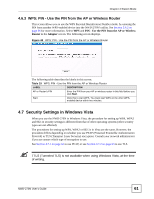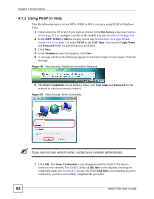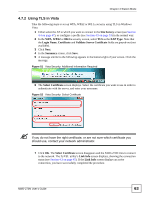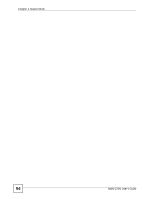ZyXEL NWD-270N User Guide - Page 59
WPS: PBC (Push Button Configuration), PBC Push Button Configuration, Adapter, Start
 |
View all ZyXEL NWD-270N manuals
Add to My Manuals
Save this manual to your list of manuals |
Page 59 highlights
Chapter 4 Station Mode Table 17 Adapter (continued) LABEL DESCRIPTION WPS (WiFi Select this to enable Wi-fi Protected Setup on the NWD-270N. Protected Setup) PBC (Push Button Configuration) Select this to use the PBC (Push-Button Configuration) WPS mode. When you use the PBC mode you do not use a PIN. When you select this, the PBC (Push Button Configuration screen appears (see Section 4.6.1 on page 59). PIN - Use This Device's PIN Select this to use the PIN (Personal Identification Number) WPS mode. Use this option when you want to enter the NWD-270N's PIN in another WPS-enabled device. When you select this, the PIN - Use this Device's PIN screen appears (see Section 4.6.2 on page 60). PIN - Use the PIN From the AP or Wireless Router Select this to use the PIN (Personal Identification Number) WPS mode. Use this option when you want to enter the PIN from another WPS-enabled device in the NWD-270N. When you select this, the PIN - Use the PIN From the AP or Wireless Router screen appears (see Section 4.6.3 on page 61). Save Click Save to save the changes to the NWD-270N and return to the Link Info screen. 4.6.1 WPS: PBC (Push Button Configuration) This screen allows you to use the WPS Push Button Configuration mode. See Section 3.4.1 on page 35 for more information. Select WPS and PBC (Push Button Configuration) in the Adapter screen. The following screen displays. Figure 46 WPS: PBC (Push Button Configuration) Press Start when you want to begin the WPS process. You must also press the button on the other device within two minutes. NWD-270N User's Guide 59