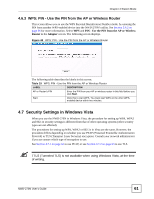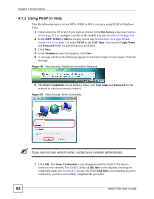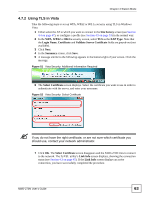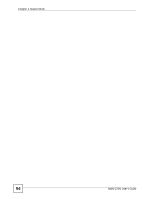ZyXEL NWD-270N User Guide - Page 63
Using TLS in Vista, Site Survey, EAP Type, Login Name, Certificate, Validate Server Certificate
 |
View all ZyXEL NWD-270N manuals
Add to My Manuals
Save this manual to your list of manuals |
Page 63 highlights
Chapter 4 Station Mode 4.7.2 Using TLS in Vista Take the following steps to set up WPA, WPA2 or 802.1x security using TLS in Windows Vista. 1 Either select the AP to which you want to connect in the Site Survey screen (see Section 4.4 on page 47), or configure a profile (see Section 4.5 on page 53) in the normal way. 2 In the WPA, WPA2 or 802.1x security screen, select TLS as the EAP Type. Note that the Login Name, Certificate and Validate Server Certificate fields are greyed-out (not available). 3 Click Next. 4 In the Summary screen, click Save. 5 A message similar to the following appears in the bottom-right of your screen. Click the message. Figure 51 Vista Security: Additional Information Required 6 The Select Certificate screen displays. Select the certificate you want to use in order to authenticate with the server, and enter your username. Figure 52 Vista Security: Select Certificate " If you do not have the right certificate, or are not sure which certificate you should use, contact your network administrator. 7 Click OK. The Select Certificate screen disappears and the NWD-270N tries to connect to the network. The ZyXEL utility's Link Info screen displays, showing the connection status (see Section 4.3 on page 45). If the Link Info screen displays an active connection, you have successfully completed the procedure. NWD-270N User's Guide 63