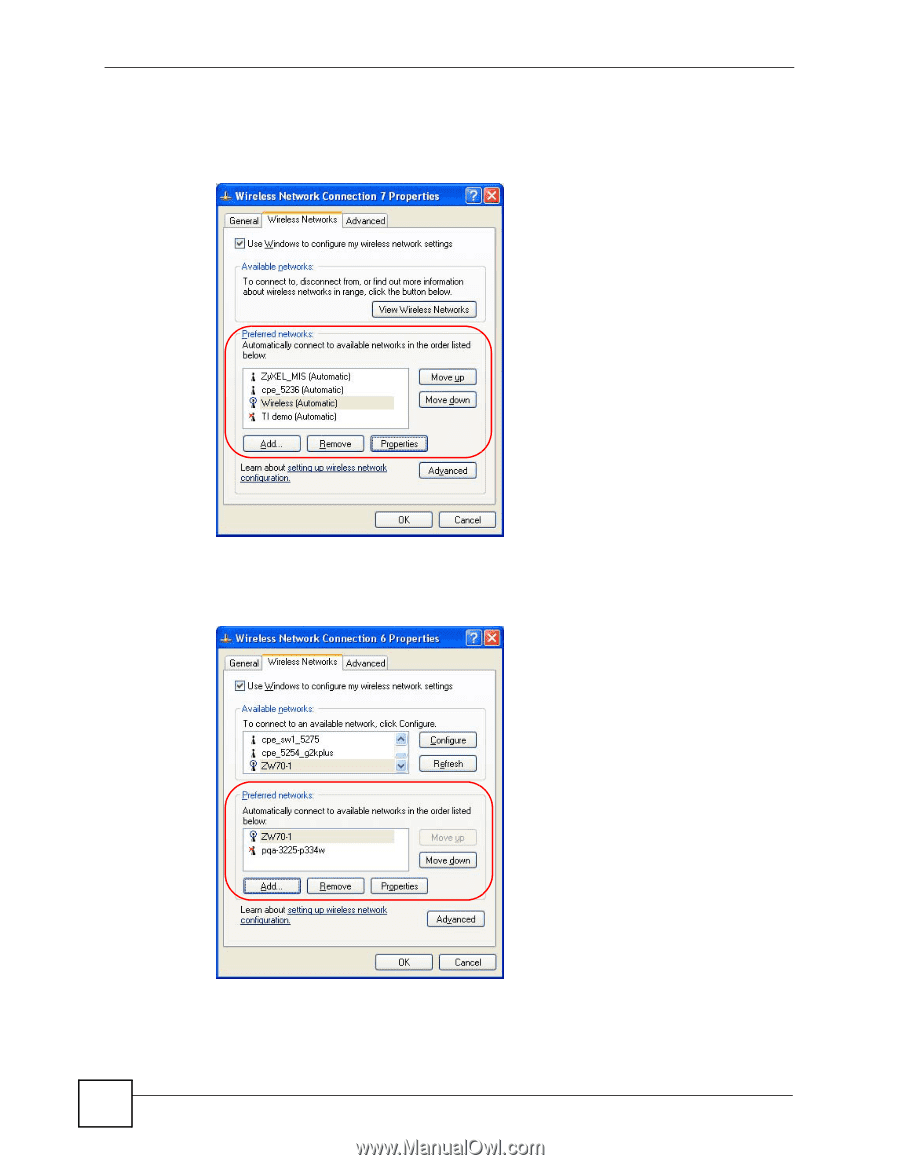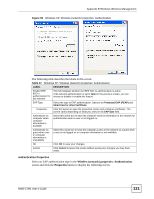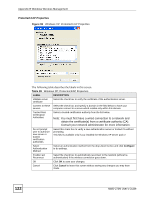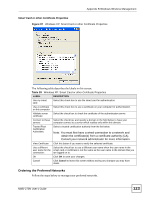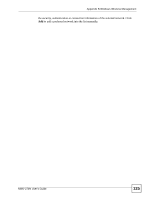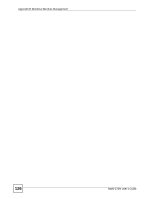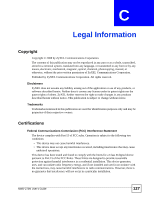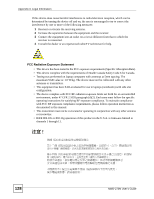ZyXEL NWD-270N User Guide - Page 124
Wireless Networks, Wireless Network Connection Status
 |
View all ZyXEL NWD-270N manuals
Add to My Manuals
Save this manual to your list of manuals |
Page 124 highlights
Appendix B Windows Wireless Management 1 Windows XP SP2: Click Change the order of preferred networks in the Wireless Network Connection screen (see Figure 90 on page 117). The screen displays as shown. Figure 98 Windows XP SP2: Wireless Networks: Preferred Networks Windows XP SP1: In the Wireless Network Connection Status screen, click Properties and the Wireless Networks tab to open the screen as shown. Figure 99 Windows XP SP1: Wireless Networks: Preferred Networks 124 2 Whenever the NWD-270N tries to connect to a new network, the new network is added in the Preferred networks table automatically. Select a network and click Move up or Move down to change it's order, click Remove to delete it or click Properties to view NWD-270N User's Guide