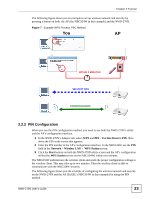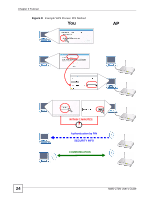ZyXEL NWD-270N User Guide - Page 27
Creating and Using a Profile, Profile, Add New Profile, Scan Info, Infrastructure, Select
 |
View all ZyXEL NWD-270N manuals
Add to My Manuals
Save this manual to your list of manuals |
Page 27 highlights
Chapter 2 Tutorial Troubleshooting section of this User's Guide or contact your network administrator if necessary. 2.3.2 Creating and Using a Profile A profile lets you automatically connect to the same wireless network every time you use the ZyXEL utility. You can also configure different profiles for different networks, for example if you connect a notebook computer to wireless networks at home and at work. This example illustrates how to set up a profile and connect the wireless client to an access point configured for WPA-PSK security. In this example, the AP's SSID is "SSID_Example3" and its pre-shared key is "ThisismyWPA-PSKpre-sharedkey". You have chosen the profile name "PN_Example3". 1 Open the ZyXEL utility and click the Profile tab to open the screen as shown. Click Add to configure a new profile. Figure 13 ZyXEL Utility: Profile 2 The Add New Profile screen appears. The wireless client automatically searches for available wireless networks, which are displayed in the Scan Info box. You can also configure your profile for a wireless network that is not in the list. Figure 14 ZyXEL Utility: Add New Profile 3 Give the profile a descriptive name (of up to 32 printable ASCII characters). Select Infrastructure and either manually enter or select the AP's SSID in the Scan Info table and click Select. 4 Choose the same encryption method as the AP to which you want to connect (In this example, WPA-PSK). NWD-270N User's Guide 27