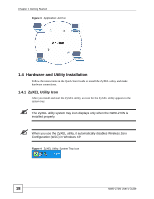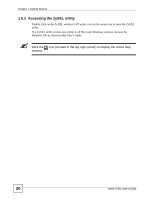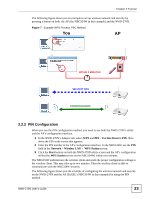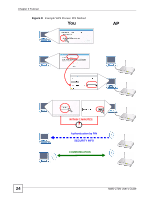ZyXEL NWD-270N User Guide - Page 23
PIN Configuration, PIN - Use this Device's PIN, Network, Wireless LAN, WPS Station, Start
 |
View all ZyXEL NWD-270N manuals
Add to My Manuals
Save this manual to your list of manuals |
Page 23 highlights
Chapter 2 Tutorial The following figure shows you an example to set up wireless network and security by pressing a button on both the AP (the NBG334W in this example) and the NWD-270N. Figure 7 Example WPS Process: PBC Method You AP WITHIN 2 MINUTES SECURITY INFO COMMUNICATION 2.2.2 PIN Configuration When you use the PIN configuration method, you need to use both the NWD-270N's utility and the AP's configuration interface. 1 In the NWD-270N's Adaptor tab, select WPS and PIN - Use this Device's PIN. Note down the PIN in the screen that appears. 2 Enter the PIN number in the AP's configuration interface. In the NBG334W, use the PIN field in the Network > Wireless LAN > WPS Station screen. 3 Click the Start buttons on both the NWD-270N utility screen and the AP's configuration utility (the WPS Station screen on the NBG334W) within two minutes. The NBG334W authenticates the wireless client and sends the proper configuration settings to the wireless client. This may take up to two minutes. Then the wireless client is able to communicate with the NBG334W securely. The following figure shows you the example of configuring the wireless network and security on the NWD-270N and the AP (ZyXEL's NBG334W in this example) by using the PIN method. NWD-270N User's Guide 23