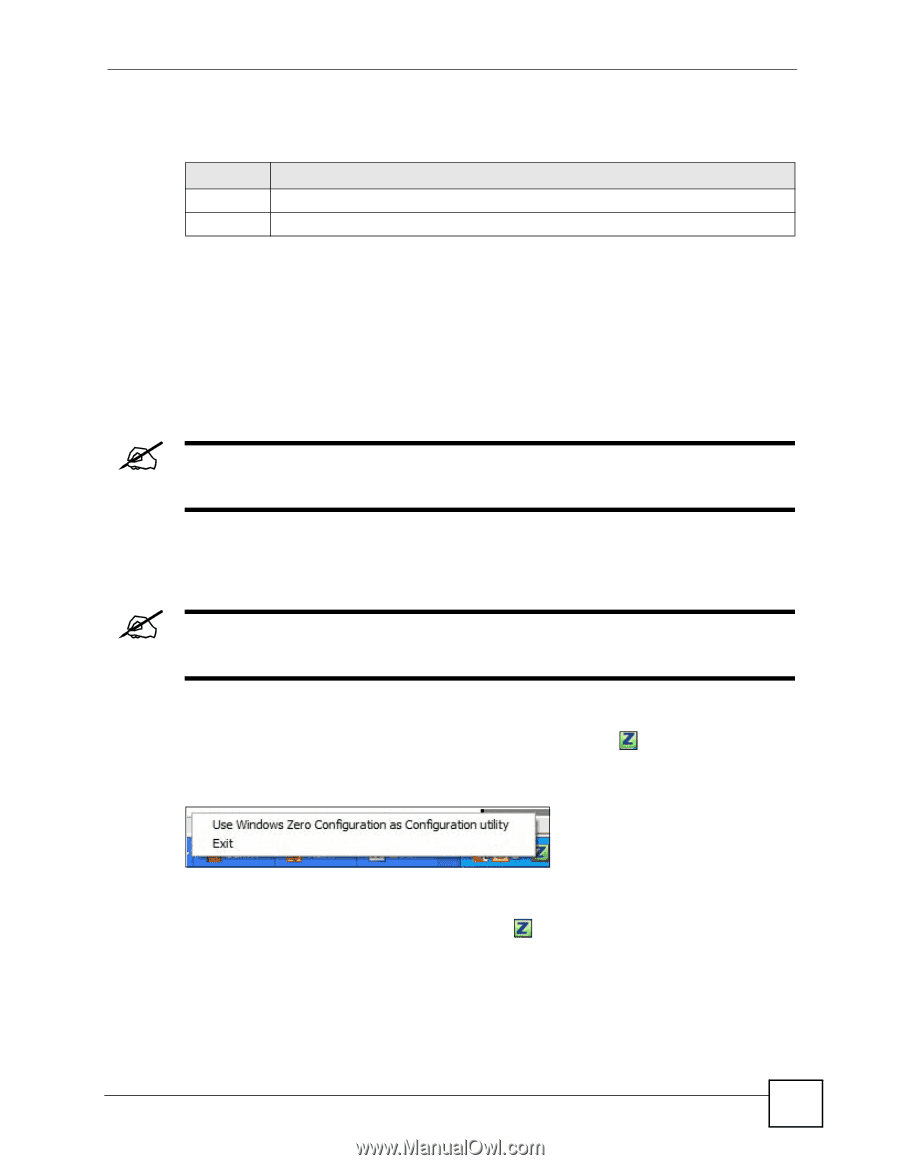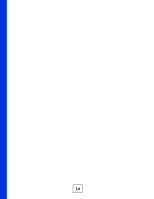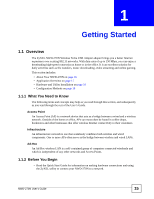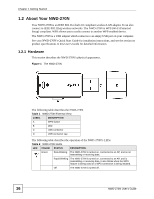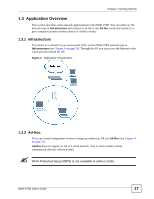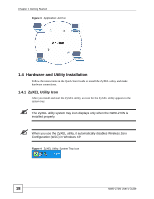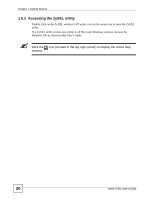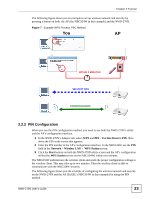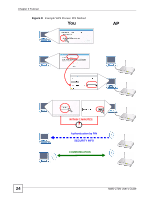ZyXEL NWD-270N User Guide - Page 19
Configuration Methods, 1.5.1 Enabling Windows Wireless Configuration - wireless n lite usb adapter
 |
View all ZyXEL NWD-270N manuals
Add to My Manuals
Save this manual to your list of manuals |
Page 19 highlights
Chapter 1 Getting Started The color of the ZyXEL utility system tray icon indicates the status of the NWD-270N. Refer to the following table for details. Table 3 ZyXEL Utility: System Tray Icon COLOR DESCRIPTION Red The NWD-270N is not connected to a wireless network. Green The NWD-270N is connected to a wireless network. 1.5 Configuration Methods To configure your NWD-270N, use one of the following applications: • Wireless Zero Configuration (WZC, the Windows XP wireless configuration tool) or WLAN AutoConfig (the Windows Vista wireless configuration tool). • The ZyXEL utility. " Do NOT use Windows XP's Wireless Zero Configuration tool at the same time you use the ZyXEL utility. 1.5.1 Enabling Windows Wireless Configuration " When you use the ZyXEL utility, it automatically disables Windows XP's wireless configuration tool. If you want to use the Windows XP wireless configuration tool to configure the NWD-270N, you need to disable the ZyXEL utility. Right-click the utility icon ( ) in the system tray and select Exit. Figure 5 Enable WZC Refer to the appendices for information on how to use the Windows wireless configuration tool to manage the NWD-270N. To reactivate the ZyXEL utility, double-click the ( ) icon on your desktop or click Start > (All) Programs > ZyXEL Wireless N-lite USB Adapter > ZyXEL Wireless N USB Adapter Utility. NWD-270N User's Guide 19