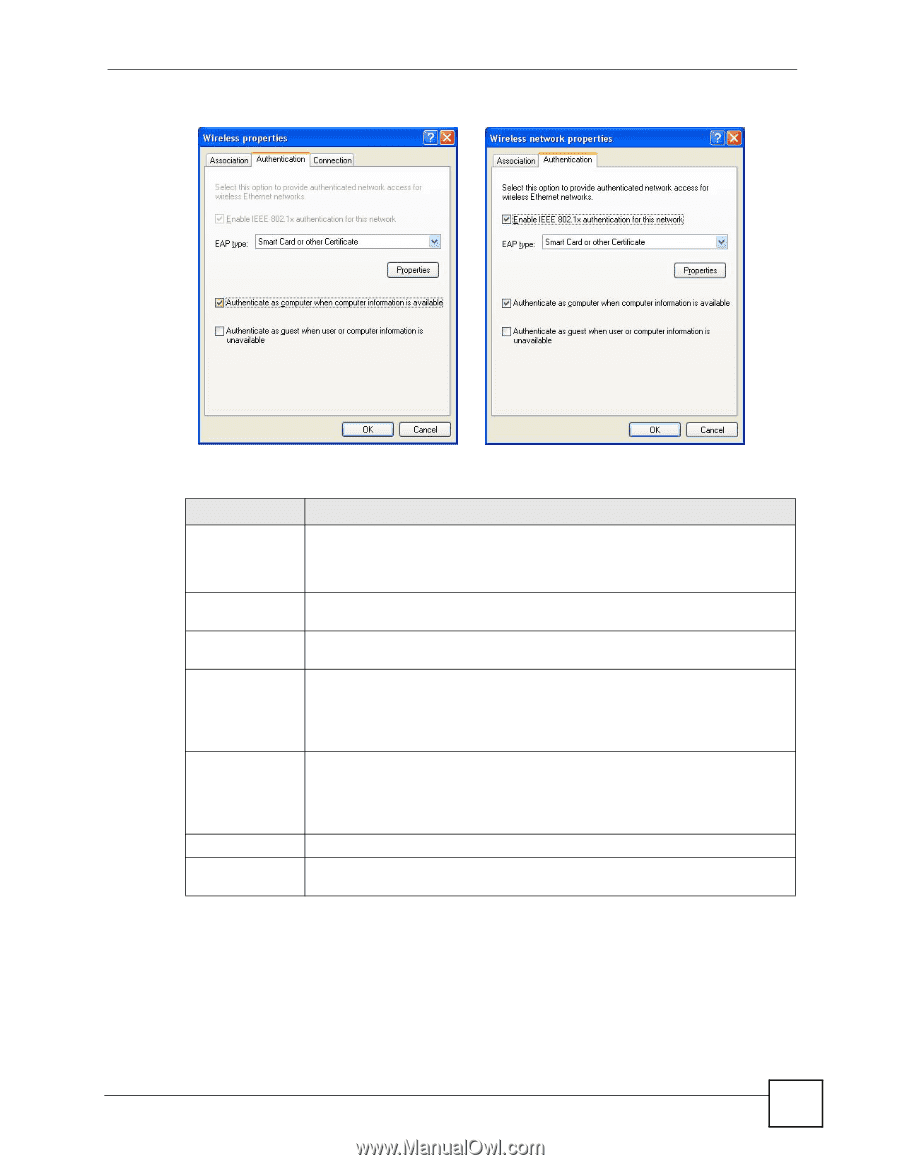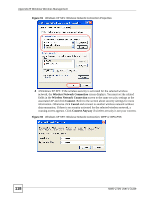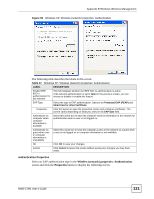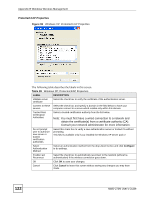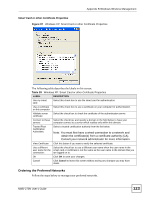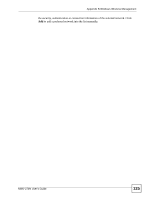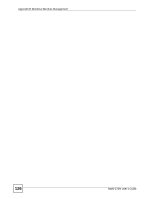ZyXEL NWD-270N User Guide - Page 121
Wireless network properties: Authentication, Properties, Authentication Properties
 |
View all ZyXEL NWD-270N manuals
Add to My Manuals
Save this manual to your list of manuals |
Page 121 highlights
Appendix B Windows Wireless Management Figure 95 Windows XP: Wireless (network) properties: Authentication The following table describes the labels in this screen. Table 37 Windows XP: Wireless (network) properties: Authentication LABEL DESCRIPTION Enable IEEE 802.1x authentication for this network This field displays whether the IEEE 802.1x authentication is active. If the network authentication is set to Open in the previous screen, you can choose to disable or enable this feature. EAP Type Select the type of EAP authentication. Options are Protected EAP (PEAP) and Smart Card or other Certificate. Properties Click this button to open the properties screen and configure certificates. The screen varies depending on what you select in the EAP type field. Authenticate as computer when computer information is available Select this check box to have the computer send its information to the network for authentication when a user is not logged on. Authenticate as guest when user or computer information is unavailable Select this check box to have the computer access to the network as a guest when a user is not logged on or computer information is not available. OK Click OK to save your changes. Cancel Click Cancel to leave this screen without saving any changes you may have made. Authentication Properties Select an EAP authentication type in the Wireless (network) properties: Authentication screen and click the Properties button to display the following screen. NWD-270N User's Guide 121