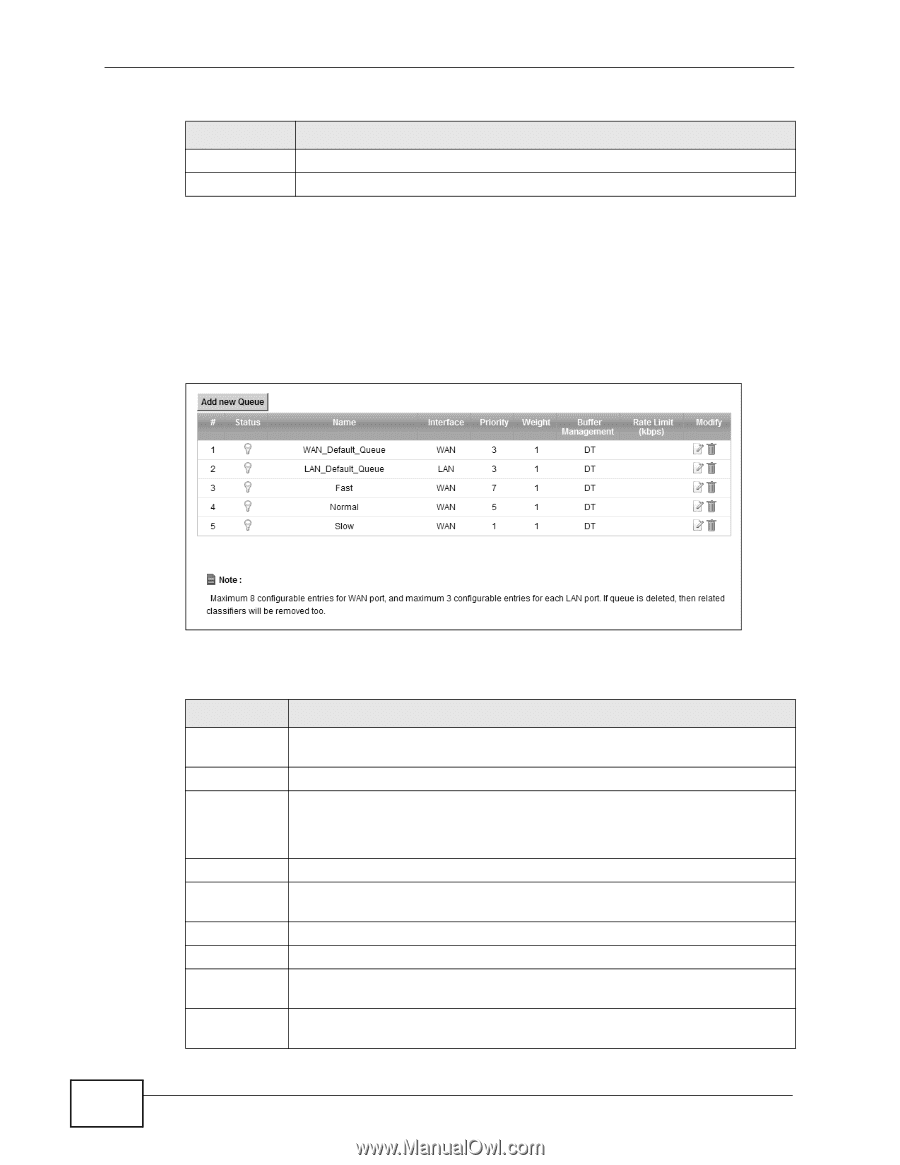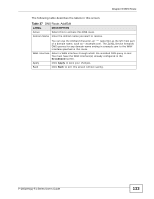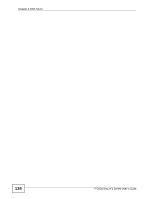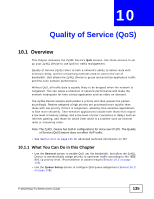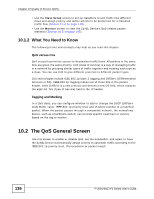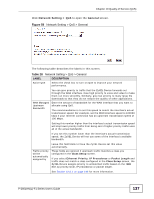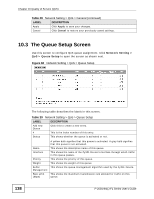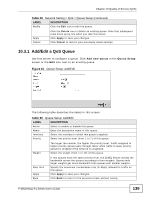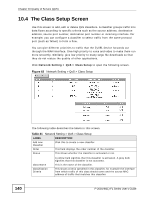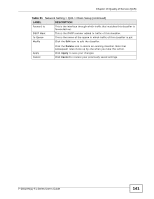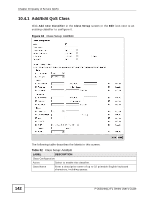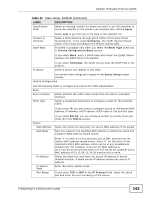ZyXEL P-2601HN-F1 User Guide - Page 138
The Queue Setup Screen
 |
View all ZyXEL P-2601HN-F1 manuals
Add to My Manuals
Save this manual to your list of manuals |
Page 138 highlights
Chapter 10 Quality of Service (QoS) Table 28 Network Setting > QoS > General (continued) LABEL DESCRIPTION Apply Click Apply to save your changes. Cancel Click Cancel to restore your previously saved settings. 10.3 The Queue Setup Screen Use this screen to configure QoS queue assignment. Click Network Setting > QoS > Queue Setup to open the screen as shown next. Figure 60 Network Setting > QoS > Queue Setup 138 The following table describes the labels in this screen. Table 29 Network Setting > QoS > Queue Setup LABEL Add new Queue # Status DESCRIPTION Click this to create a new entry. This is the index number of this entry. This shows whether the queue is activated or not. Name Interface Priority Weight Buffer Management Rate Limit (kbps) A yellow bulb signifies that this queue is activated. A gray bulb signifies that this queue is not activated. This shows the descriptive name of this queue. This shows the name of the ZyXEL Device's interface through which traffic in this queue passes. This shows the priority of this queue. This shows the weight of this queue. This shows the queue management algorithm used by the ZyXEL Device. This shows the maximum transmission rate allowed for traffic on this queue. P-2601HN(L)-F1 Series User's Guide