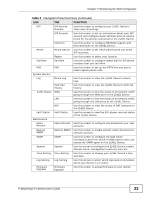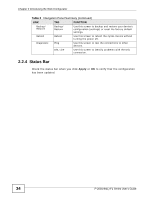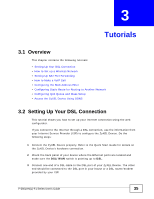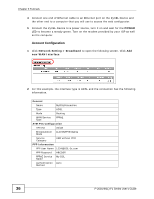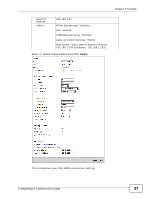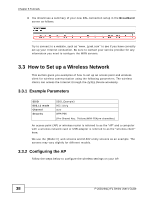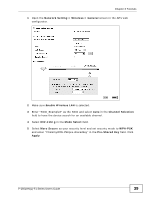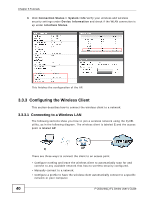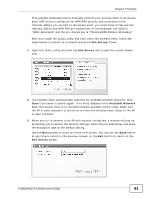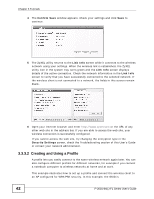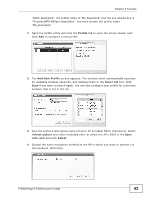ZyXEL P-2601HN-F1 User Guide - Page 38
How to Set up a Wireless Network, 3.3.1 Example Parameters, 3.3.2 Configuring the AP - no internet
 |
View all ZyXEL P-2601HN-F1 manuals
Add to My Manuals
Save this manual to your list of manuals |
Page 38 highlights
Chapter 3 Tutorials 3 You should see a summary of your new DSL connection setup in the Broadband screen as follows. Try to connect to a website, such as "www. zyxel.com" to see if you have correctly set up your Internet connection. Be sure to contact your service provider for any information you need to configure the WAN screens. 3.3 How to Set up a Wireless Network This section gives you examples of how to set up an access point and wireless client for wireless communication using the following parameters. The wireless clients can access the Internet through the ZyXEL Device wirelessly. 3.3.1 Example Parameters SSID 802.11 mode Channel Security SSID_Example3 802.11b/g auto WPA-PSK (Pre-Shared Key: ThisismyWPA-PSKpre-sharedkey) An access point (AP) or wireless router is referred to as the "AP" and a computer with a wireless network card or USB adapter is referred to as the "wireless client" here. We use the [Model #] web screens and M-302 utility screens as an example. The screens may vary slightly for different models. 3.3.2 Configuring the AP Follow the steps below to configure the wireless settings on your AP. 38 P-2601HN(L)-F1 Series User's Guide