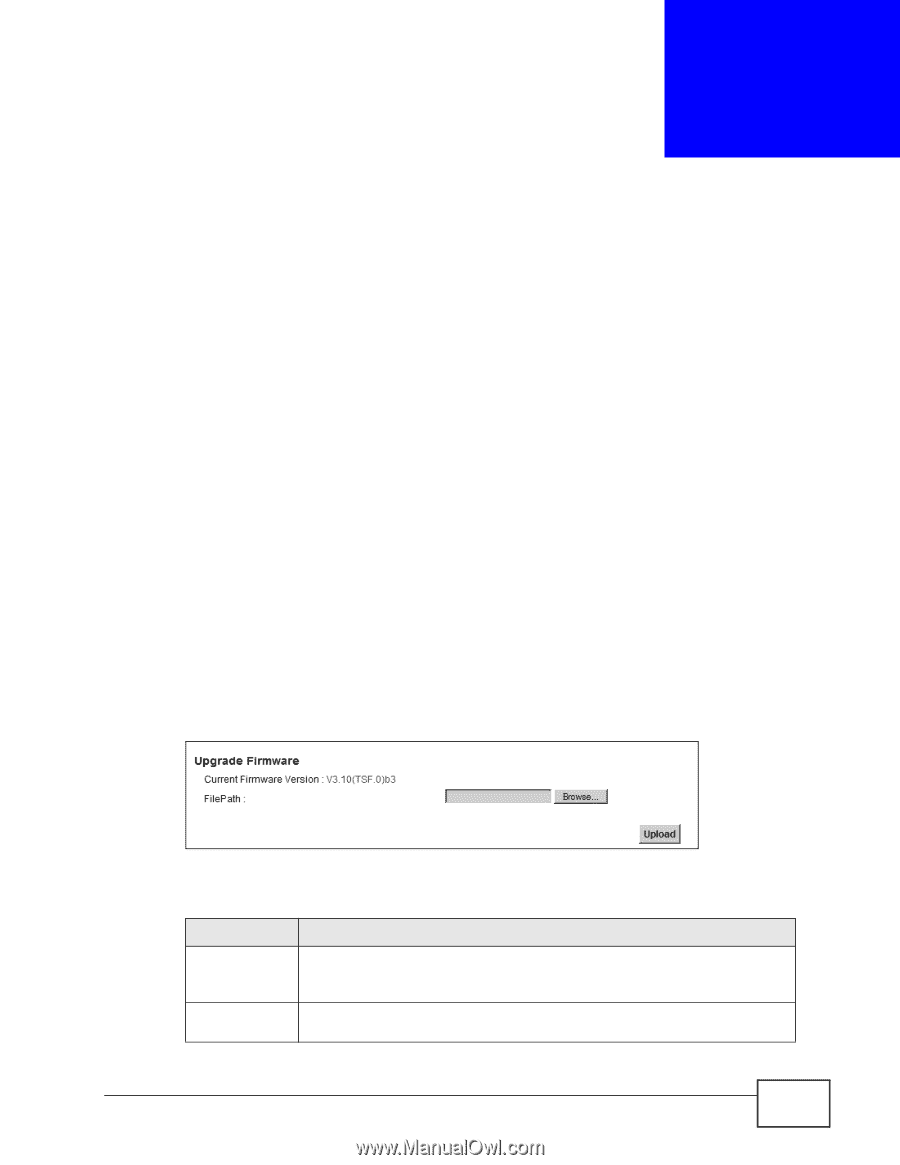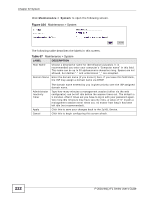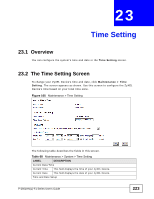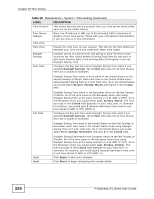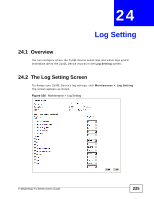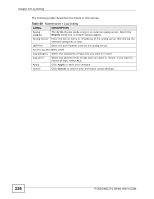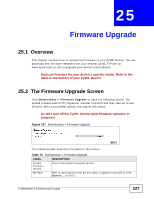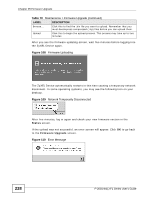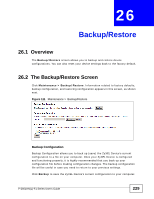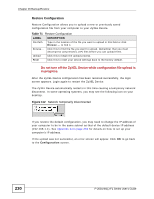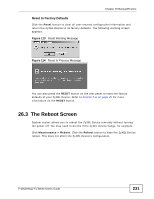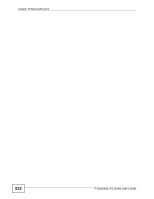ZyXEL P-2601HN-F1 User Guide - Page 227
Firmware Upgrade, 25.1 Overview, 25.2 The Firmware Upgrade Screen - firmware download
 |
View all ZyXEL P-2601HN-F1 manuals
Add to My Manuals
Save this manual to your list of manuals |
Page 227 highlights
CHAPTER 25 Firmware Upgrade 25.1 Overview This chapter explains how to upload new firmware to your ZyXEL Device. You can download new firmware releases from your nearest ZyXEL FTP site (or www.zyxel.com) to use to upgrade your device's performance. Only use firmware for your device's specific model. Refer to the label on the bottom of your ZyXEL Device. 25.2 The Firmware Upgrade Screen Click Maintenance > Firmware Upgrade to open the following screen. The upload process uses HTTP (Hypertext Transfer Protocol) and may take up to two minutes. After a successful upload, the system will reboot. Do NOT turn off the ZyXEL Device while firmware upload is in progress! Figure 107 Maintenance > Firmware Upgrade The following table describes the labels in this screen. Table 70 Maintenance > Firmware Upgrade LABEL DESCRIPTION Current Firmware Version This is the present Firmware version. File Path Type in the location of the file you want to upload in this field or click Browse ... to find it. P-2601HN(L)-F1 Series User's Guide 227