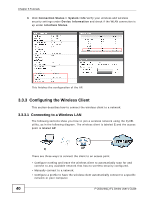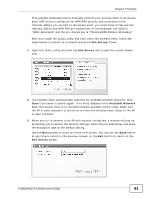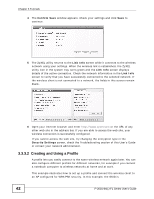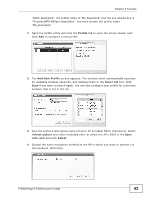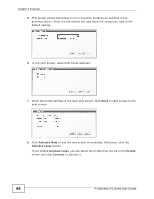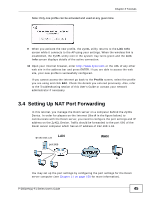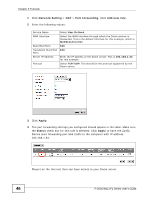ZyXEL P-2601HN-F1 User Guide - Page 45
Setting Up NAT Port Forwarding
 |
View all ZyXEL P-2601HN-F1 manuals
Add to My Manuals
Save this manual to your list of manuals |
Page 45 highlights
Chapter 3 Tutorials Note: Only one profile can be activated and used at any given time. Tutorial: Activate 9 When you activate the new profile, the ZyXEL utility returns to the Link Info screen while it connects to the AP using your settings. When the wireless link is established, the ZyXEL utility icon in the system tray turns green and the Link Info screen displays details of the active connection. 10 Open your Internet browser, enter http://www.zyxel.com or the URL of any other web site in the address bar and press ENTER. If you are able to access the web site, your new profile is successfully configured. If you cannot access the Internet go back to the Profile screen, select the profile you are using and click Edit. Check the details you entered previously. Also, refer to the Troubleshooting section of this User's Guide or contact your network administrator if necessary. 3.4 Setting Up NAT Port Forwarding In this tutorial, you manage the Doom server on a computer behind the ZyXEL Device. In order for players on the Internet (like A in the figure below) to communicate with the Doom server, you need to configure the port settings and IP address on the ZyXEL Device. Traffic should be forwarded to the port 666 of the Doom server computer which has an IP address of 192.168.1.34. Tutorial: NAT Port Forwarding Setup D=192.168.1.34 LAN WAN port 666 A You may set up the port settings by configuring the port settings for the Doom server computer (see Chapter 11 on page 150 for more information). P-2601HN(L)-F1 Series User's Guide 45